Routing inputs to tracks, Recording parameter setup, Recording – Sound Devices 722 User Manual
Page 6: Playback
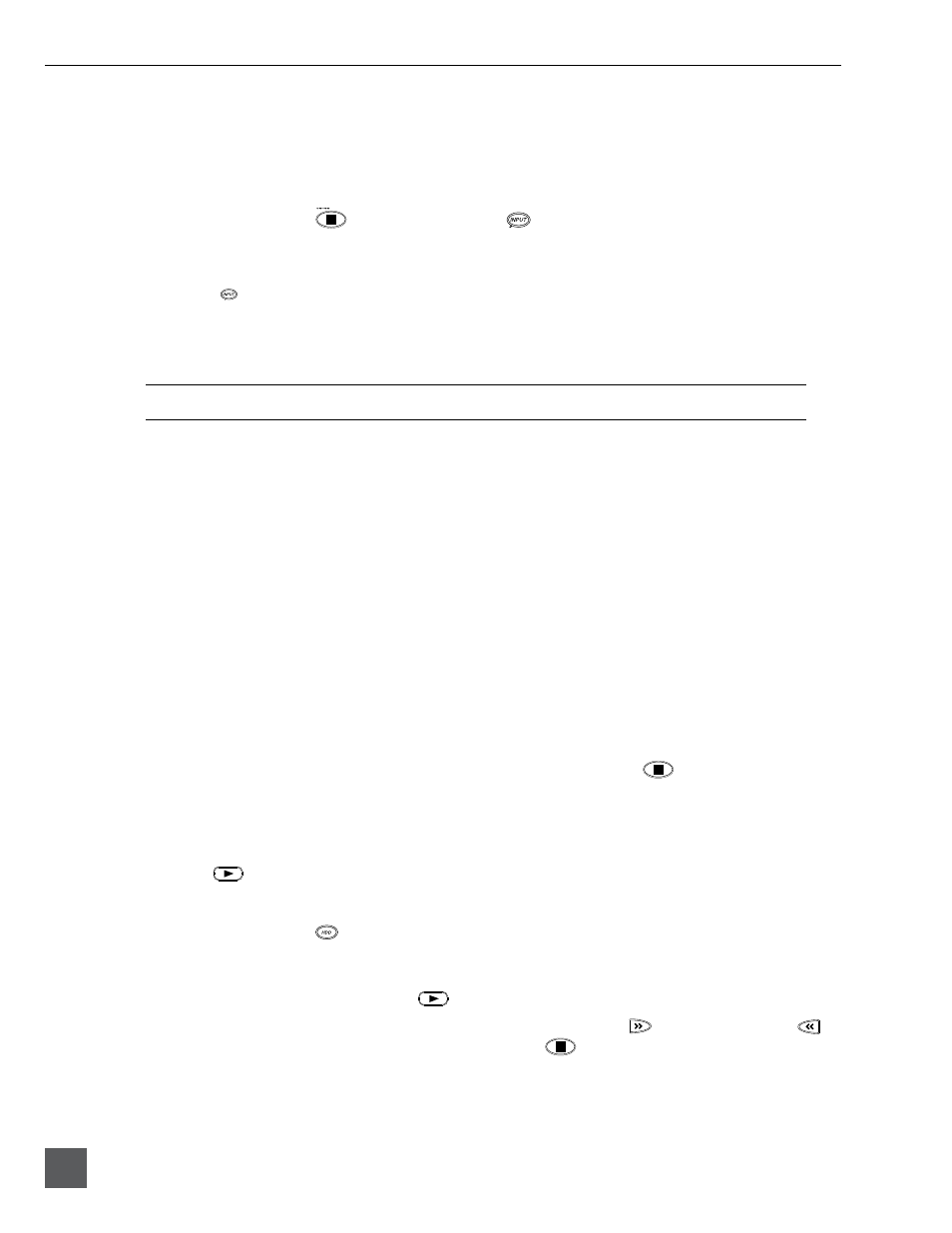
722 User Guide and Technical Information
4
v. 2.67
Features and specifications are subject to change. Visit www.sounddevices.com for the latest documentation.
Routing Inputs to Tracks
Before recording, inputs must be assigned to tracks. Each of the 722’s two inputs can be assigned to
the two tracks (A, B). Sixteen possible routing combinations are shown on the front panel with four
blue LEDs. Illuminated LEDs indicate input-to-track assignment.
1.
Press and hold the
STOP key then press the
INPUT key to cycle through factory routing pre-
sets. The 722 has four often-used presets for quick setup of input-to-track routing combinations. Note
the routing combinations on the blue LEDs with each successive press.
2.
If none of the preset routing combinations are suitable, assign a custom routing. Sequential presses of
the
input key will eventually cycle to the custom routing option (see
Input to Track Routing, pg. 18
).
From the custom input routing menu any input can be assigned to any track, including multiple inputs
assigned to a single track.
3.
Press
Exit to leave input routing mode.
If no input is assigned to a track the 722 will not record.
Recording Parameter Setup
For most productions, the general recording parameters of sample rate, bit depth, media selection,
and file format are changed infrequently. Enter the setup menu to verify recording settings. Sample
rate and bit depth are displayed on the LCD panel.
1.
Select the bit depth as needed.
2.
Set the sample rate as needed.
3.
Select the file type, WAV mono or WAV poly, FLAC, MP2, or MP3.
4.
Select the storage medium (internal hard drive, CompactFlash, external drive, or any combination of the
three) for recording.
Recording
Now that file basics are set, you are ready to begin recording. The 722 is a record-priority box. Press-
ing the record key cancels all functions—except file operations—and immediately starts recording
a new file. When record is pressed, the red record LED illuminates to confirm record mode. The
filename in the LCD display shows the currently recorded file. Push the
stop (150 ms) key to
end recording.
Playback
When recording is stopped, the most recently recorded file is immediately available for playback.
Press the
key to begin file playback from the beginning of the file.
To select a file for playback:
1.
Press and hold the
key to select the folder (directory) for playback, either internal hard drive or
Compact Flash. The default playback directory is the volume being recorded.
2.
Use the Rotary Switch, or the arrow soft-keys, to navigate through the file directory.
3.
Once a file is highlighted, press the
play key to begin playback.
When playback has finished, the filename will begin flashing. Use the
fast-forward key or
rewind key to step through files in the folder, or press the
stop key to exit playback mode.
