SONIQ QV195LT User Manual
Page 13
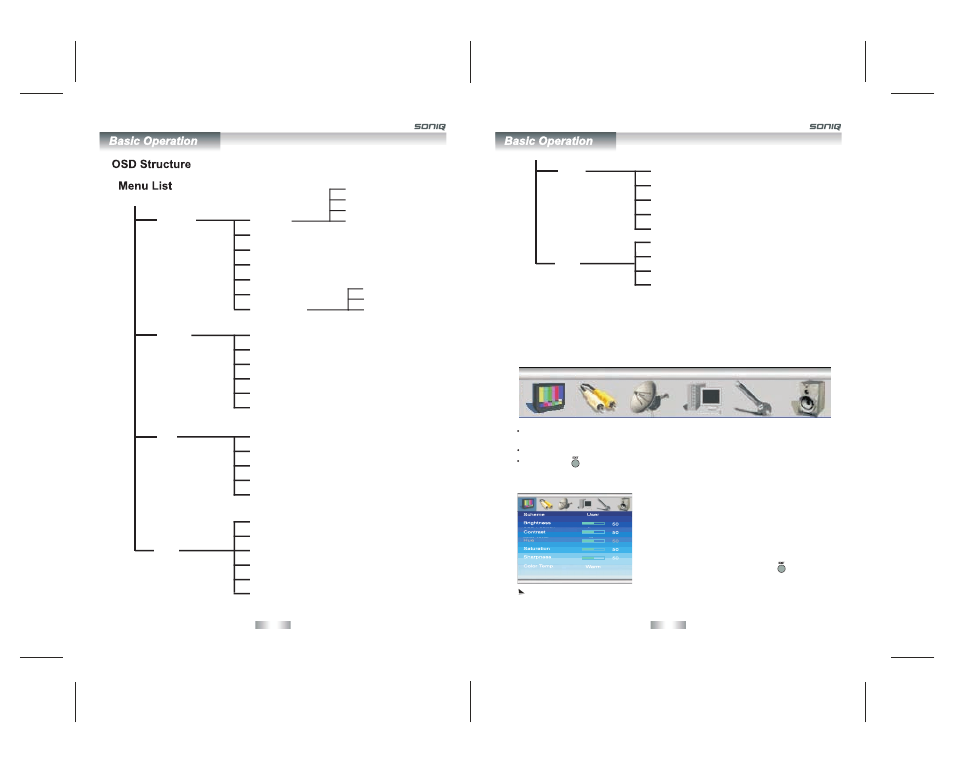
VIDEO
Scheme
Brightness
Contrast
Hue
Saturation
Sharpness
Color Temp.
User
Normal
Vivid
Soft
Standard
Cool
Warm
INPUT
TV
AV
S-VIDEO
PC
YPbPr
DVB
TV
Program No.
TV System
Skip
Channel Search
Channel Swap
PC
Auto Adjust
H Position
V Position
Phase
Clock
Auto Color
OSD
OSD Language
OSD Position
OSD Timer
DCDI
Factory Reset
Volume
Bass
Treble
Balance
PC
You can use the OSD menu screen to adjust settings on your unit. Follow the steps outlined
below to select the function you desire.
Press
MENU button on your remote control, or MENU button on your unit to bring up the
following main menu on your screen:
Navigating the OSD Menu
Press
P+/P-/V+/V- buttons on the remote control, or P+/P-/VOL+/VOL- buttons on the unit to
select items on the main menu, choose functions or change settings.
Press
MENU button to return to the upper layer of menu.
Press
EXIT ( ) button on the remote control to exit the menu.
VIDEO Menu
1. Press
MENU button on the unit or on the remote
control and then use
V+/- buttons to display the
VIDEO menu.
2. Use
P+/- buttons to select what you want to adjust
in the VIDEO menu.
3. Press
V+/- buttons to adjust.
4. When you are satisfied with your adjustment, press
MENU button to return or EXIT ( ) button to exit
the main menu.
If no signal received, VIDEO menu can not be adjust.
-25-
-26-
