Using to your ipod, Playing videos, Using a ipod touch to view the photo – SONIQ QV173LTI User Manual
Page 25
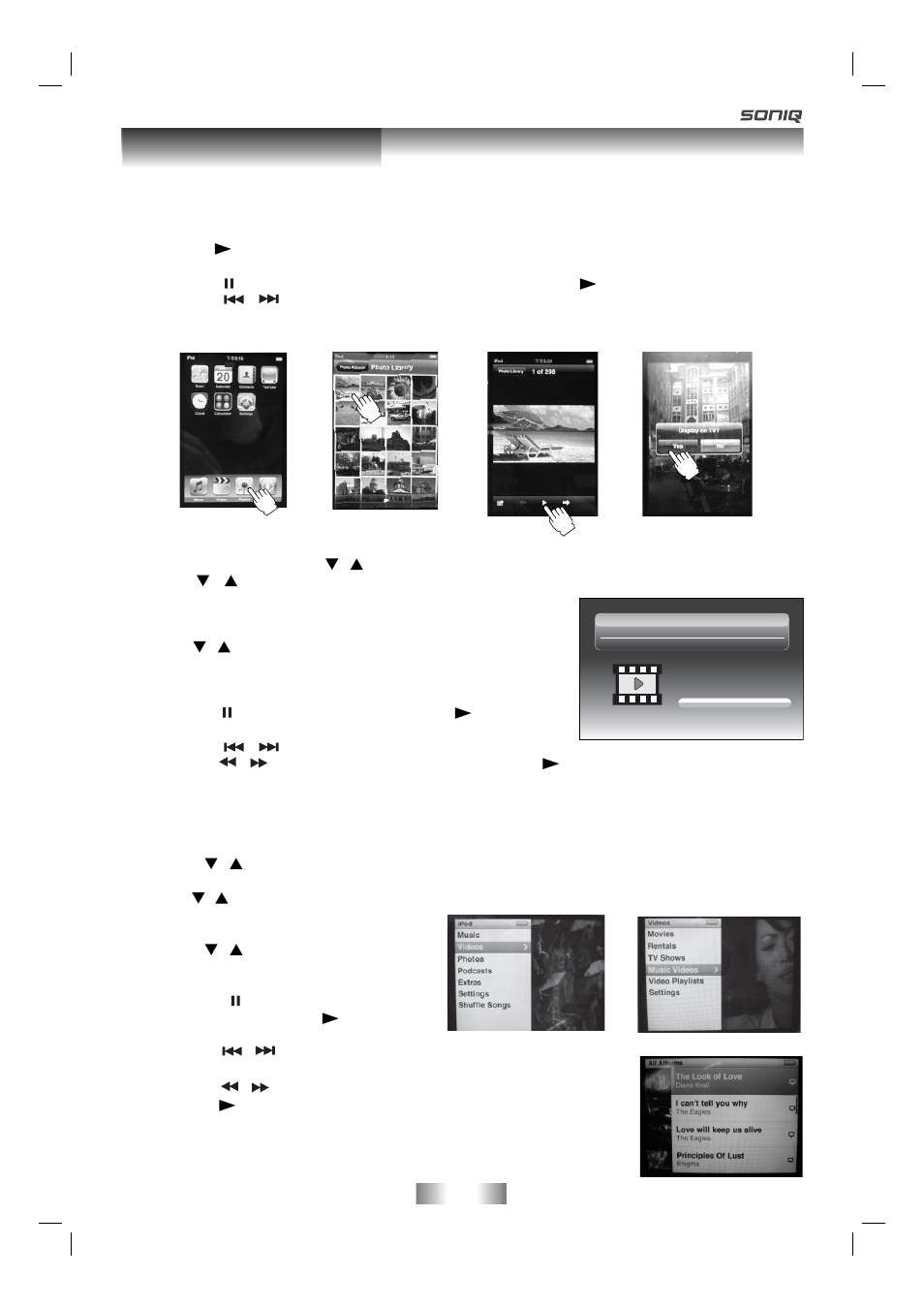
25
- 25 -
Using to your iPod
Playing Videos
1. In iPod Home menu, use the / button to select Videos and press the ENTER•OK button.
2. Use the / button to select from Movies, Music Videos, TV Shows, Video Podcasts. Press the
ENTER•OK button to enter.
(“Navigate your iPod Video Library directly from your iPod” appears
on the screen if your are using an iPod touch.)
3. Use the / button to navigate the iPod menu lists and select a
video, press the ENTER•OK button to begin playback.
(If necessory, use the control wheel and keys on your iPod to operate
it.)
• Press
the PAUSE button to pause, press the
PLAY button
to resume.
• Press
the /
button to skip to the previous / next song.
• Press
the /
button to begin fast reverse/forward, press the
PLAY button to resume normal playback.
• Press
the
+ VOL – buttons to adjust the volume.
4. Press the iPod RETURN button to go back to the previous menu.
Note : Make sure TV Out in iPod is set to ON when you are playing the video.
Movies
Music Videos
TV Shows
Video Podcasts
Docking System for iPod
WELCOME
Home
Using a iPod Touch to view the photo
1. Touch the “Photos” selection on iPod panel directly with your fi nger, and then select the photo your
preference.
2. Touch the “
” on iPod panel to confi rm the photo.
3. Touch the “ Yes ” on iPod panel to activate iPod’s photo output. The photo will appear on the screen.
• Press
the PAUSE button on remote control to pause, press the
PLAY button to resume.
• Press
the /
button on remote control to skip to the previous / next photo.
4. Press iPod SWITCH button on remote control to end the photo viewing and go back to the previous menu
or press the iPod RETURN button on remote control to go back to the previous screen.
Using a iPod Classic / iPod Nano 3rd generation to watch the video
1. Press the / button on remote control to select “Videos” on iPod panel , and then press the ENTER •
OK button on remote control to confi rm.
2. Use the / button on remote control to select from Movies, Rentals, TV Shows, Music Videos, Video
Playlists or Settings, and then press ENTER
• OK button on remote control.
3. Press the / button on remote control to
select your preference, and then press the
ENTER • OK button on remote control.
• Press the PAUSE button on remote
control to pause, press the
PLAY button
on remote control to resume.
• Press
the /
button on remote control to skip to the previous / next
track.
• Press
the /
button on remote control to begin fast reverse / forward,
press the
PLAY button on remote control to resume normal playback.
• Press
the
+ VOL – buttons on remote control to adjust the volume.
4. Press iPod SWITCH button on remote control to end the video viewing and
go back to the previous menu or press the iPod RETURN button on remote
control to go back to the previous screen.
1.
2.
3.
PLV311791W360.indd 25
PLV311791W360.indd 25
8/25/2008 3:32:42 PM
8/25/2008 3:32:42 PM
