Customizing the function settings – SONIQ QPI600B User Manual
Page 20
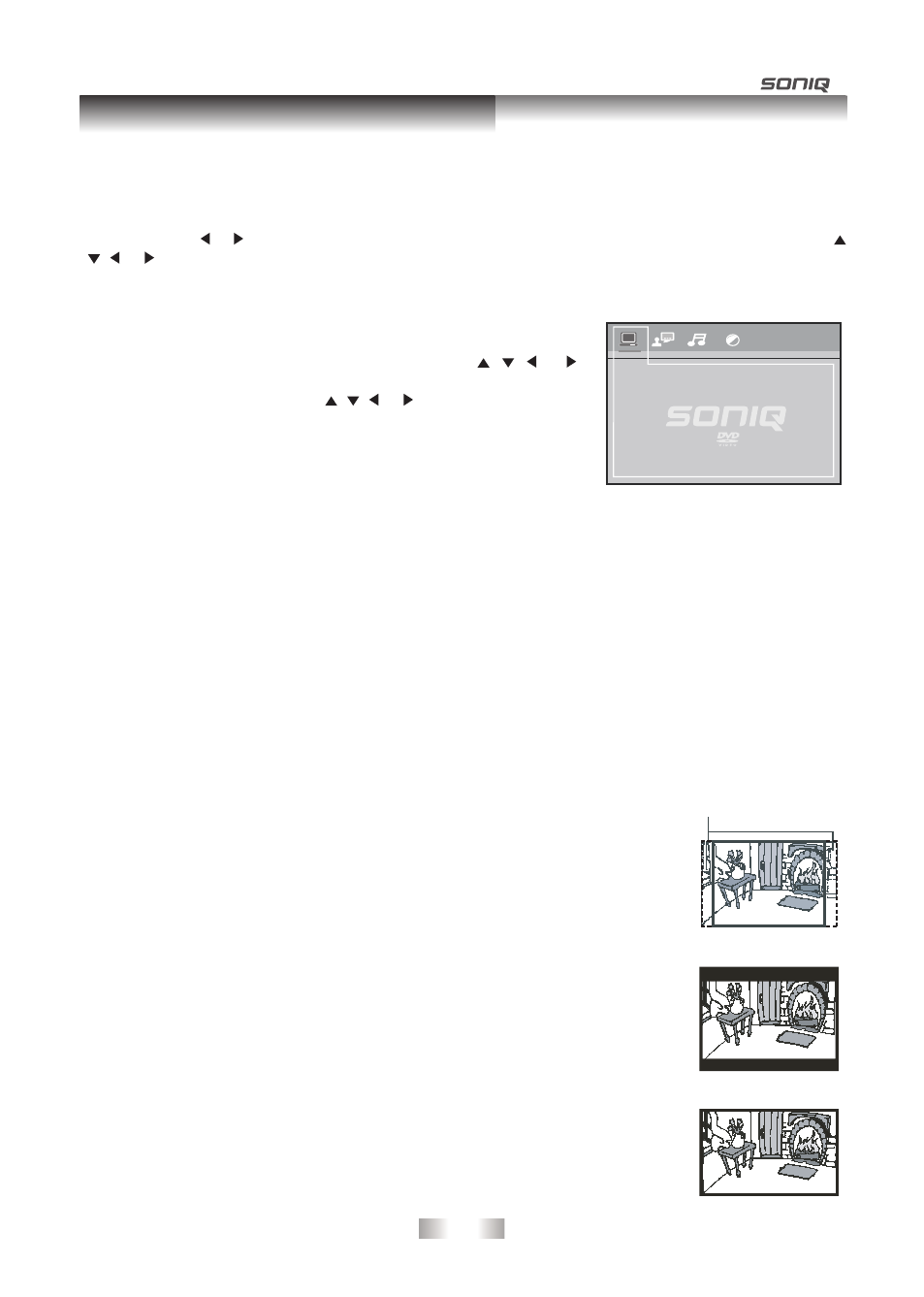
- 19 -
There are four options in the main setup menu: System Setup, Language Setup, Audio Setup and Video Setup
in DVD mode.
In DVD mode, press SETUP to bring up the main menu. Select one of the menu icons across the top of the
screen using the or buttons. The menu’s options are displayed on the left side of the screen. Press the
, , or buttons to move to the option’s choices on the right. Then press OK to select. Press SETUP or
RETURN if you want to exit.
SYSTEM SETUP
1. Press the SETUP button in DVD mode.
2. Select System Setup in the main menu using the
,
, or
buttons.
3. Select a menu option using the , , or buttons and press OK
button.
TV SYSTEM
Select whether NTSC, PAL or AUTO to match your TV system.
HD OUTPUT
This lets you select the resolution output according to the connected TV. The Composite Video Out (yELLOW
jack) will be kept in standard resolution for all HD OUTPUT settings.
• Supported HD JPEG mode: 480p/576p, 720p, 1080i and 1080p.
VIDEO
Only available when HD OUTPUT is 480p/576p.
INTERLACE-YUV : Select if you are connecting the player with Component Video outputs to a non-
Progressive Scan TV.
P-SCAN YPBPR :
Select if you are connecting the player with Component Video outputs to a Progressive
Scan TV.
S-VIDEO :
Select if you are connecting the player with S-VIDEO output to a TV with S-VIDEO
input.
TV TYPE
Depending on the format of the DVD, you can choose the picture format (aspect
ratio) best suited to the format of your TV screen:
4:3 PS (Pan Scan)
• When wide-screen video is played, this mode clips the right and left sides of
the image so that it can be viewed on a conventional screen.
• Some wide-screen DVDs that do not permit Pan Scan mode playback are
automatically played in letterbox mode (black bands top and bottom).
4:3 LB (Letter Box)
• When wide-screen video is played in this mode on a conventional screen,
black bands appear at the top and bottom of the screen.
16:9 (Wide screen)
• This is the correct mode for playing wide-screen videos on a wide-screen.
Note :
• The displayable picture size is preset on the DVD disc. Therefore the playback
picture of some DVD discs may not conform to the picture size you select.
• When you play DVD discs recorded in the 4:3 aspect ratio, the playback
picture will always appears in the 4:3 aspect ratio regardless of the TV TyPE
setting.
TV SYSTEM
HD OUTPUT
VIDEO
TV TYPE
PASSWORD
RATING
DEFAULT
PAN SCAN
LETTER BOX
WIDE SCREEN
Cut off when a wide-screen
video image is played.
Customizing the Function Settings
