SONIQ MP10 User Manual
Page 34
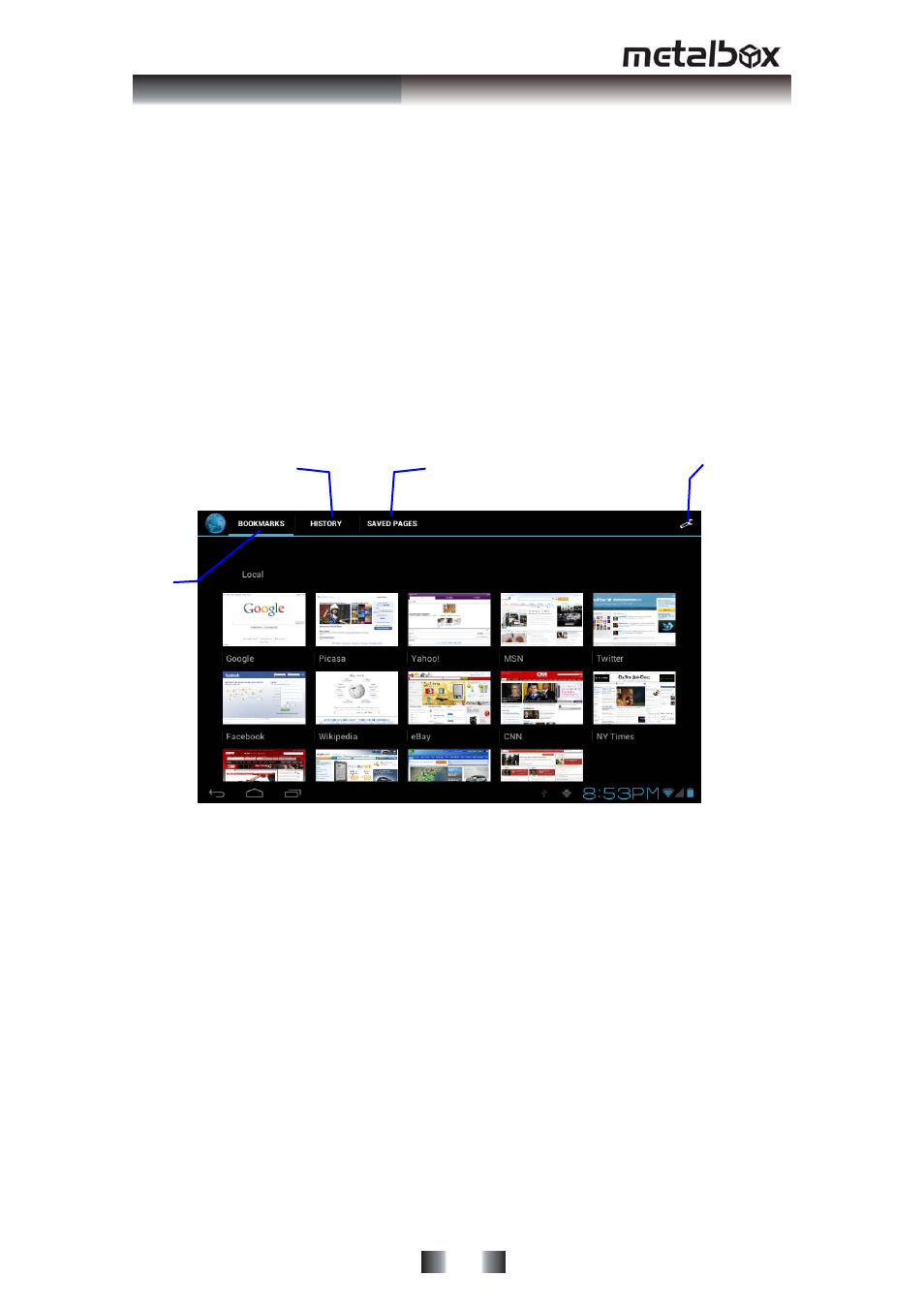
a Bookmark this page window pops up, click OK to set the page you want as the
bookmark.
Open bookmark
1. Enter the interface similar to Fig. 7-3 by clicking the icon ‘Click here to enter the
Manage bookmarks’ as in fig. 7-2 in the browser interface.
2. Click the bookmark that you want to open the web page.
Edit bookmark
1. Enter the interface similar to Fig. 7-3 just like opening the bookmark in the
browser interface.
2. Click and press down the bookmark to open the menu options.
3. Click Edit bookmark to edit and click OK.
History
Saved pages
Enter setup menu
Bookmarks
Fig. 7-3
Use browser window
Open a new browser window
1. In the browser window, press the Menu key and click New window or
simply click the + at the top of the address bar to open a new window.
Switch browser window
1. In the browser window, the pages you have visited appear above the
address bar.
2. Click the window that you want to switch to the page you want.
Set browser
In the browser interface, press the Menu key and click Set to set the browser.
- 31 -
Internet & Cinavision Operations
