Step 2, Installing the printer driver, Windows – Brother HL-4040CDN User Manual
Page 20
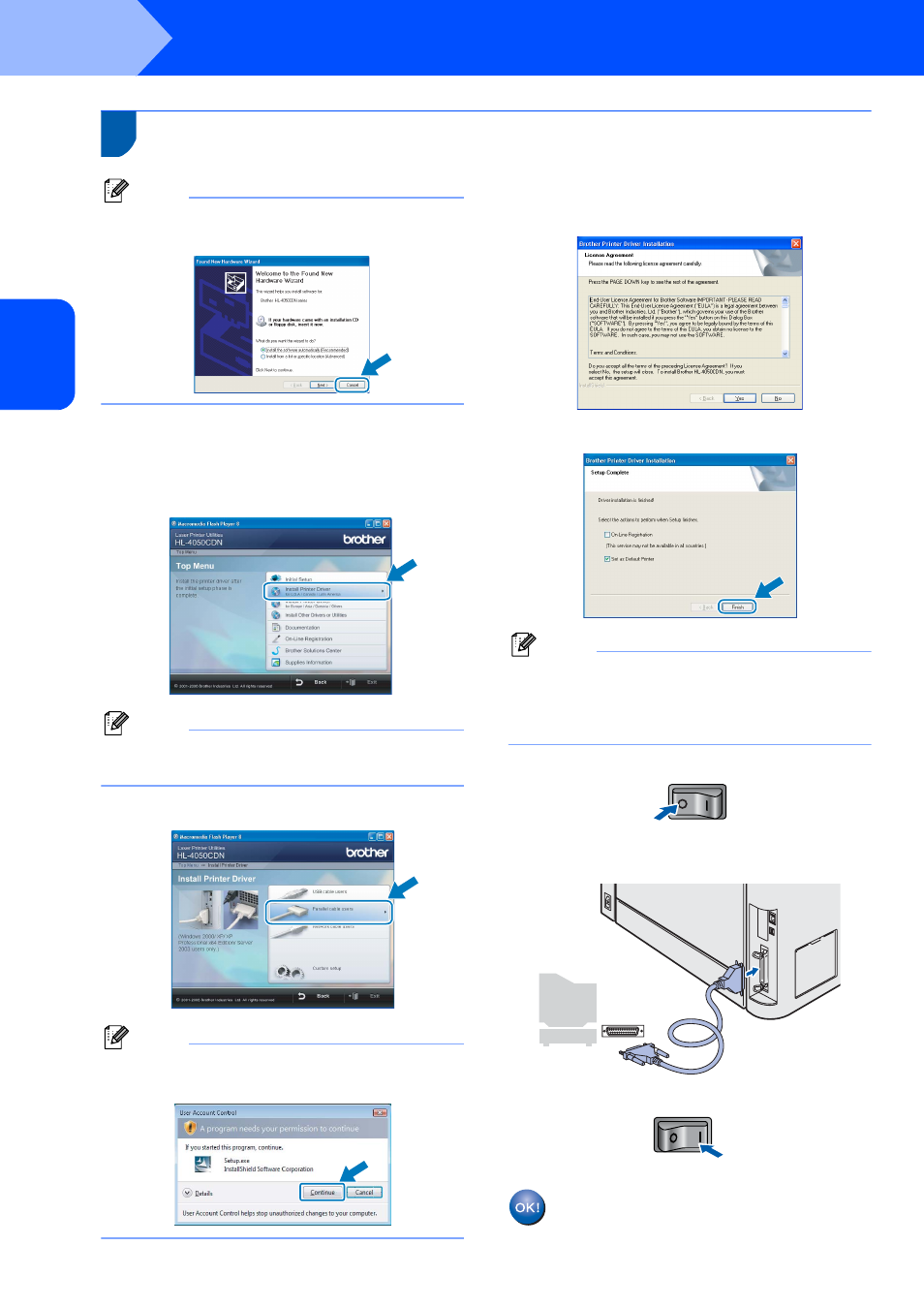
Installing the Printer Driver
18
STEP 2
Windows
®
W
indo
ws
®
Pa
ra
ll
el
2
For parallel interface cable users (HL-4050CDN users)
Note
If the Found New Hardware Wizard appears on
your computer, click Cancel.
Installing the driver and connecting the printer to
your computer
1
Click Install Printer Driver on the menu
screen.
Note
Choose the Install Printer Driver icon for your
region.
2
Click Parallel cable users.
Note
For Windows Vista™, when the User Account
Control screen appears, click Continue.
3
When the License Agreement window
appears, click Yes if you agree to the License
Agreement.
4
Click Finish.
Note
• If you want to register your product on-line, check
On-Line Registration.
• If you do not want to set your printer as Default
printer, uncheck Set as Default Printer.
5
Turn off the printer power switch.
6
Connect the parallel interface cable to your
computer, and then connect it to your printer.
7
Turn on the printer power switch.
Setup is now complete.
