Windows, For usb interface cable users, Step 2 – Brother HL-4040CDN User Manual
Page 18: Installing the printer driver
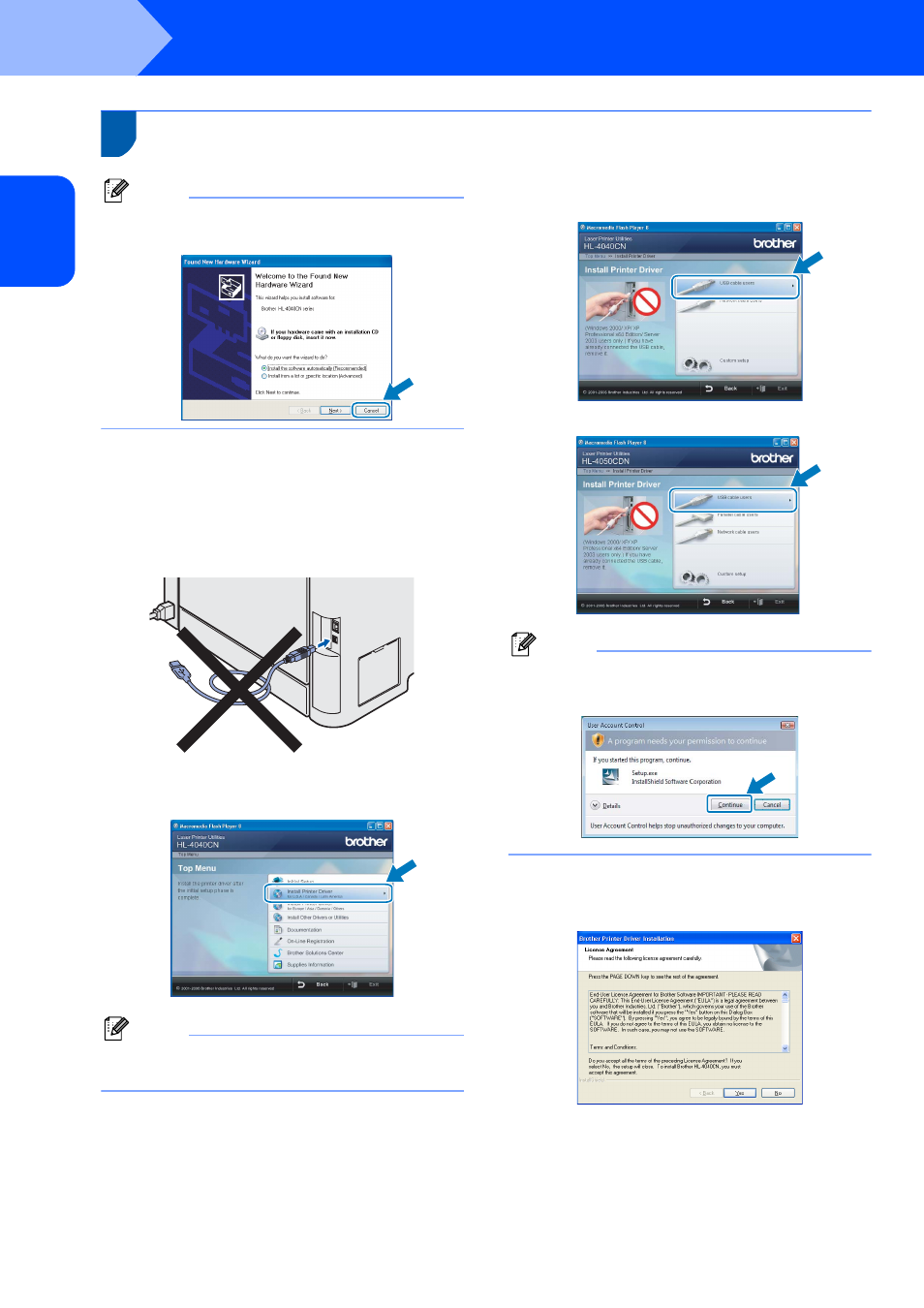
Installing the Printer Driver
16
STEP 2
Wi
ndo
ws
®
US
B
Windows
®
1
1
For USB interface cable users
Note
If the Found New Hardware Wizard appears on
your computer, click Cancel.
Installing the driver and connecting the printer to
your computer
1
Make sure the USB interface cable is NOT
connected to the printer, and then begin
installing the driver. If you have already
connected the cable, remove it.
2
Click Install Printer Driver on the menu
screen.
Note
Choose the Install Printer Driver icon for your
region.
3
Click USB cable users.
For HL-4040CN users:
For HL-4050CDN users:
Note
For Windows Vista™, when the User Account
Control screen appears, click Continue.
4
When the License Agreement window
appears, click Yes if you agree to the License
Agreement.
