Device settings and tests, 1 midi channel assignment, English – Reloop CONTOUR CONTROLLER EDITION User Manual
Page 28
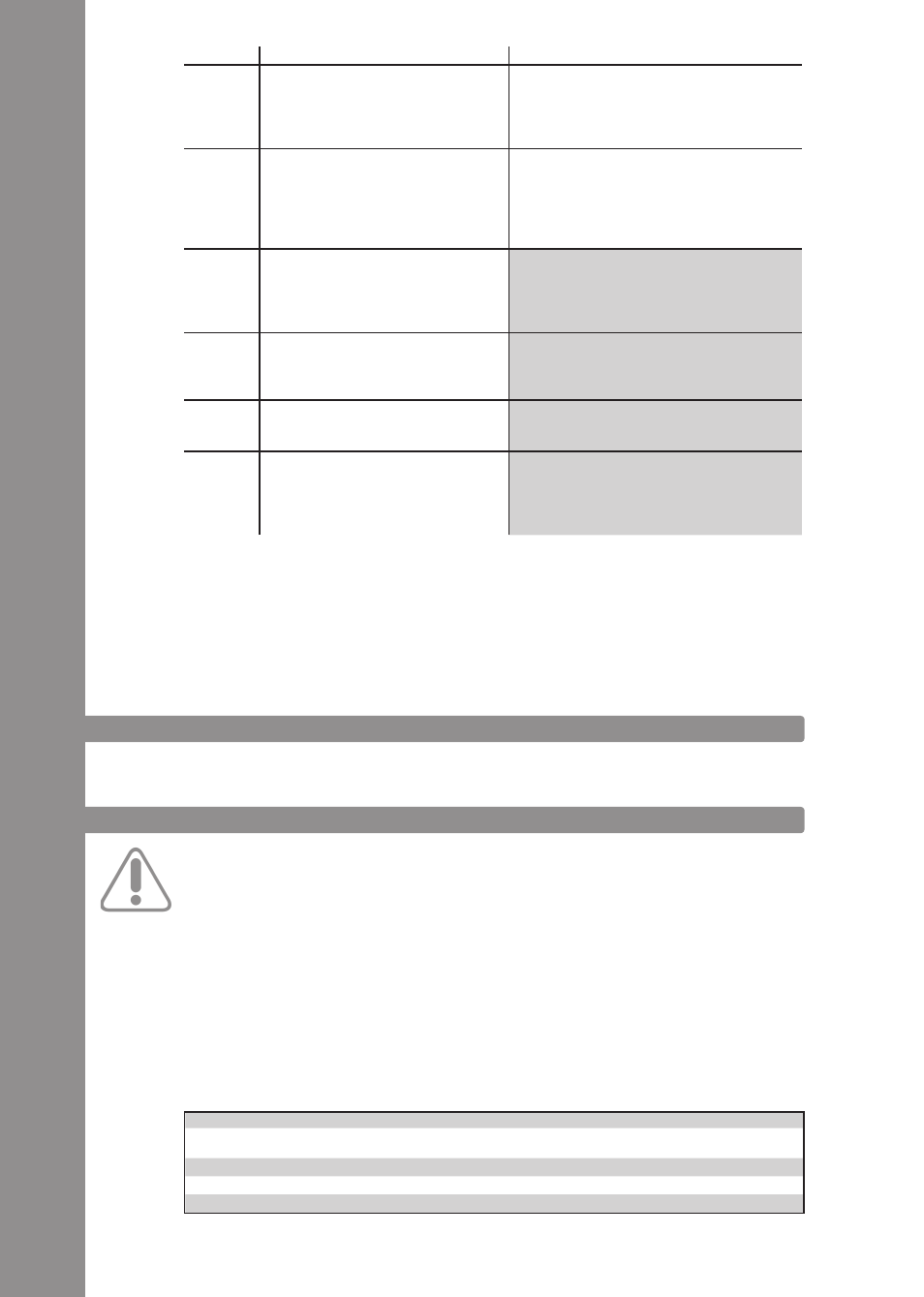
ENGLISH
28
5. dEvIcE SEttINGS aNd tEStS
There are a few settings and tests which can be carried out directly with Contour without the need
for a computer. In the following a few points will be explained more thoroughly.
5.1 mIdI cHaNNEL aSSIGNmENt
attENtION!
By default contour is configured for channels 1-4. deck a is assigned to channel 1, deck B is
assigned to channel 2, deck c is assigned to channel 3, and deck d is assigned to channel 4.
reloop‘s official mappings are laid-out for the standard configuration. usually there is no need
to change these.
Should you, however, wish to assign the decks to the MIDI channel combination 5-8, 9-12, or 13-16
proceed as follows.
1. Make sure that Contour is turned off (see ON/OFF Button -B34-).
2. Press and hold the Shift Button -T29- and turn on Contour via the ON/OFF Button -B34-.
3. Now release the Shift Button -T29-.
4. via the FX Buttons -T1 – T4- you can select the desired channel combination.
mIdI-cHaNNEL-cOmBINatION
FX-ButtON
1 - 4
1
5 - 8
2
9 - 12
3
13 - 16
4
T28
Jog wheel
Herewith it is possible to control vari-
ous functions. Please observe the Jog
Wheel Mode Buttons -T27- regarding
this.
T29
Shift Button
By pressing this button all control
elements on the device will receive a
further function. The assignment can
be found in the right column of this
chart.
T30
cup Button
As long as this button is pressed the
deck will return to the last set cue
point and then stop. When the button is
released, playback will start.
actcue Button
Causes the return to the ActCue point.
T31
cue Button
Herewith the cue point will be called
up and played as long as the button is
being held.
Jump to next cue point
The deck jumps from the current position to
the next cue point.
T32
play/pause Button
Starts and pauses the track‘s playback
respectively.
Keylock
(De)activates Keylock.
T33
Sync Button
The current deck‘s speed is synced to
the master deck.
tap Button
Determines the track‘s BPM, depending
on how fast the button is repeatedly being
pressed. Ideally it will be pressed to every beat
in case the grid should not fit.
ELEmENt FuNctION
FuNctION wItH actIvatEd SHIFt -t29-
