3 traktor pro configuration (if applicable), 1 audio setup, 2 mapping import – Reloop CONTOUR CONTROLLER EDITION User Manual
Page 23: Engli sh
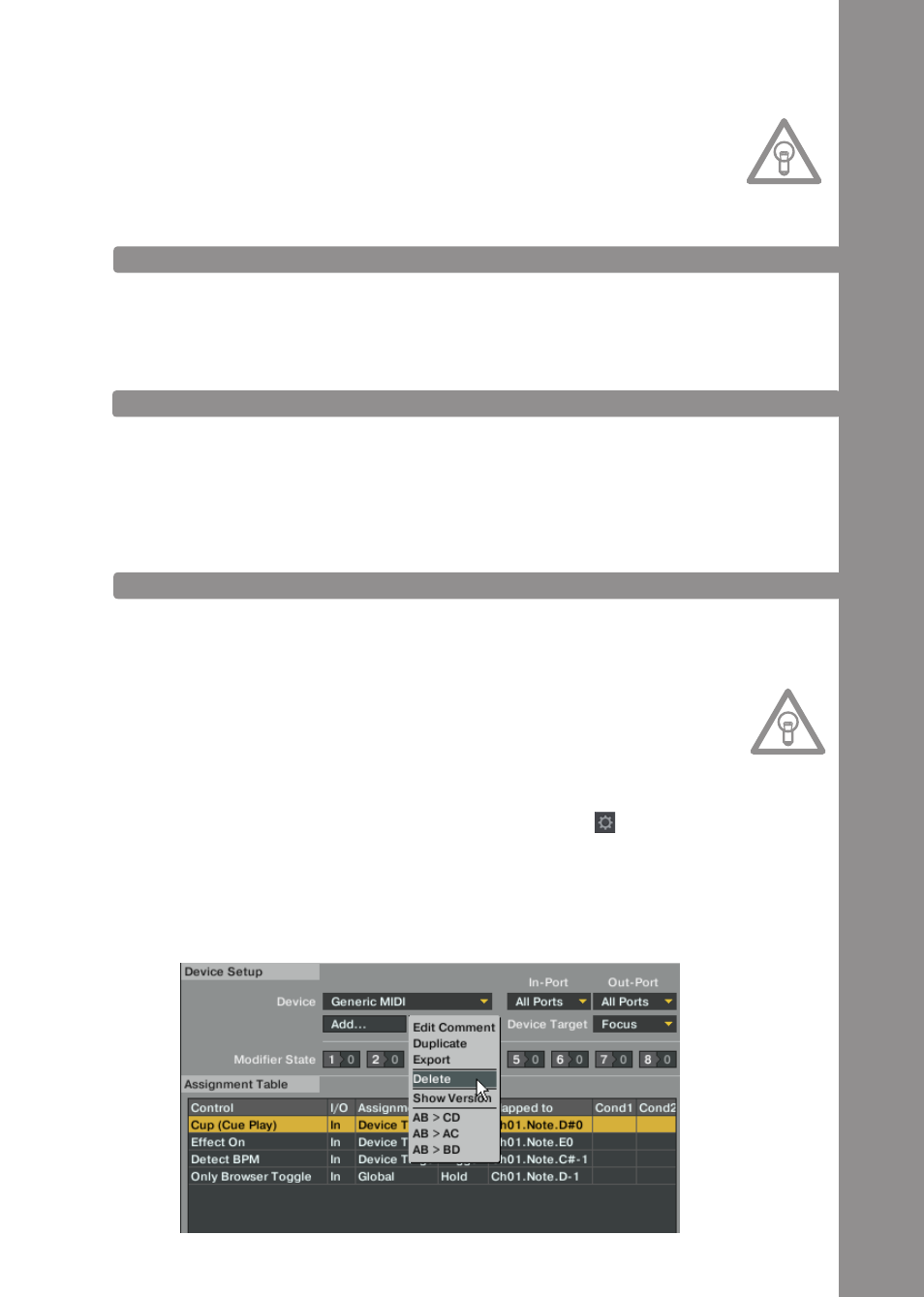
ENGLI
sh
23
NOTE!
Audio setup
The Reloop Contour Controller Edition does not feature an integrated audio interface as opposed
to the Interface Edition. In order to be able to hear something nonetheless, it is necessary that
you use your internal computer soundcard which has to be configured according to the direc-
tions of the DJ software‘s instruction manual.
however, for audio output it is recommended to use an external, AsIO compatible soundcard,
such as Reloop Play.
3.3 TRAKTOR PRO CONFIGURATION (IF APPLICABLE)
If you already possess Traktor Pro or you have upgraded Traktor LE at a lower-cost price, it is
possible to fully exploit all Contour functions. In order to use Traktor in combination with Contour
correctly, please observe the following items in particular.
3.3.1 AUDIO sETUP
Use the audio setup of your current setup. Notes on adjustments can be found in the Traktor DJ
software‘s manual. As Contour can be used either for the sole control of Traktor (Stand Alone
Mode) or in a combined setup (e.g. in combination with a timecode setup), the possible audio setup
is very flexible.
But, if possible, it is important to use an external ASIO compatible soundcard such as Reloop Play
in order to facilitate „Real-Time Mixing“.
3.3.2 MAPPING IMPORT
In order that Traktor is able to assign the MIDI commands that Contour sends to the correct func-
tions a special mapping is necessary.
A suitable mapping can be found on the installation CD in the folder „Mappings/Traktor Pro“.
NOTE!
You can find updated and extended mappings online. Go to http://www.reloopdj.com/forum and
open the category „Mapping files“ in the field „Downloads for all Reloop products“.
Please proceed as follows in order to import the mapping:
1. In Traktor open the adjustment dialogue by clicking the small cog wheel in the upper right
corner.
2. Open the category „Controller Manager“.
3. In order to avoid problems it is recommended to delete all existing entries apart from the key-
board mappings from the controller manager:
To do so select one entry after the other in the field „Device“ and press „EDIT...“ followed by
„Delete“.
