Glyph GT 062 3TB Addendum User Manual
Page 5
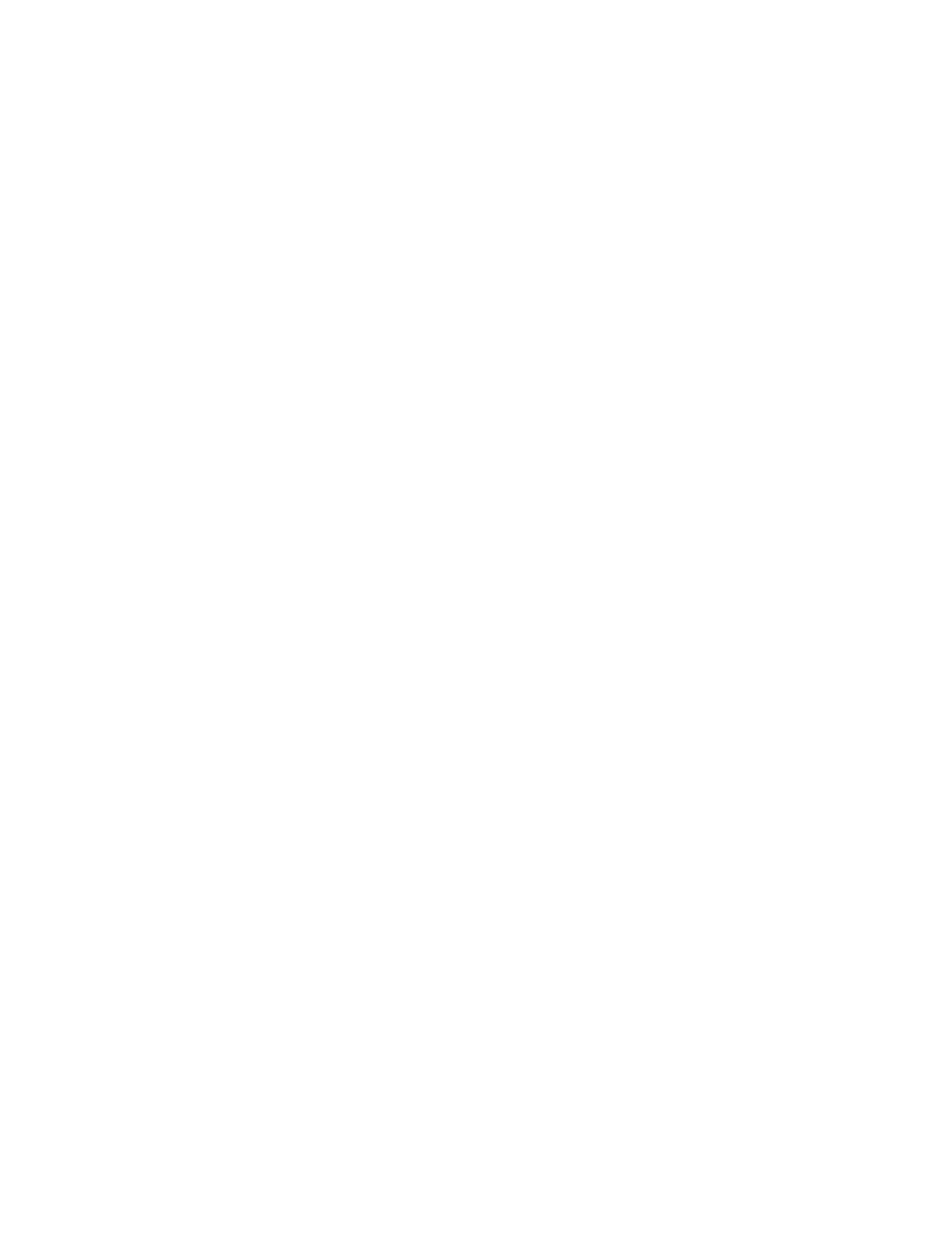
Glyph Manager Operation in Windows XP and Windows Vista:
READ THIS FIRST! Changing drive modes with Glyph Manager will require you to re-format the GT 062 3TB, and
result in erasing all of the current data on the drive. Make sure you backup all data before doing so!
To change the drive mode, follow these steps:
1. Install Glyph Manager software. After installing the software, Glyph Manager will start automatically and
will display a Glyph icon in the lower right corner of the system tray. Right clicking on this icon and then
selecting Show will invoke the Glyph Manager to the screen.
2. When a GT 062 3TB is connected to the computer either by USB, FireWire 400 or FireWire 800, information
about the drives within the 062 will be displayed. You can identify the units by their volume names, or by
their serial numbers, which are located on a sticker on the bottom of each unit. The serial number in Glyph
Manager should match the last six digits of the P/N on the sticker.
3. To change the mode of the drives, click the Change Drive Configuration button and select the desired
configuration on the following screen.
Note: After changing drive mode, it is necessary to utilize the Windows Control Panel/Administrative Tools/
Computer Management/Disk Management to format the drives in their new configuration before they will
be usable. Windows formatting instructions can be found in the GT 062 manual.
The Glyph Manager menu options are as follows: “File” contains the method to close the program. “Tools”
contains Options with four settings involving the starting and stopping of Glyph Manager. “Help” contains
About Glyph Manager information as well as help files. The last line of Glyph manager tells you the Windows
policy settings for your GT 062 3TB. If the line reads “quick removal – BAD”, then you may experience slow
write speeds to the Glyph drive. The default Windows settings for FireWire-connected drives can reduce your
Glyph drive performance by as much as 90%. This problem is easily corrected, just follow the instructions in
the Glyph document 630012_WinXP_Vista_write_performance.pdf. This document is available on the sup-
port pages of our website and also on the Glyph Manager CD.
Known Restrictions in Glyph Manager Release 2: Windows Vista requires Service Pack 1.
