ExpoImaging ExpoDisc: Olympus Custom WB User Manual
Page 3
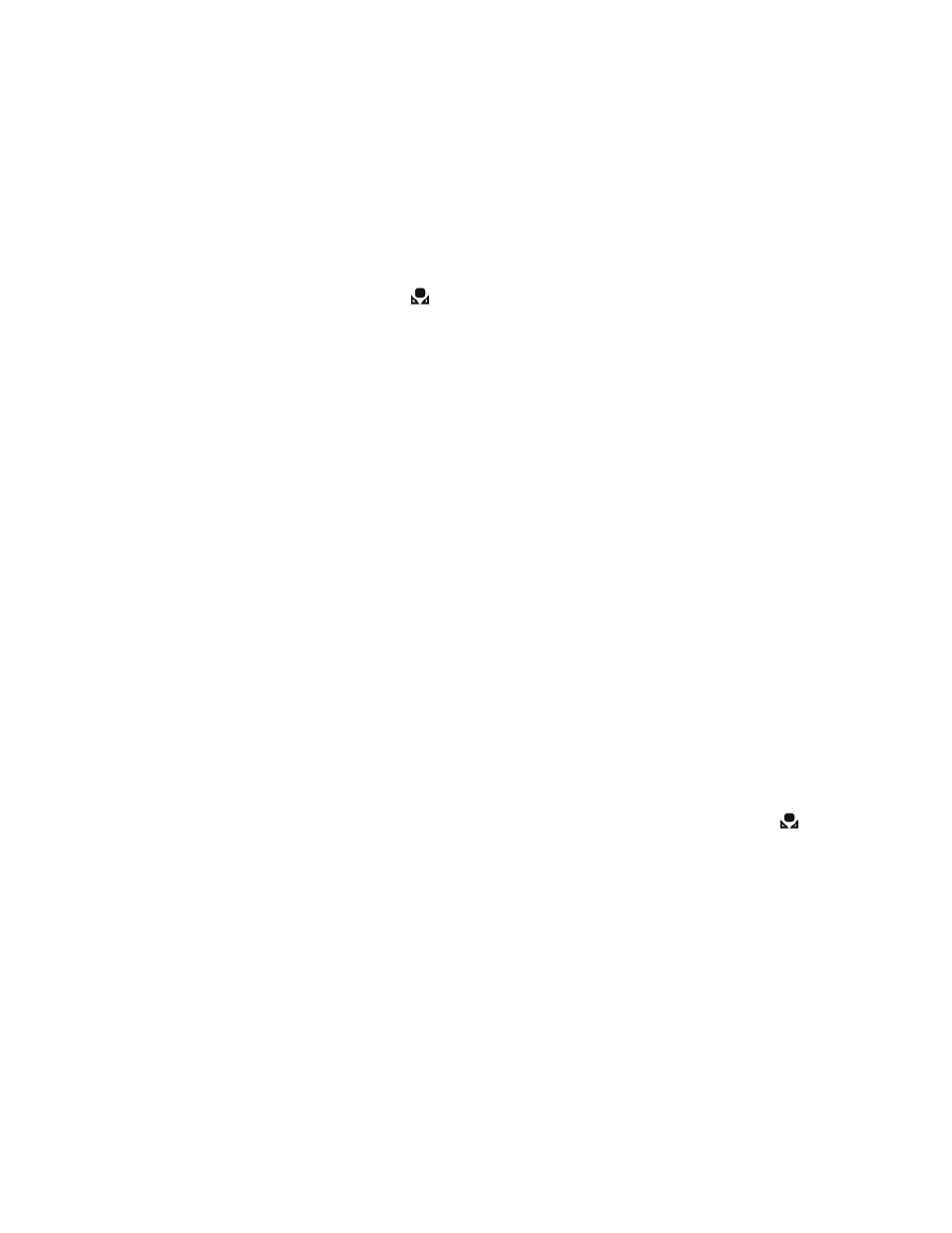
Olympus E-300
1. Install the ExpoDisc over the front of the cameraʼs lens.
2. Allow the camera to set an automatic exposure using the “P”, “S”, or “A”
modes or set the correct manual exposure in “M” mode.
3. Press the ʻMENUʼ button on the back of the camera.
4. Press the Right-Arrow button to select the Camera Tab 2 menu. Select the
Custom White Balance icon (
).
5. With the Custom White Balance screen displayed, aim the camera towards
the light illuminating the subject and press the ʻOKʼ button and select ʻYESʼ.
The white balance is now registered. This white balance setting will stay in
effect until a new custom white balance is registered.
6. If you get the message “WB NG RETRY” this indicates that you need to
adjust your exposure and reattempt to set your white balance.
7. Remove the ExpoDisc, place camera in desired shooting mode and start
shooting.
Olympus E-330
1. Install the ExpoDisc over the front of the cameraʼs lens.
2. Allow the camera to set an automatic exposure using the “P”, “S”, or “A”
modes or set the correct manual exposure in “M” mode.
3. First, you must set the programmable ʻDriveʼ button for ʻOne Touch WBʼ. You
only need to do this procedure once (steps 3-6). Press the ʻMENUʼ button on
the back of the camera.
4. Push the Down-Arrow to select the wrench I icon (the customize shooting
functions I menu); Then press the Right-Arrow button.
5. Press the Up-Arrow or Down-Arrow button to select the Drive Function ʻ
FUNCTIONʼ, then press the Right-Arrow button.
6. Press the Up-Arrow or Down-Arrow button until the ʻOne Touch WBʼ icon (
)
is selected. Then press the Center (ʻOKʼ) button. The Drive button is now set
for ʻOne Touch WBʼ. You do not need to repeat steps 3-6, unless you
subsequently change it.
7. Press the Drive button to engage the ʻOne Touch WBʼ function.
8. While holding the Drive button down, aim the camera towards the light
illuminating the subject and press the shutter release button.
9. The one-touch white balance screen appears. Press ʻOKʼ button. The White
balance is now registered. This white balance setting will stay in effect until a
new custom white balance is registered.
10. If you get the message “WB NG RETRY” this indicates that you need to
adjust your exposure and reattempt to set your white balance.
11. Remove the ExpoDisc and start shooting.
Copyright, 2010 ExpoImaging, Inc.
“Olympus” and the Olympus camera models listed are Trademarks of Olympus, Inc.
