Setting up the headset, Adjusting the display, Digital head tracking – E-flite FPV Vapor RTF W/ Headset User Manual
Page 10
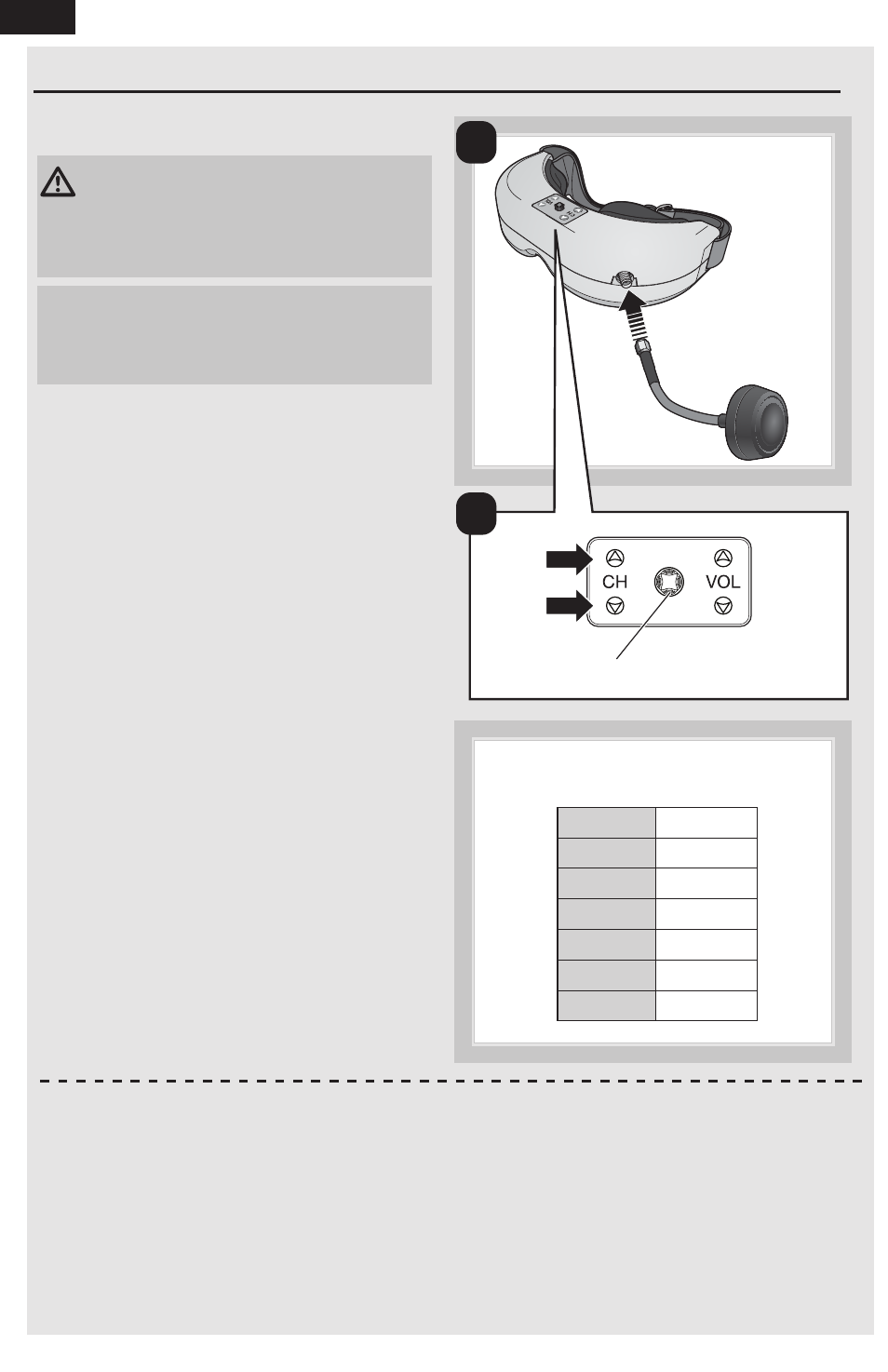
10
EN
Setting up the headset
CAUTION: Do not power the headset or
downlink kit without the antenna attached.
Doing so will damage the transmitter and receiver
amplifiers. Amplifier damage is not covered by
warranty.
NOTICE: Do not leave the headset exposed to direct
sunlight. Sunlight is magnified by the optics and will
burn holes in the LCD color filter (appears as white
open areas). This is not covered by warranty.
Keep the headset in its protective case when not in
use.
1. Attach the antenna to the headset.
2. Connect the fully-charged Li-Po battery pack to
the headset.
3. Look through the headset and press the Channel
Up/Down buttons. Clean channels will have a
consistent static background. Channels with
interference will display horizontal static lines.
Select one of the clean channels. A long
beep sounds on channels 1 and 7.
4. Once you have chosen a clean channel in the
headset, select the same channel on the video
receiver.
Adjusting the Display
Contrast
Press Left or Right on the Display Button to adjust
the video contrast in the headset.
Brightness
Press Forward or Back on the Display Button to
adjust the video brightness in the headset.
Zoom
Press Down on the Display Button to change the
video zoom in the headset. The normal display (16:9)
shows the entire image with black bars on the top &
bottom. The zoom display (4:3) maximizes the image
in the headset and is used with digital head tracking.
Digital Head Tracking
•
Long Press: Depressing the Display Button
toggles head tracker mode (active/deactivate).
With digital head tracking active, the image will
zoom in and the image will digitally pan and tilt in
response to head motion.
•
Short Press: Resets center reference position
(both analog/digital).
Channel 1
5470 MHz
Channel 2
5760 MHz
Channel 3
5780 MHz
Channel 4
5800 MHz
Channel 5
5820 MHz
Channel 6
5840 MHz
Channel 7
5860 MHz
First Person View (FPV) System Instructions (continued)
Channel 1 5470 MHz
Channel 2 5760 MHz
Channel 3 5780 MHz
Channel 4 5800 MHz
Channel 5 5820 MHz
Channel 6 5840 MHz
Channel 7 5860 MHz
Spektrum
Ultra Micro FPV Transmitter Channels
1
3
Display Button
Refer to the SPMVR1100 or SPMVS1100 headset
manual for more info about head tracker functions.
