Metrohm MagIC Net 2.4 User Manual
Page 16
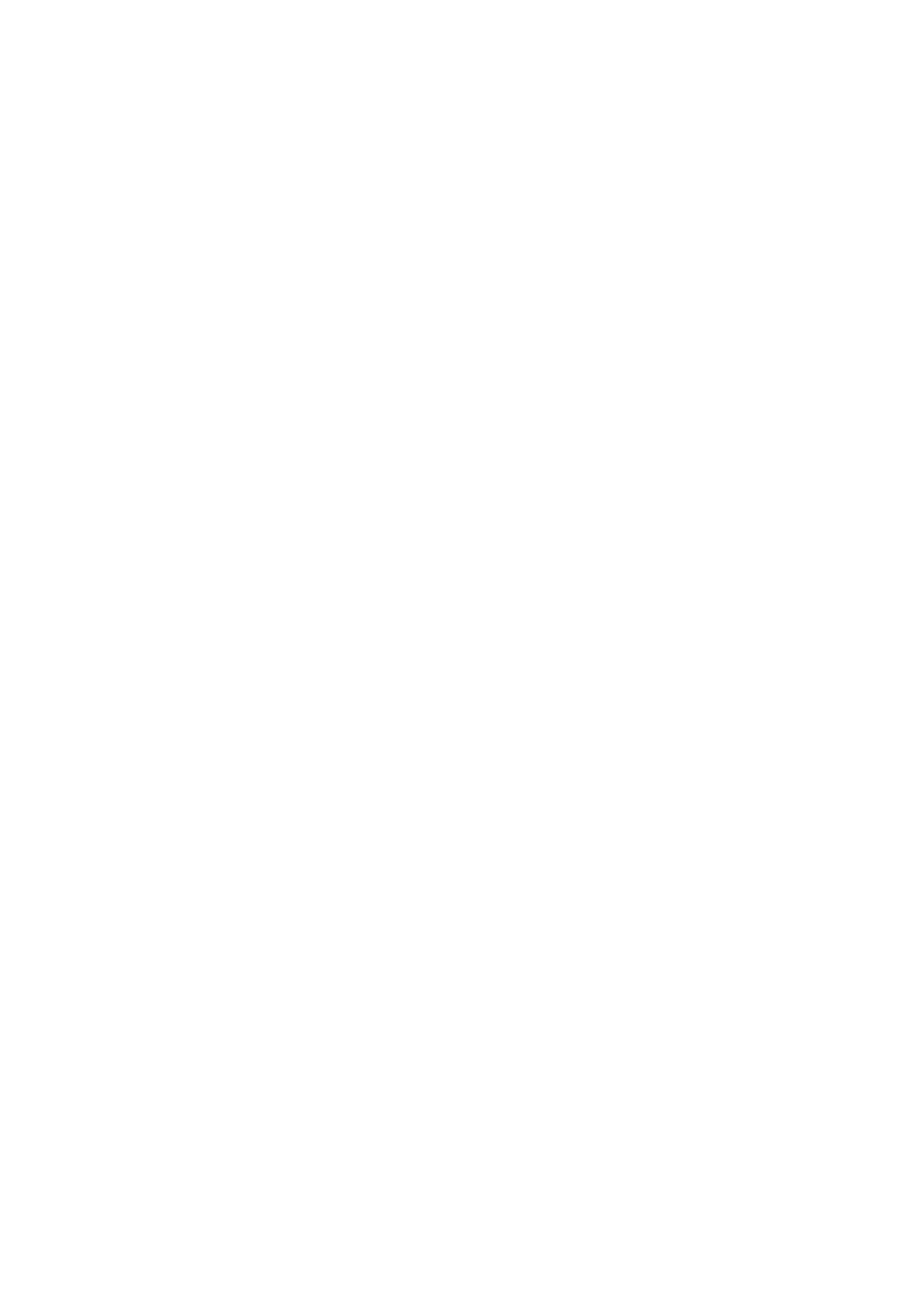
16
8.102.8045EN
Problem description
One would like to add additional licenses for the program; the license code for
an additional 5 licenses, for example, is added (on the server) in the program
part Configuration in the dialog window Program administration (accessi-
ble via menu item &Tools
▶ &Program administration..., tab Licenses).
The file license.mlic, which contains the standard license code and the addi-
tional license codes, is stored in the bin directory of the program installation
(C:\Program Files\Metrohm\MagIC Net\bin).
If one adds the 5 licenses and then looks at this file license.mlic, only the
standard license code will be listed (for 3 licenses).
If one highlights the file license.mlic and presses Compatibility files in the
bar, then one will arrive in the directory C:\Users\'User'\AppData\Local\Vir-
tualStore\Program Files\Metrohm\MagIC Net\bin ('User' being the
abbreviation (UID) for the user logged in on the operating system). The file
license.mlic with the license codes for the standard licenses and the 5 newly
added licenses is to be found here, i.e. the additional licenses are stored in the
VirtualStore only for the Windows user who was logged in on the PC at the
time the additional licenses were added.
On the server, the program recognizes all of the licenses; the operating system
adds the file license.mlic from the directory C:\Users\'User'\AppData\Local
\VirtualStore\Program Files\MagIC Net\bin to the detail list of the direc-
tory C:\Program Files\Metrohm\MagIC Net\bin.
For the client-server functionality of the database server, however, the file
license.mlic in the directory C:\Program Files\Metrohm\MagIC Net\bin is
relevant, and here only the basic license is listed. Therefore, problems are to be
anticipated when adding additional clients (more than the 3 clients present in
the default settings).
Remedy
■
For new installations
– To enter additional licenses, the program must be started as adminis-
trator (position the mouse on the Program icon and click the right
mouse button – select Run as administrator there).
– If one then adds the license code for additional licenses in the usual
way, then the file license.mlic in the directory C:\Program Files
\Metrohm\MagIC Net\bin will contain both license codes.
