4 connecting the instrument, 1 connecting the instrument to the pc, 2 connecting the instrument to power supply – Metrohm 896 Professional Detector – Conductivity User Manual
Page 25: Connecting the instrument, Connecting the instrument to the pc, Connecting the instrument to power supply
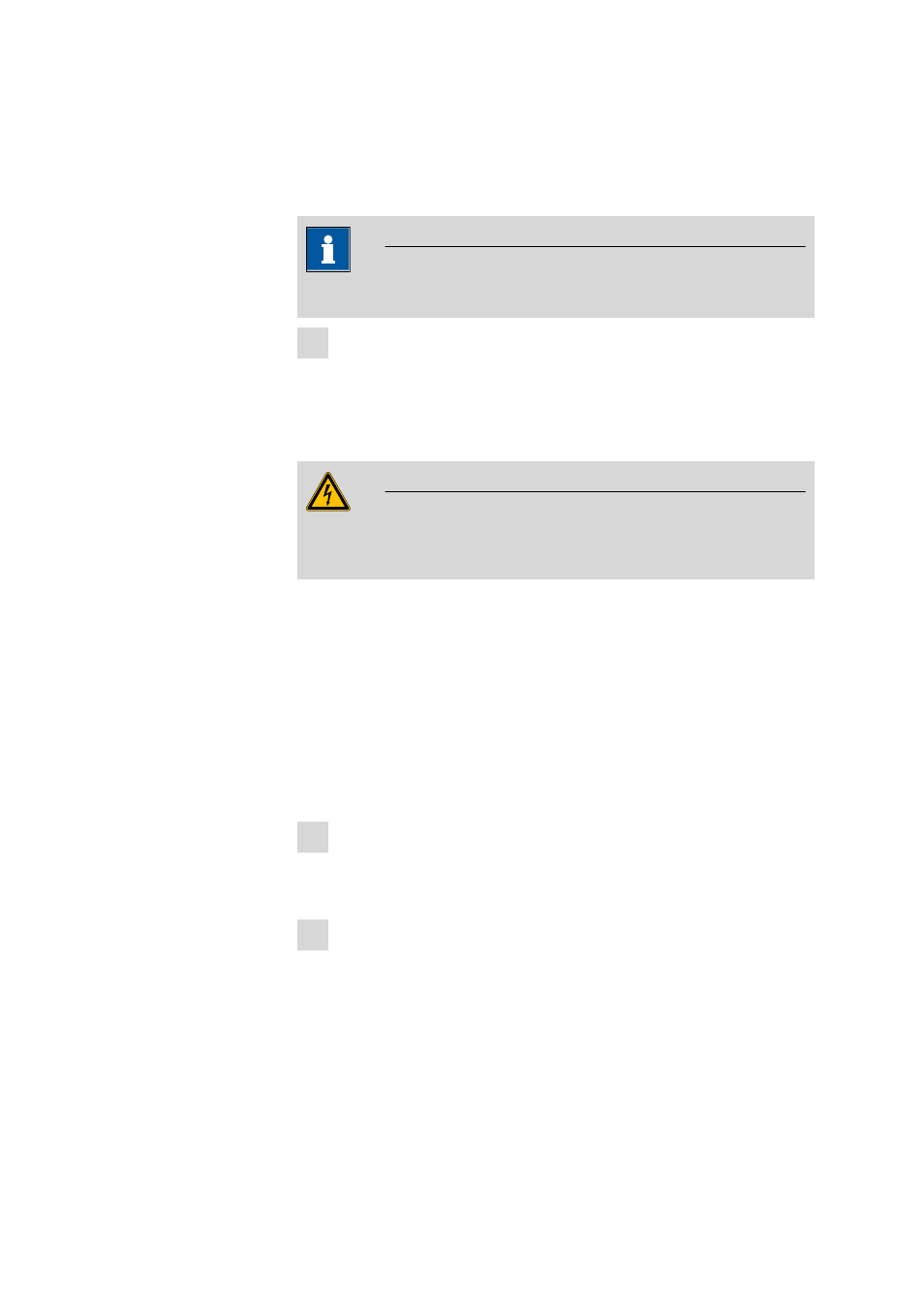
■■■■■■■■■■■■■■■■■■■■■■
3 Installation
2.896.0010 896 Professional Detector – Conductivity
■■■■■■■■
17
3.4
Connecting the instrument
3.4.1
Connecting the instrument to the PC
Note
The instrument must be switched off when connecting the PC.
1 Connecting the USB cable
Connect the PC connection socket of the instrument to a USB con-
nector of the computer via the USB cable (6.2151.020).
3.4.2
Connecting the instrument to power supply
Warning
The power supply unit must not get wet. Protect it against the direct
effect of liquids.
Power supply cable
Which power supply cable is supplied depends on the location:
■
6.2122.020 with plug SEV 12 (Switzerland, …)
■
6.2122.040 with plug CEE(7), VII (Germany, …)
■
6.2122.070 with plug NEMA 5-15 (USA, …)
The power supply cable is three-core and provided with a plug with
grounding. If another plug has to be mounted, the yellow/green conduc-
tor (IEC standard) must be connected to the protective ground (protection
class I).
1 Connecting the power supply cable
■
Plug the power supply cable into the power socket .
■
Connect the power supply cable to the power supply.
2 Switching on the instrument
Switch on the instrument using the power switch .
After switching on, the LED on the front of the instrument flashes
while a system test is carried out and the connection to the software
is established. Once the system test is complete and the connection
to the software has been established, the LED lights up continuously.
