Installation – Dulce Systems PRO Q User Manual
Page 6
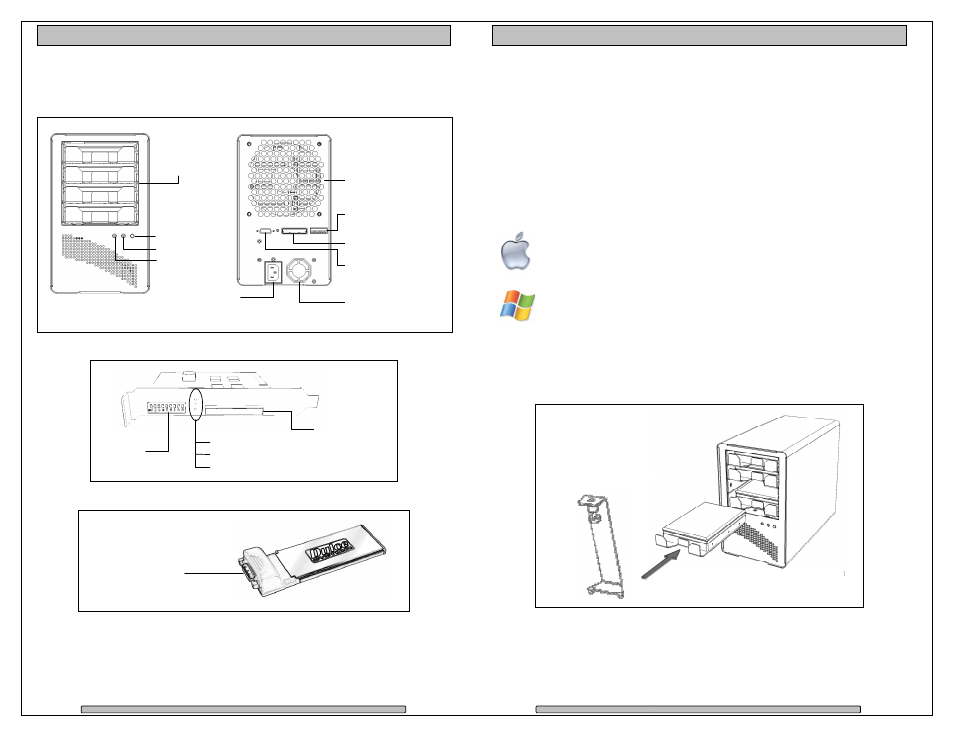
Page 11
PRO Q Installation and User’s Manual
3.3.
Front, back and adapters
Front and Rear Views
Host Bus Extender Card for desktop
PressCard 34 Adapter for laptop
Uplink Port x1
Config
Switches
Uplink Port x8
Link Status:
Cable Installed
Power On
4 or 8 Lane
Alarm Reset
Fan
Temp
Uplink Config
Switches
Power Plug
power is remotely
controlled by computer
1
2
3
4
Power Supply
Cooling Fan
Enclosure
Cooling Fan
Uplink Port x8
Uplink Port x1
Removable
Disk
Modules
Page 12
PRO Q Installation and User’s
4. Installation
Please follow these few steps to install the
about 20 minutes to complete.
Overview of installation:
• Disk Module Installation
• Host Bus Extender or ExpressCard Adapte
• Connections of Uplink cable
• Driver Installation
• RAID Console Installation
The PRO Q is normally
pre-formatted for Apple Mac OS X. After the driver installation step
and a reboot, the PRO Q
Windows operation will require a format/partition process. The
ship already pre-configured in RA
simply run the Windows Disk Management utility to prepare the RAID
for Windows usage.
4.1.
Disk Module Installation
Remove the Disk Retainer. Install each marked Disk Module into the slot
indicated. Install the Disk Retai
PRO Q Installation and User’s Manual
Please follow these few steps to install the PRO Q. This process typically takes
minutes to complete.
Host Bus Extender or ExpressCard Adapter installation
Uplink cable to the Drive Enclosure
Installation
is normally shipped pre-configured in RAID 5 mode and
formatted for Apple Mac OS X. After the driver installation step
PRO Q icon will appear on the desktop ready for use.
Windows operation will require a format/partition process. The PRO Q
configured in RAID 5. After the driver installation,
simply run the Windows Disk Management utility to prepare the RAID
Disk Module Installation
. Install each marked Disk Module into the slot
Install the Disk Retainer.
his process typically takes
mode and
formatted for Apple Mac OS X. After the driver installation step
will appear on the desktop ready for use.
PRO Q
fter the driver installation,
simply run the Windows Disk Management utility to prepare the RAID
