Dulce Systems PRO DQ User Manual
Page 14
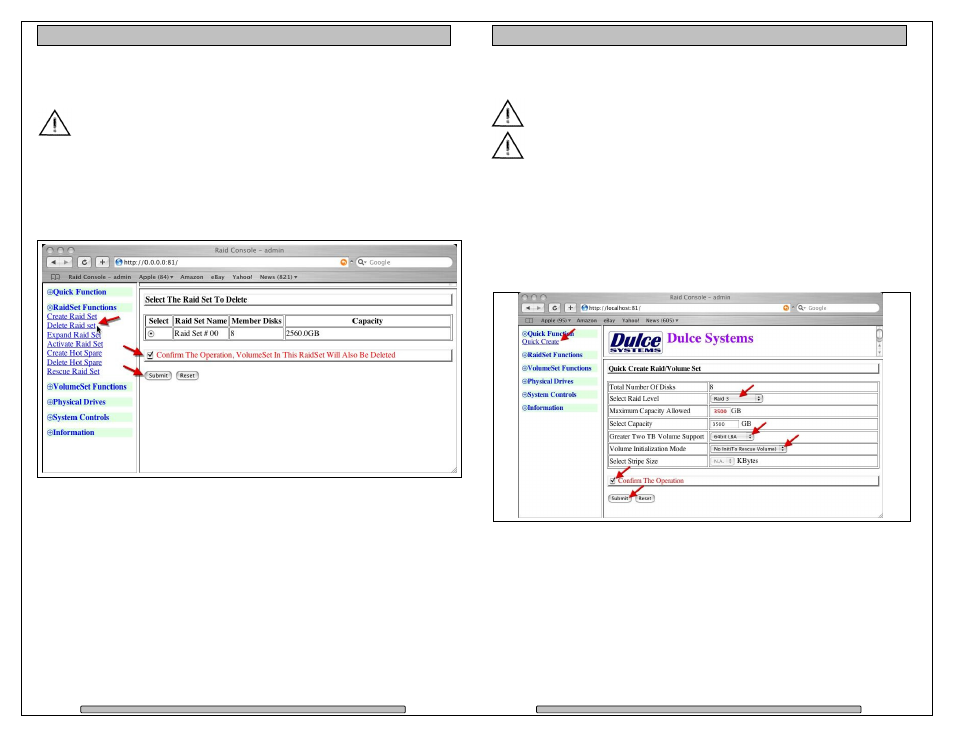
Page 26
PRO DQ Installation and User’s Manual
5.2.
Change RAID Mode – Deleting / Creating
This procedure will erase all data on the PRO DQ.
Changing the RAID mode requires the current RAID Set to be deleted
first, then create a new RAID Set with the new RAID mode.
5.2.1. Delete the RAID Set
From the RAID Console GUI. On the left side menu bar click on
• RaidSet Functions > Delete Raid Set
• Select the Raid Set and check the Confirm box
• Click Submit to delete the RAID Set
Page 27
PRO DQ Installation and User’s Manual
5.2.2. Create a RAID Set
No need to wait for hours of format, simply select the No Init option in the
Volume Initialization Mode field.
For Windows XP (32 bit) with larger than 2TB RAID, read next section.
From the RAID Console GUI. On the left side menu bar click on
• Click on Quick Function > Quick Create
• Change the Select Raid Level as desire
• Change Greater Two TB Volume Support: Set to 64bit LBA
Windows XP (32 bit): Set to No.
• Volume Initialization Mode: Change to No Init.
• Check Confirm the Operation
• Click Submit
No Init allows for immediate RAID Set availability. The RAID is ready for the OS
format and partition.
