Scaling: (has sub-‐menus) – Decimator Design MD-HX User Manual
Page 7
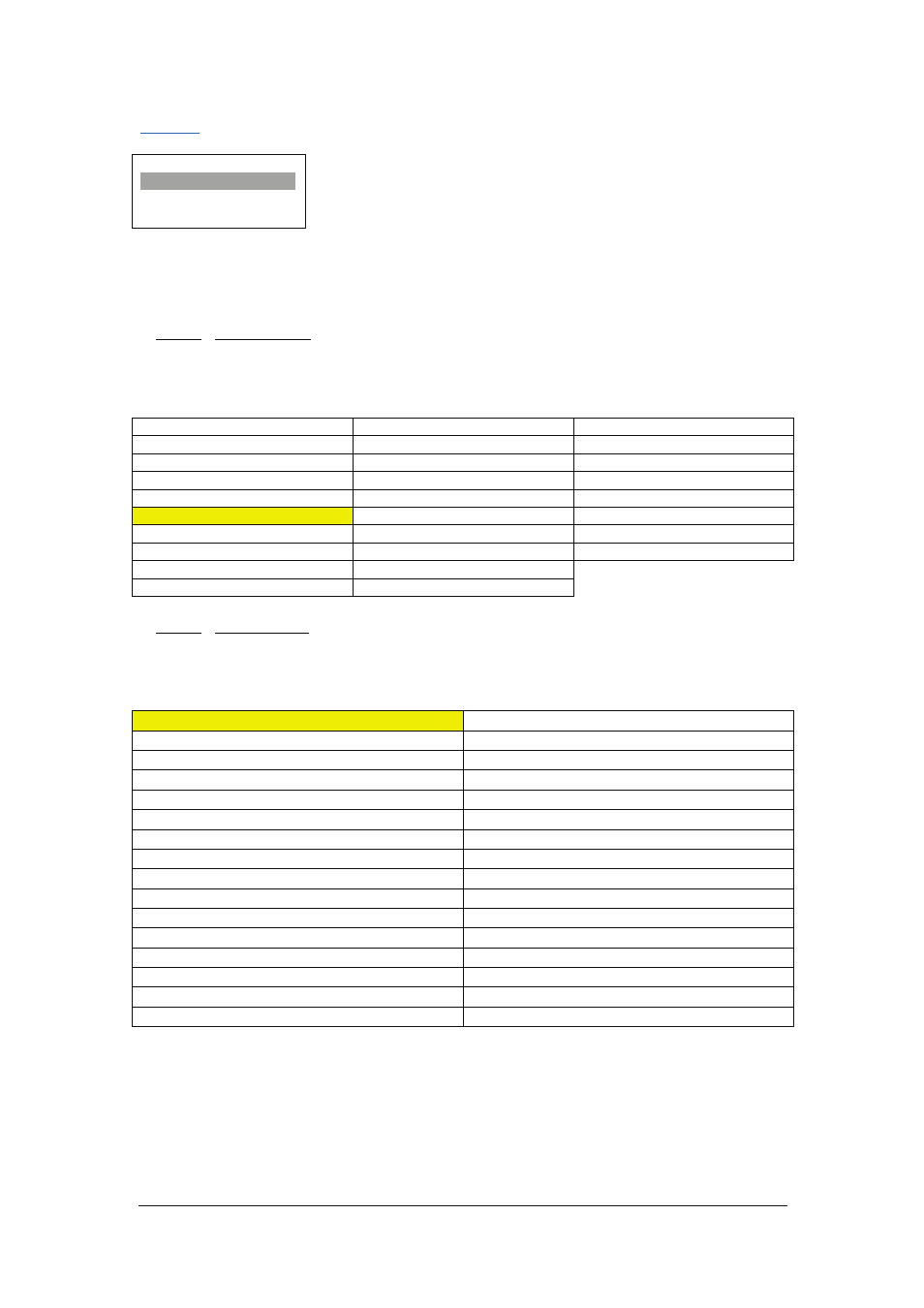
MD-‐HX OPERATING MANUAL VERSION 1.0
Copyright © 2014 Decimator Design Pty Ltd, Sydney, Australia
7
Scaling:
(Has SUB-‐MENUs)
Scaling
Output Format
HD 1080i59.94
ß
Main Menu
<==
ß
Sub Menu
ß
Parameter Window
When highlighted in the Main Menu, press the ENTER button to enter this sub-‐menu.
Press the < and > buttons to move left or right respectively through the 11 menus below and press
the BACK button to go back to the Main Menu when finished.
The current value for each Sub Menu is shown in the Parameter Window.
1. Scaling / Output Format (Has SUB-‐MENU with parameter)
This is the current output format for the Scaler.
When the sub menu is highlighted, press the ENTER button to enter this sub-‐menu.
Press the < and > buttons to move left or right through the 28 video formats listed below and the
BACK button to leave this SUB-‐MENU.
1. SD 720x487i59.94
11. HD 1920x1080psf24
21. HD 1280x720p30
2. SD 720x576i50
12. HD 1920x1080psf23.98
22. HD 1280x720p29.97
3. ED 720x487i59.94
13. HD 1920x1080p30
23. HD 1280x720p25
4. ED 720x576i50
14. HD 1920x1080p29.97
24. HD 1280x720p24
5. HD 1920x1080i60
15. HD 1920x1080p25
25. HD 1280x720p23.98
6. HD 1920x1080i59.94
16. HD 1920x1080p24
26. 3G 1920x1080p60
7. HD 1920x1080i50
17. HD 1920x1080p23.98
27. 3G 1920x1080p59.94
8. HD 1920x1080psf30
18. HD 1280x720p60
28. 3G 1920x1080p50
9. HD 1920x1080psf29.97
19. HD 1280x720p59.94
10. HD 1920x1080psf25
20. HD 1280x720p50
2. Scaling / SD2SD ASPECT (Has SUB-‐MENU with parameter)
This is the aspect ratio conversion used when the Scaler is converting SD to SD.
When the sub menu is highlighted, press the ENTER button to enter this sub-‐menu.
Press the < and > buttons to move left or right through the 31 aspect ratio conversions listed below
and
the
BACK
button
to
leave
this
SUB-‐MENU.
1.
ANAMORPHIC
(IN
and
OUT
have
same
aspect)
17. IN=14:9 with 4:3 PB,OUT=16:9 with 4:3 ZM
2. IN=16:9 FS,OUT=14:9 with 16:9 LB
18. IN=14:9 with 4:3 PB,OUT=14:9 with 4:3 ZM
3. IN=16:9 FS,OUT=4:3 with 16:9 LB
19. IN=14:9 with 16:9 LB,OUT=4:3 with 16:9 LB
4. IN=16:9 FS,OUT=14:9 with 16:9 CC
20. IN=14:9 with 16:9 LB,OUT=14:9 with 16:9 CC
5. IN=16:9 FS,OUT=4:3 with 16:9 CC
21. IN=14:9 with 16:9 LB,OUT=4:3 with 16:9 CC
6. IN=16:9 with 14:9 PB,OUT=4:3 with 14:9 LB
22. IN=4:3 FS,OUT=16:9 with 4:3 PB
7. IN=16:9 with 14:9 PB,OUT=4:3 with 14:9 CC
23. IN=4:3 FS,OUT=14:9 with 4:3 PB
8. IN=16:9 with 14:9 PB,OUT=16:9 with 14:9 ZM
24. IN=4:3 FS,OUT=16:9 with 4:3 ZM
9. IN=16:9 with 4:3 PB,OUT=14:9 with 4:3 PB
25. IN=4:3 FS,OUT=14:9 with 4:3 ZM
10. IN=16:9 with 4:3 PB,OUT=16:9 with 4:3 ZM
26. IN=4:3 with 16:9 LB,OUT=14:9 with 16:9 LB
11. IN=16:9 with 4:3 PB,OUT=14:9 with 4:3 ZM
27. IN=4:3 with 16:9 LB,OUT=14:9 with 16:9 CC
12. IN=14:9 FS,OUT=16:9 with 14:9 PB
28. IN=4:3 with 16:9 LB,OUT=4:3 with 16:9 CC
13. IN=14:9 FS,OUT=4:3 with 14:9 LB
29. IN=4:3 with 14:9 LB,OUT=16:9 with 14:9 PB
14. IN=14:9 FS,OUT=4:3 with 14:9 CC
30. IN=4:3 with 14:9 LB,OUT=4:3 with 14:9 CC
15. IN=14:9 FS,OUT=16:9 with 14:9 ZM
31. IN=4:3 with 14:9 LB,OUT=16:9 with 14:9 ZM
16. IN=14:9 with 4:3 PB,OUT=16:9 with 4:3 PB
