Main menus, Input status: (has no sub-‐menus), Control: (has sub-‐menus) – Decimator Design MD-HX User Manual
Page 5
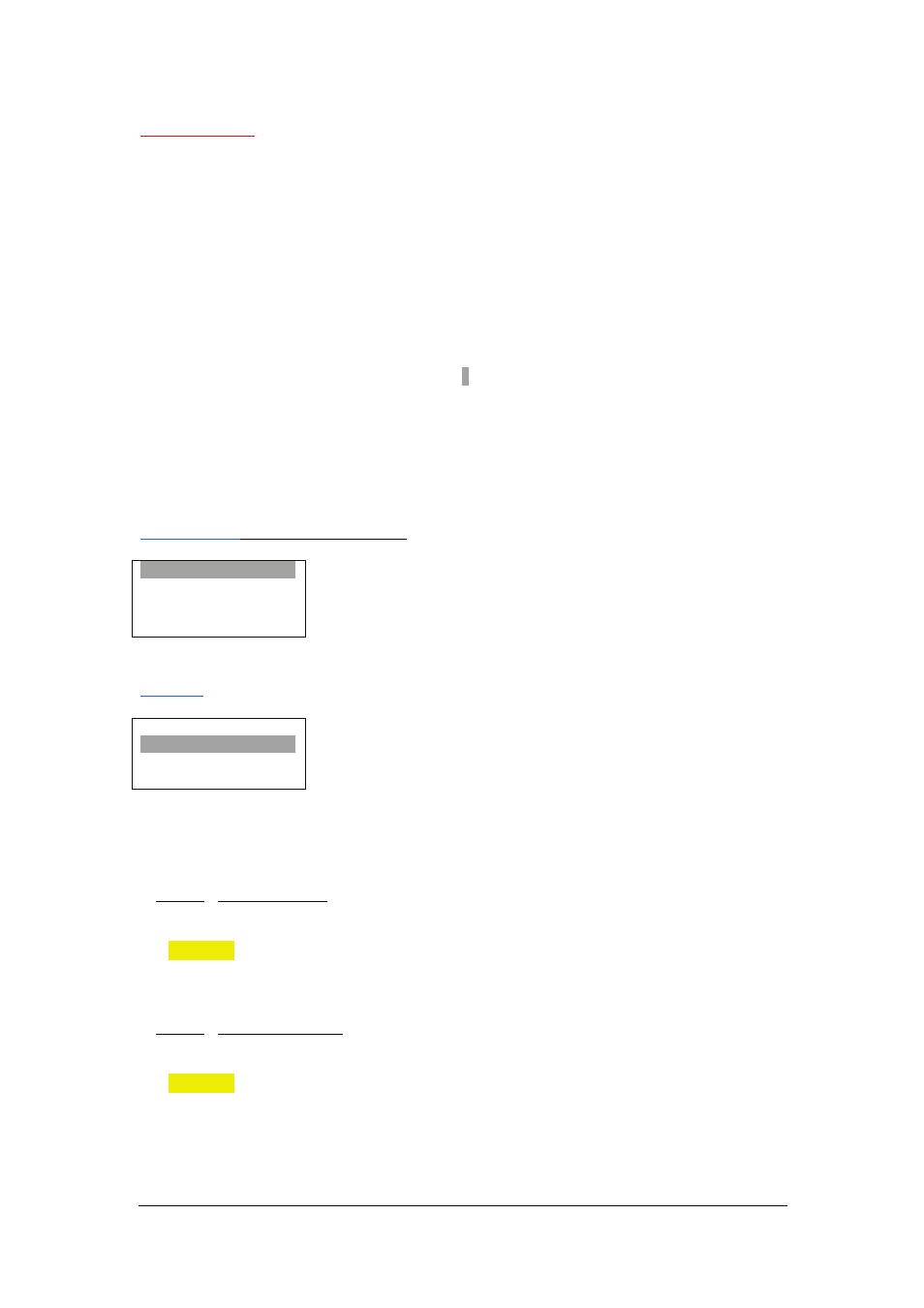
MD-‐HX OPERATING MANUAL VERSION 1.0
Copyright © 2014 Decimator Design Pty Ltd, Sydney, Australia
5
Main Menus
Upon power up the unit will start in the Main Menu pointing to Input Status.
The Main Menus are:
1.
Input Status
2.
Control
3.
Scaling
4.
Audio
5.
Setup
Press the < and > buttons to move left or right through the menus.
To enter into a menu press the ENTER button.
Notes:
1.)
Defaults are highlighted in yellow.
2.)
When an option is changed, a highlighted
S
will appear in the top right of the LCD screen and
will disappear when the options are saved after 10 seconds. Avoid powering down the unit
during this time.
3.)
You can always return to the Main Menu by pressing the BACK button twice.
4.)
As you move through the menus changing parameters, they will be instantly applied to the
output signal.
5.)
Scaler and DUC (Down Up Cross conversion) are used interchangeably in the MENUs.
Input Status:
(Has no SUB-‐MENUs)
Input Status
S:3G 1080p59.94
H:ED 480p59.94
D:HD 1080i59.94
ß
Main Menu
<==
ß
Current SDI input format
ß
Current HDMI input format
ß
Current Scaling output format
The input shows the current SDI and HDMI input status as well as the DUC output format status.
Control:
(Has SUB-‐MENUs)
Control
SDI OUT SOURCE
SDI IN
ß
Main Menu
<==
ß
Sub Menu
ß
Parameter Window
When highlighted in the Main Menu, press the ENTER button to enter this sub-‐menu.
Press the < and > buttons to move left or right respectively through the 8 menus below and press the
BACK button to go back to the Main Menu when finished.
The current value for each Sub Menu is shown in the Parameter Window.
1. Control / SDI OUT SOURCE (Parameter)
This is the current source for the SDI output.
When the sub menu is highlighted, press ENTER to toggle through the following sources:
1.)
SDI IN
2.)
HDMI IN
3.)
Scaler
ß
Output from Scaler
2. Control / HDMI OUT SOURCE (Parameter)
This is the current source for the HDMI output.
When the sub menu is highlighted, press ENTER to toggle through the following sources:
1.)
SDI IN
2.)
HDMI IN
3.)
Scaler
ß
Output from Scaler
