Page 13, Setting the dmx address, Static colors – Blizzard Lighting Motif Fresco (Rev A) User Manual
Page 13: Dmx mode, Using the remote control
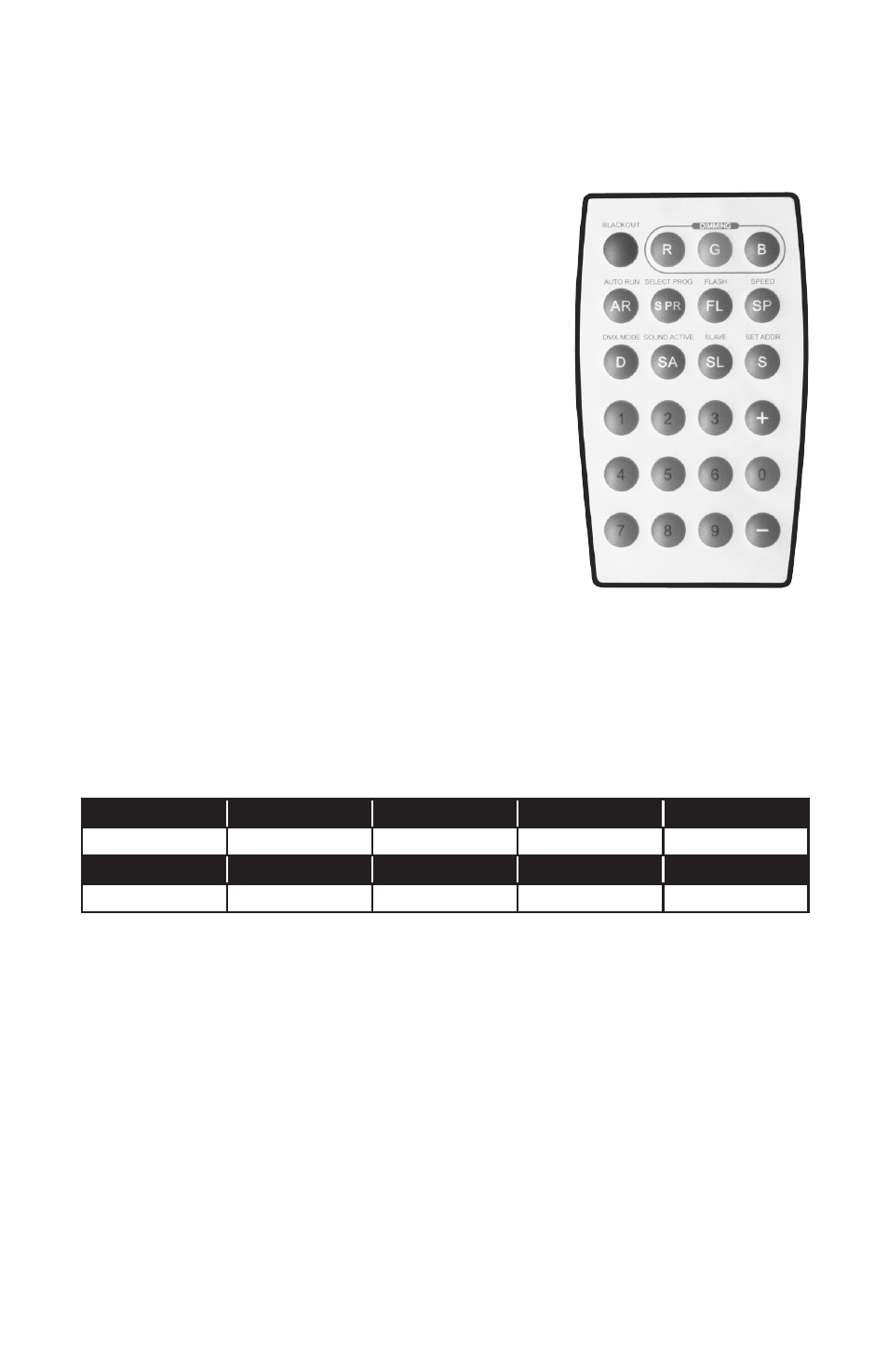
Page 13
Motif Fresco™ Manual Rev. A
Copyright (c) 2014 Blizzard Lighting, LLC
Setting the DMX Address
1.) To set the starting DMX address, push the
button. You’ll see the LEDs flash 3 times in a
sequence of colors that indicate the currently set
DMX address. For example, if the DMX address is
currently 001, the flashes would be white (zero)/
white (zero)/ red(one). (See static color table)
2.) Enter a 3-digit DMX address: 001-512.
3.) Now you’ll see the LEDs flash 3 times per digit
you enter, and notably, they will flash the assigned
static color that corresponds to that digit. For
example, setting the fixture to the DMX address of
010, the flashes would be white (zero)/ red (one)/
white (zero). (See static color table)
*You can use the remote control while in DMX mode to
switch to any other mode. Press the
remote to return to DMX mode.
Static Colors
To use fixture in static color mode, press either the
and then one of the numeric buttons (0-9). The color table below shows the static
color for each number.
Static color table
Button 0
Button 1
Button 2
Button 3
Button 4
White
Red
Orange
Light Yellow
Green
Button 5
Button 6
Button 7
Button 8
Button 9
Cyan
Blue
Purple
Pink
Yellow
DMX Mode
The Motif Fresco™ will automatically recognizes a DMX signal when connected to a
controller, and will function in 3-channel RGB color mixing mode. If the DMX signal is
lost, the fixture will revert to its previously set mode.
You can use the remote control while in DMX mode to switch to any other mode.
Then to return to DMX mode, press the
Using The Remote Control
All the goodies and different modes possible with the Motif Fresco™ are also acces-
sible by using the IR remote control (sold separately).
