Page 12 – Blizzard Lighting Motif Fresco (Rev A) User Manual
Page 12
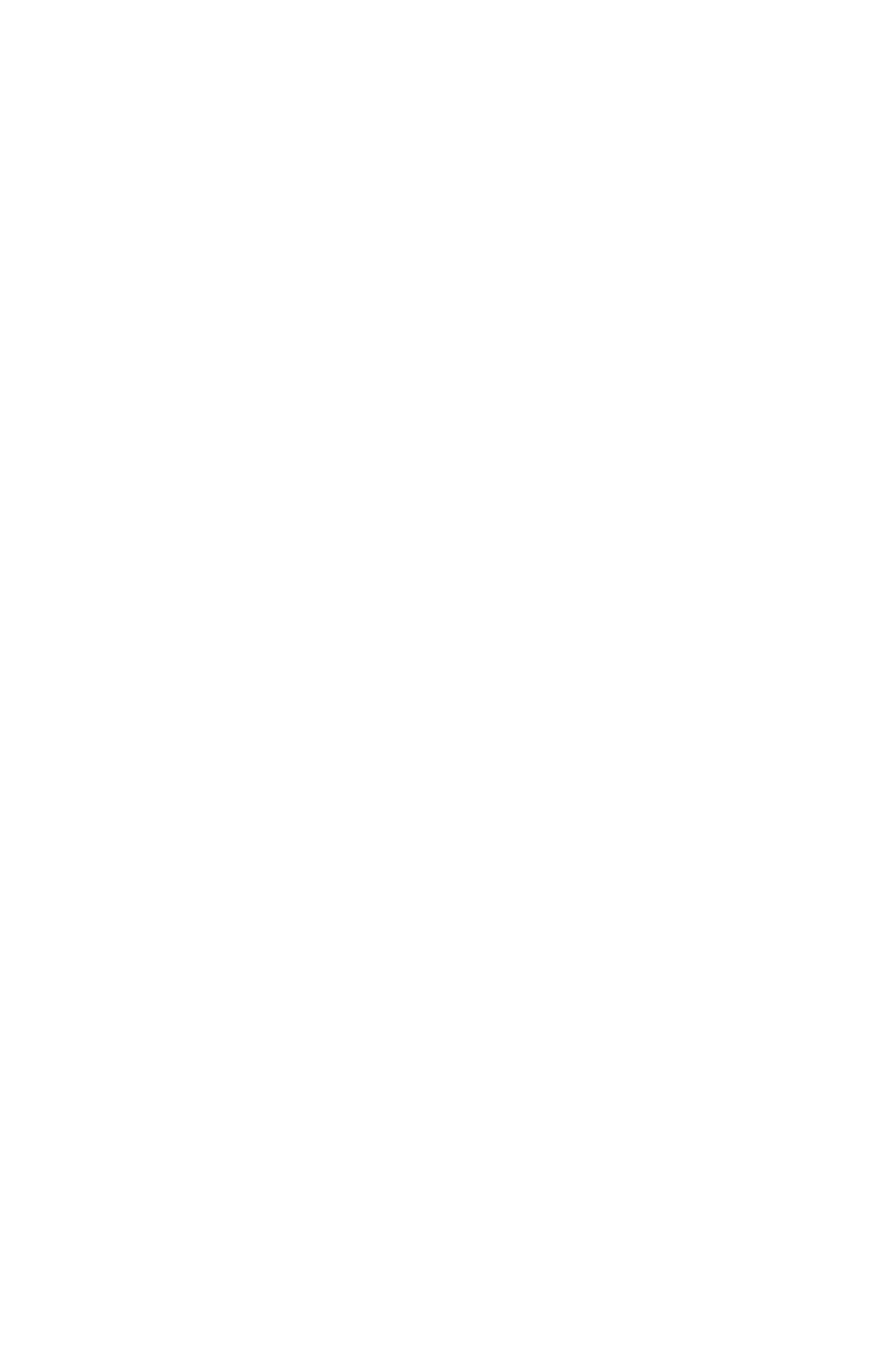
Page 12
Motif Fresco™ Manual Rev. A
Copyright (c) 2014 Blizzard Lighting, LLC
Static Colors
1.) To use any of the built-in static colors, use the
and hit
choices. Push the
2.) Now you can adjust the strobe speed by selecting the strobe speed adjustment set-
tings of FS00 - FS99 (slow <--> fast).
Built-in Programs
1.) To set the fixture to run a single built-in program, use the
to Pr--, and press the
through the built-in program choices of Pr02-Pr07 and push the
2.) Now you can adjust the speed of the program by using the
and choose from SP01 - SPFL (slow <--> fast), and push the
conclude setup, you now have the option to adjust the strobe speed of the program by
selecting the strobe adjustment settings of FS00 - FS99 (slow <--> fast).
Auto Mode
1.) To set the fixture to run in auto mode, use the
and hit
Manual Color Adjustment:
Allows the user to adjust the color balance of the fixture. These settings are global, they
will effect all modes.
1.) Use the
2.) From here, you can navigate to r255, 9255, or b255 and use the
buttons to adjust the global intensity of red, green, or blue from 000-255.
Restore Factory Settings
1.) First, unplug the power to the fixture so the fixture is off.
2.) Press and hold down the
3.) While still holding down the two buttons, plug the power back in. Data restoration
will initialize, resetting the unit back to its original factory settings.
