If you are having difficulty with your dcp, If you are having difficulty with your dcp -11, 7 - 11 troubleshooting and routine maintenance – Brother DCP-8045D User Manual
Page 92
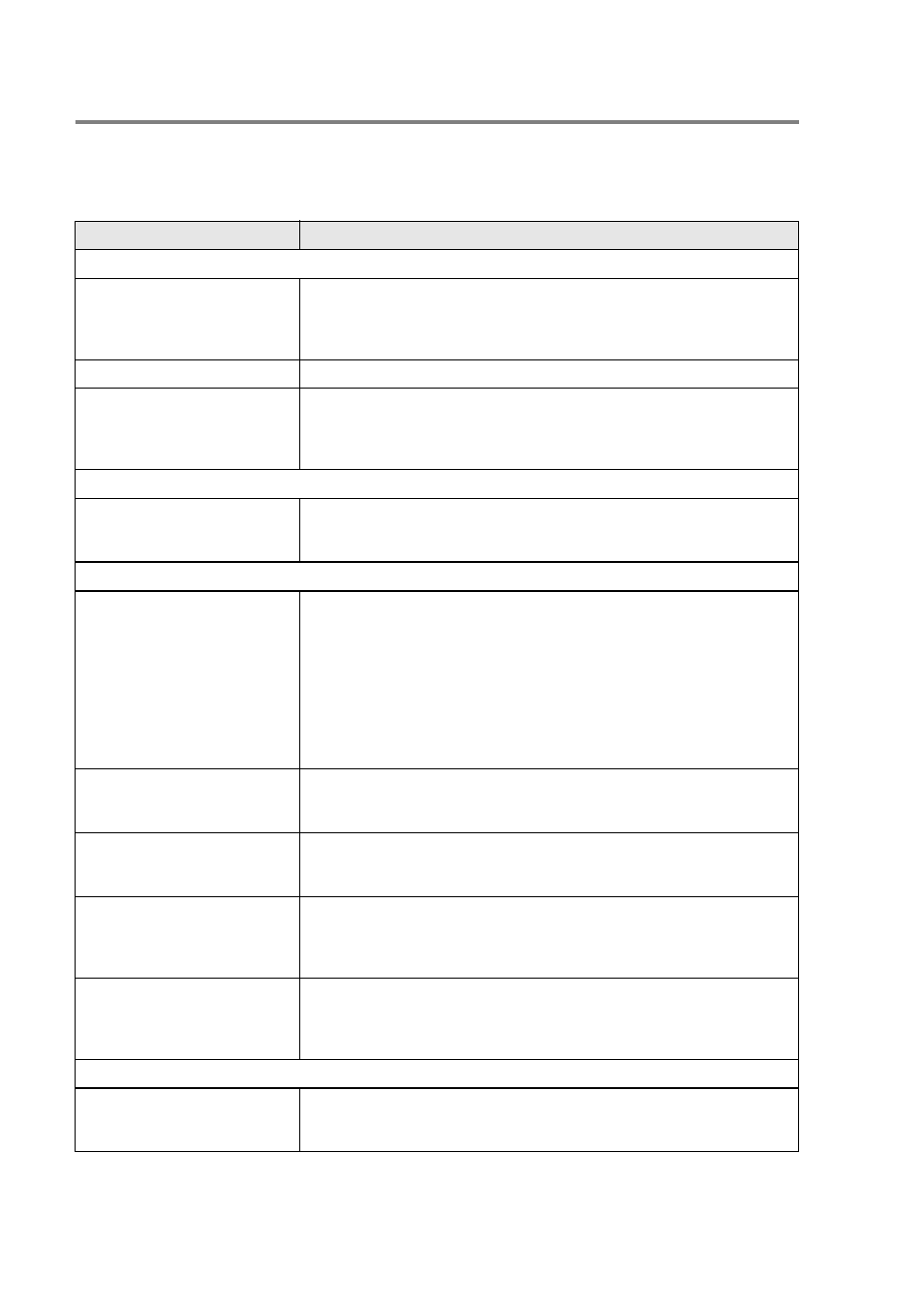
7 - 11 TROUBLESHOOTING AND ROUTINE MAINTENANCE
If you are having difficulty with your DCP
If the copy looks good, the problem is probably not your DCP. Check
the chart below and follow the troubleshooting tips.
DIFFICULTY
SUGGESTIONS
Printing
Condensed print and
horizontal streaks or the top
and bottom of sentences are
cut off.
If the copy looks bad, clean the scanner area. If there is still problem,
call Brother Customer Service at 1-800-284-4329 (in USA) or
1-877-BROTHER (in Canada) or your dealer for service.
Poor quality print.
See Improving the print quality.
Vertical black lines.
Your DCP’s primary corona wire for printing may be dirty. Clean your
primary corona wire (see Cleaning the drum unit). If the problem
continues, call Brother Customer Service at
1-800-284-4329 (In USA) or 1-877-BROTHER (In Canada).
Copy Quality Difficulties
Vertical streaks appear in
copies.
Sometimes you may see vertical streaks on your copies. Either the
scanner or the primary corona wire for printing is dirty. Clean them both.
(See Cleaning the scanner and Cleaning the drum unit.)
Printer Difficulties
The DCP does not print.
Check the following:
• The DCP is plugged in and the power switch is turned On.
(See Quick Setup Guide.)
• The toner cartridge and drum unit are installed properly.
(See Replacing the drum unit.)
• The interface cable is securely connected between the DCP and
computer. (See Quick Setup Guide.)
• Check to see if LCD is showing an error message.
The DCP prints unexpectedly
or it prints garbage.
Reset the DCP or turn it off and then on again. Check the primary
settings in your application software to make sure it is set up to work with
your DCP.
The DCP prints first couple of
pages correctly, then some
pages have text missing.
Your computer is not recognizing the printer’s input buffer full signal.
Please make sure to connect the DCP cable correctly.
The DCP cannot print full
pages of a document.
Out of Memory
message
occurs.
Reduce the printing resolution. Reduce the complexity of your
document and try again. Reduce the graphic quality or the number of
font sizes within your application software.
My headers or footers appear
when I view my document on
the screen but do not appear
when I print them.
Most laser printers have a restricted area that will not accept print.
Usually these are the first two lines and last two lines, leaves 62
printable lines. Adjust the top and bottom margins in your document to
allow for this.
Scanning Difficulties
TWAIN errors appear while
scanning.
Make sure the Brother TWAIN driver is selected as the primary source.
In PaperPort
®
, click Scan in the File menu and select the Brother
TWAIN driver.
