Play music – Bang & Olufsen Serenata - Getting Started User Manual
Page 16
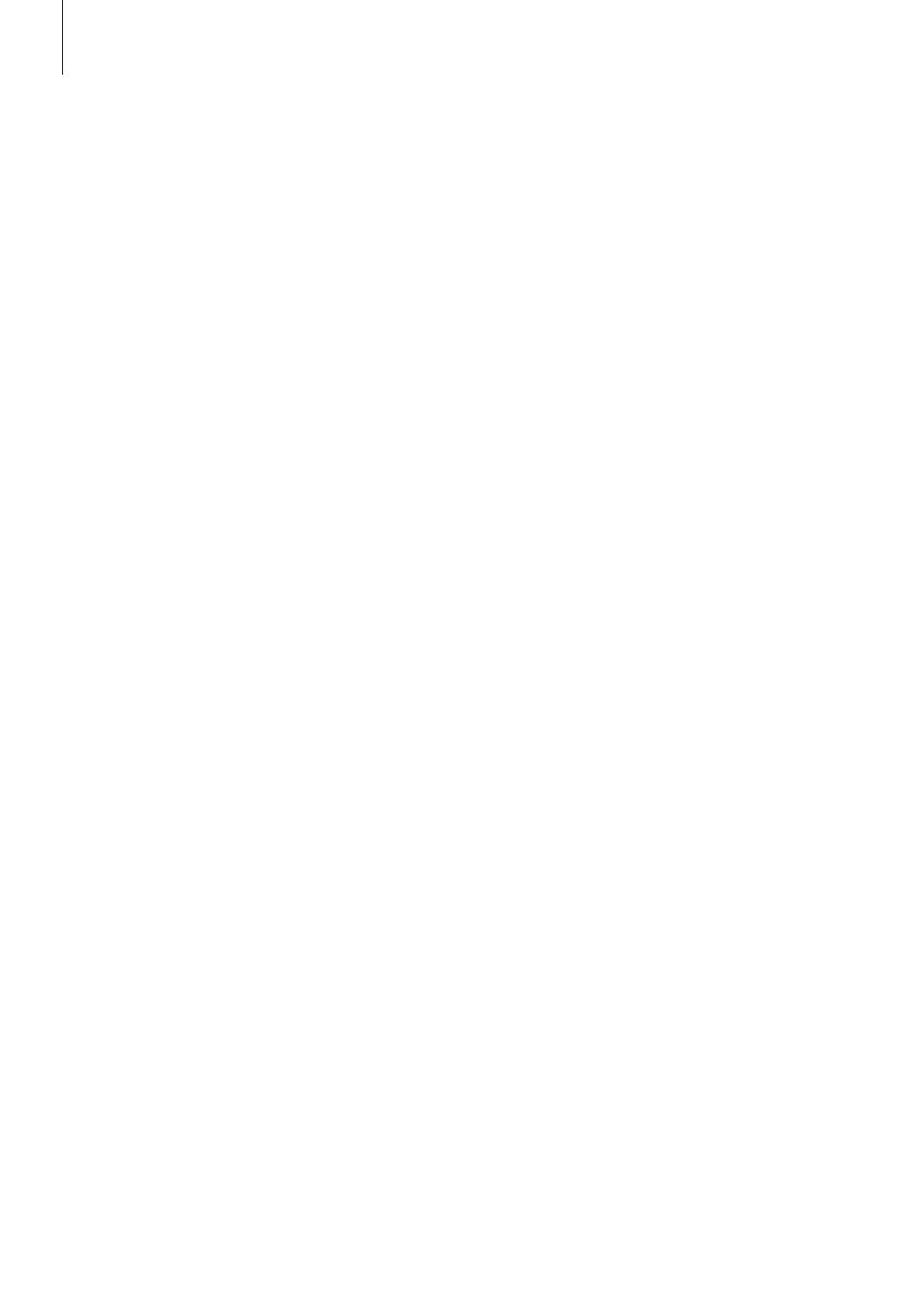
Play music
The music phone allows you to
listen to your favourite music
whereever you are – and it is
easy to transfer your digital
music from the computer to
your phone.
You can use BeoPlayer or Windows
MediaPlayer (version 11 or higher)
to transfer digital music from your
computer to the music phone.
To transfer music to the
phone ...
> Connect the phone to the PC via
the USB cable. Or place the phone
in the charger and connect the
USB cable to the charger.
> Press
More.
> Select Connect to PC.*
> Then select MTP.
Note: If you use a MAC, select
Mass storage.
MTP (Media Transfer Protocol)
allows you to use BeoPlayer or
Windows MediaPlayer
®
to store
music on the phone.
Useful hint …
If you wish to transfer music covers
to the phone, you must use the MTP
transfer mode.
*If Connect to PC does not appear
in the
More menu:
> In idle mode, press
OK to bring
up the Menu.
> Select Settings..
> Press Phone settings.
> Press Transfer mode, and choose
Manual
.
About BeoPlayer
The Bang & Olufsen BeoPlayer
software and further guidance are
included on the enclosed CD-rom.
BeoPlayer automatically sorts your
music alphabetically by genre,
artist, track title and album title
and allows you to make your own
playlists.
You can download your tracks
directly from the Internet, or use
BeoPlayer to record them from a
CD and store them on your PC.
For further information about
BeoPlayer and how to transfer
music, refer to the CD-rom Guide
enclosed with this product.
16
Warning for MAC users! To prevent
damage to your phone during
transfer of music, always select
‘Eject Serenata’ on the computer,
before you disconnect the phone
from your computer.
