Troubleshooting and routine maintenance 5 - 8 – Brother DCP-110C User Manual
Page 66
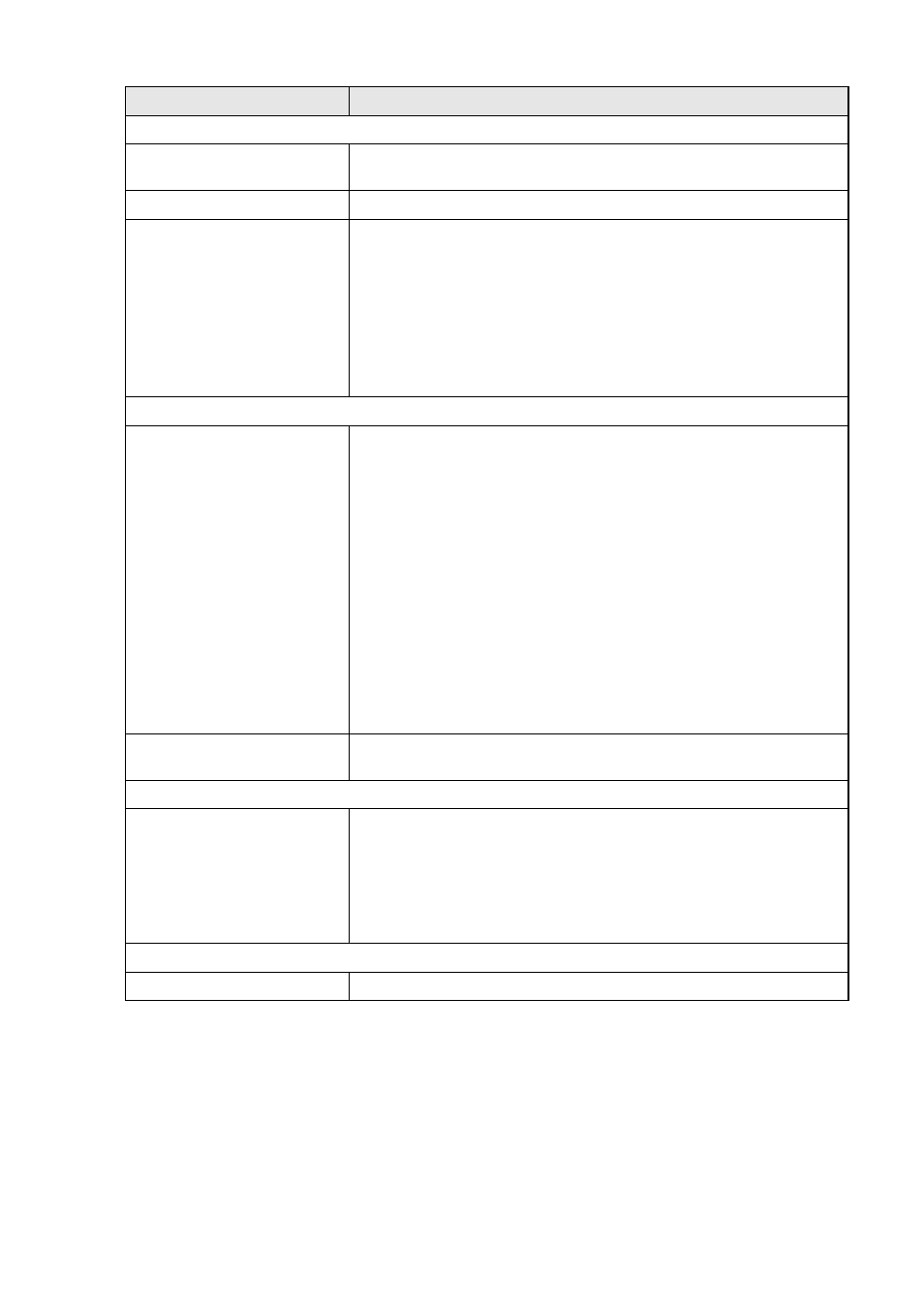
TROUBLESHOOTING AND ROUTINE MAINTENANCE 5 - 8
Software Difficulties
Cannot install software or print
Run the Repair MFL-Pro Suite program on the CD-ROM. This program
will repair and reinstall the software.
‘Device Busy’
Make sure the DCP is not showing an error message on the LCD.
‘Connect Failure’
If the DCP is not connected to your PC and you have loaded the Brother
software, the PC will show 'MFC Connect Failure' each time you restart
Windows
®
. You can ignore this message or you can turn it off as follows.
Double-click "\tool\warnOff.REG" from the supplied CD-ROM.
To turn it back on, double-click "\tool\WarnOn.REG" from the supplied
CD-ROM.
The Scan key on the DCP's control panel will not work unless you restart
your PC with the DCP connected.
PhotoCapture Center
™
Difficulties
Removable Disk does not
work properly.
a) Have you installed the Windows
®
2000 update?
If not, do the following:
1. Disconnect the USB cable.
2. Install the Windows
®
2000 update. Please see the Quick Setup
Guide. After the installation the PC will be automatically restarted.
3. Wait about 1 minute after you reboot the PC, and then connect the
USB cable.
b) Take out the media card and put it back in again.
c) If you have tried "Eject" from within Windows
®
, you must take out the
media card before you continue.
d) If an error message appears when you try to eject the media card, it
means the card is being accessed.
Wait a while and then try again.
e) If all of the above do not work, please turn off your PC and DCP, and
then turn them on again.
(You will have to unplug the power cord of the DCP to turn it off.)
Cannot access Removable
Disk from Desktop icon.
Make sure you have inseted the media card into the media slot.
Network Difficulties (DCP-310CN only)
I cannot print over the network
Make sure that your DCP is powered on and is On Line and in Ready
mode. Print Network Configuration list. (See Printing reports on page
A-1.) Then the current settings of the network are printed. Reconnect
the LAN cable to the hub to verify that the cabling and network
connections are good. If possible, try connecting the DCP to a different
port on your hub using a different cable. If you have good connections,
the machine will show LAN Active for 2 seconds.
Other Difficulties
Incorrect LCD language
See How to change LCD language on page 5-9.
DIFFICULTY
SUGGESTIONS
