Displayed information and menus – Bang & Olufsen BeoVision 4-37/44 - User Guide User Manual
Page 5
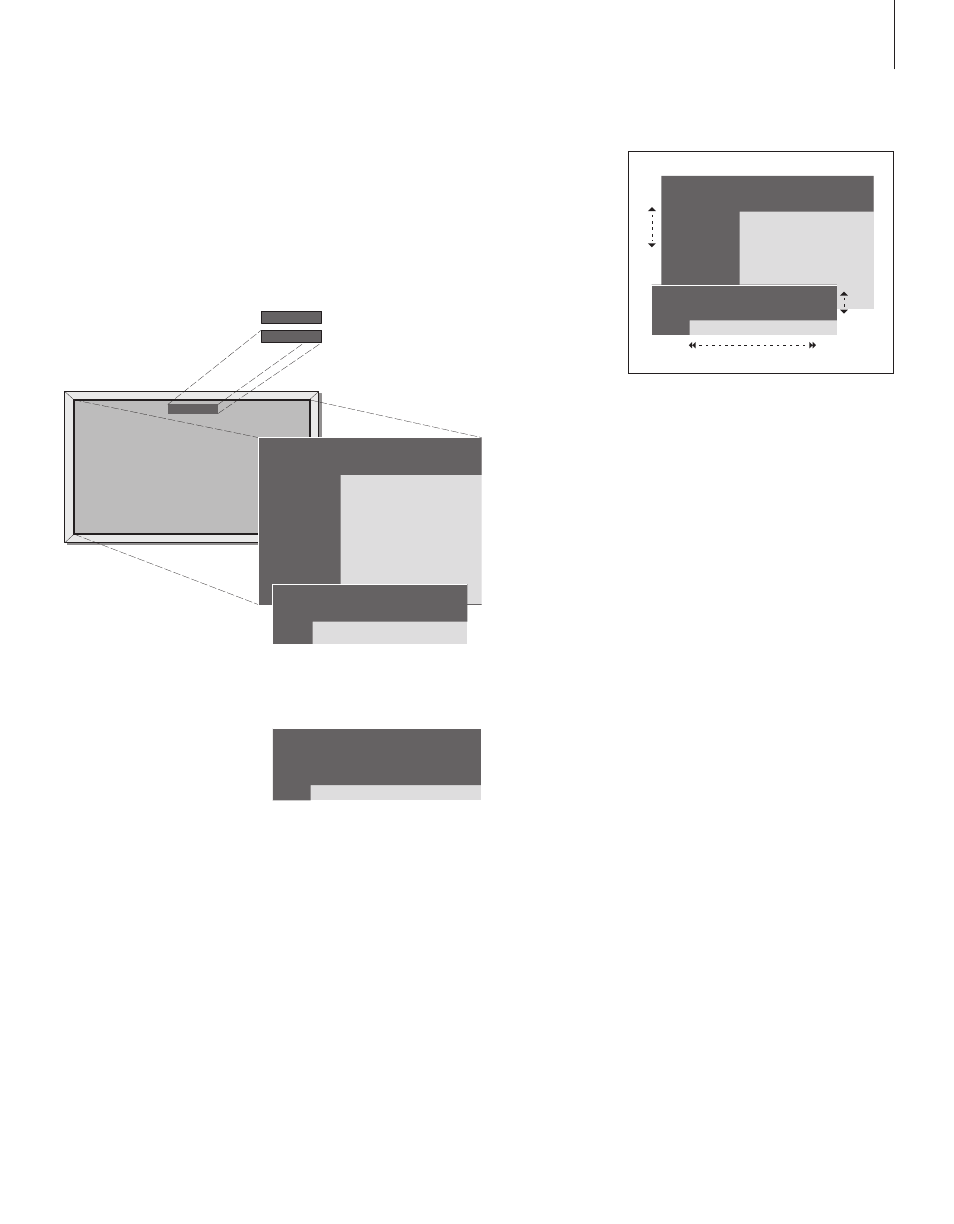
Displayed information and menus
Information about the selected source is
shown at the top of the screen. On-screen
menus allow you to adjust settings.
How to use option menus…
Press to switch on the system
Press to bring up the main menu
Press to move through the
option menu and press GO to
enter your choice, or…
…use the number buttons on
Beo4 to select a numbered
option in a list
Press to go back to a previous
menu
Press to leave all menus
How to use fill-in menus…
Press to view options for a single
setting in a fi ll-in menu
Press to move from setting to
setting
Press the number buttons on
Beo4 to enter settings
Press to store a setting you have
made
Press to go back to a previous
menu
Press to leave all menus
1 Timer play
2 TV list
3 Setup
Menu
VOL 30
TV 12
Source Pr Start
Stop
Date
TV
1 13:30 - 14:30 27 Oct OK
Press MENU for Timer index
Menu
1 Timer play
2 TV list
3 Setup
Source Pr Start
Stop
Date
TV
1 13:30 - 14:30 27 Oct OK
Press MENU for Timer index
TV
MENU
m p
GO
1 – 9
STOP
EXIT
m p
l n
0 – 9
GO
STOP
EXIT
Source Pr Start
Stop
Date
TV
1 13:30 - 14:30 27 Oct OK
Press MENU for Timer index
5
The selected source is shown briefly when you switch
it on. Volume level is shown while you adjust it, and
disappears after a few seconds.
On-screen menus give you either a
vertical list of options to choose from or
a horizontal list of settings to fill in.
You can choose whether or not you
want the navigation cues in the menus
to be shown. The function is activated
from the factory, but you can choose to
deactivate it. Bring up ‘Menu’ from the
‘Setup’ menu and choose ‘On’ to
activate navigation cues or ‘Off’ to
deactivate them.
Option menu
Fill-in menu
