Make your beovision 4 start and stop automatically, Timed play and timed standby – Bang & Olufsen BeoVision 4-37/44 - User Guide User Manual
Page 18
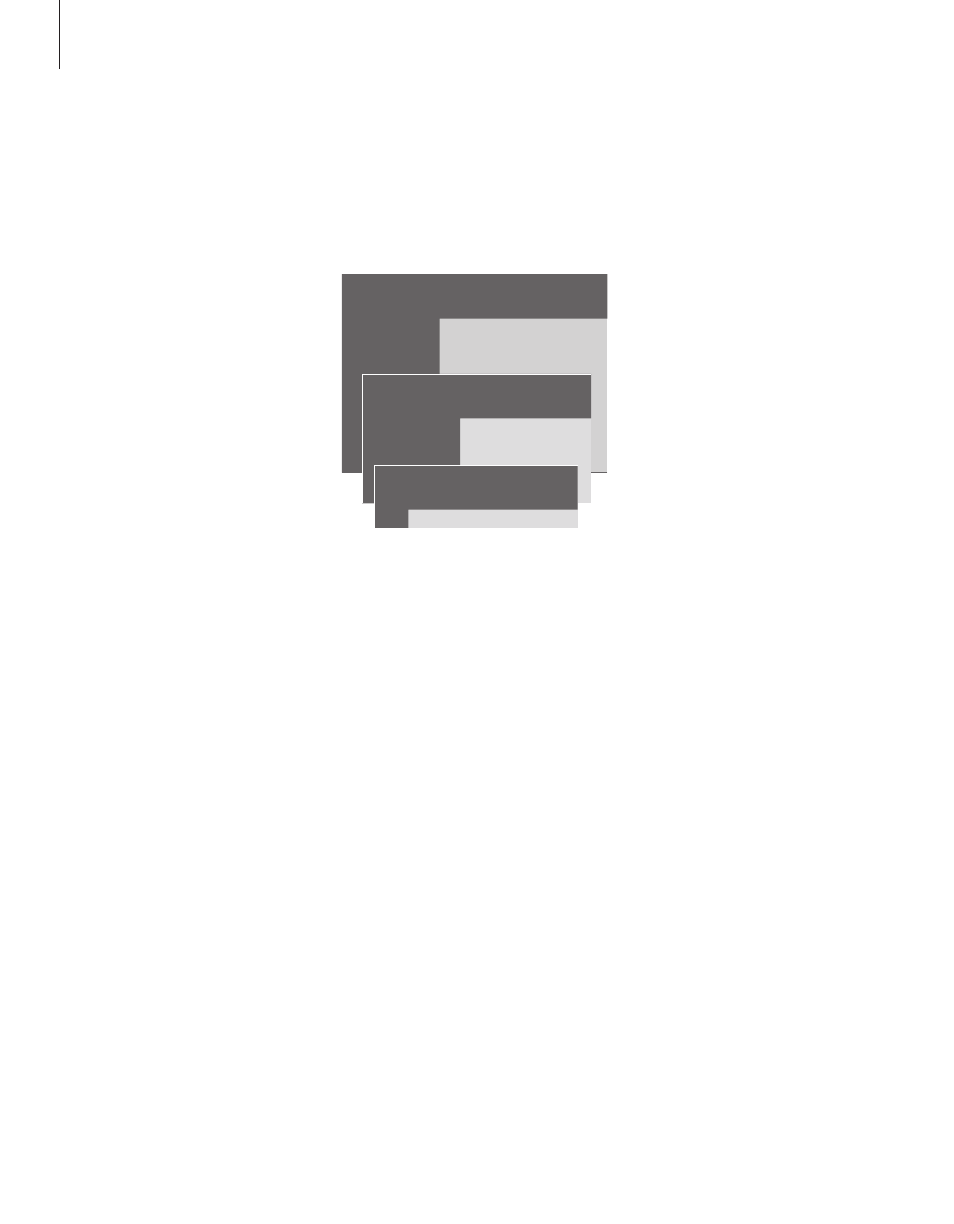
To enter settings for timed play or timed
standby…
> Press MENU to bring up the main menu.
> Press GO to bring up the Timer play menu.
> Press GO to bring up the Set timer menu.
> Press
l or n to move through menu
items.
> Press
m or p to choose options for a menu
item. For example, set Source (source) to
Standby if you want to switch the system to
standby, or TV if you want to view a TV channel
at a specifi c time.
> Press the number buttons to fi ll in e.g. a channel
number or start and stop times.
> If you want to set Timers for certain days of the
week, press
n to highlight Date and then press
MENU to change Date to Days. Select the
specifi c weekday(s) on which you want your
Timer executed. All the weekdays are displayed –
starting with M for Monday. Press
n to move
through the days and press
p to remove any
day you do not want. When the weekday(s) you
want are displayed, press GO. OK is then
highlighted.
> When you have fi lled in the required
information, press GO to store your Timer
settings, or…
> …press EXIT to leave all menus without storing.
You can use the timed play function if
there is a programme you do not
want to miss, or if you want a
morning wake-up call. Use timed
standby to make BeoVision 4 switch
off automatically when you leave for
work in the morning.
Enter as many as eight Timer settings,
and view all the Timer settings you
have entered. From this list, you can
edit or delete your Timer settings.
If your BeoVision 4 is integrated with
a Bang & Olufsen audio or video
system with a Master Link cable,
these systems can perform the timed
play or timed standby functions.
If you wish to enter Timer settings,
make sure that the built-in clock is set
to the correct time. For further
information, refer to the chapter ‘Set
the time and date’ on page 38.
The system writes:
Jan… January
Jul… July
Feb… February
Aug… August
Mar… March
Sep… September
Apr… April
Oct… October
May… May
Nov… November
Jun… June
Dec… December
Mon… Monday
Tue… Tuesday
Wed… Wednesday
Thu… Thursday
Fri… Friday
Sat… Saturday
Sun… Sunday
Make your BeoVision 4 start and stop automatically
Timed play and timed standby
You can preset BeoVision 4 to start and stop
automatically on a specifi c date and time, or
at the same time and day every week.
Menu
1 Timer play
2 TV list
3 Setup
Source Pr Start
Stop
Date
TV 1
13:30 - 14:30 27 Oct OK
Press MENU for Teletext programming
Timer play
1 Set timer
2 Activate timer
18
NOTE! If BeoVision 4 is set up in a link room,
Timer programming must be carried out via your
main room system.
