Autocue 22" Talent Feedback Monitor User Manual
Page 10
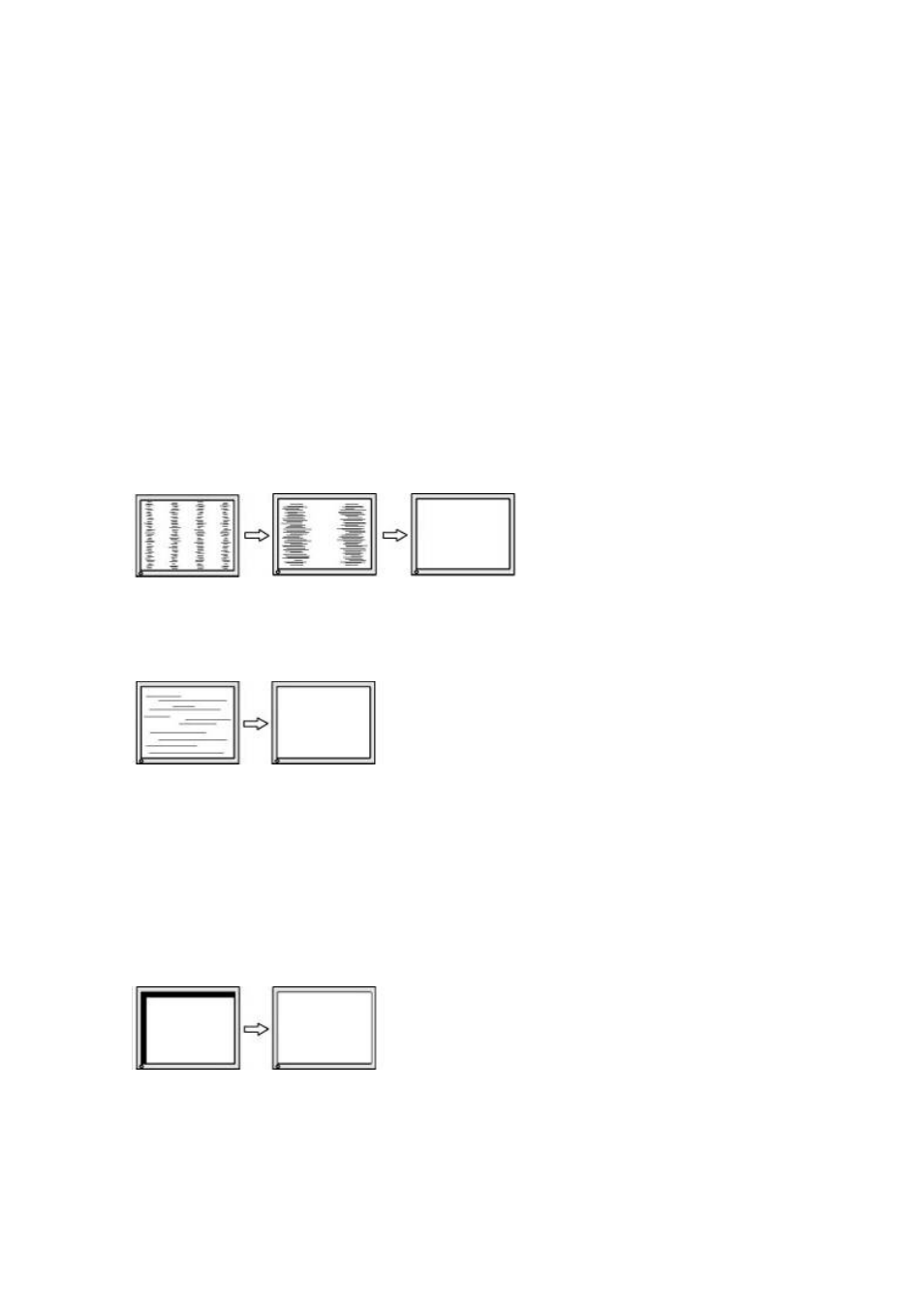
10
Adjustment Procedure
1. Adjust by
Note:
The Auto sizing function is intended for use on the computer running Windows. It may
not work properly when the computer is running on MS-DOS (Not windows) or the
background color for the "wall paper" or "desktop" pattern is set to black.
If the appropriate screen cannot be made by using the Auto adjustment button,
adjust the screen through the following procedures.
2. Adjust by using
(1) Vertical bars appear on the screen
Select the
Control buttons.
Do not continuously press the Control buttons, as the adjustment value will change
quickly and make it difficult to locate the most suitable adjustment point. If the
horizontal flickering, blur or bars appear, proceed to
(2) Horizontal bars appear on the screen.
→ Use the
Select the
the Right and Left buttons.
Note: Horizontal bars may not completely disappear from the screen depending on
the computer.
(3) The screen position is incorrect.
→
Use the
The
position. Select
If vertical bars of distortion appear after finishing the
adjustment, return to
adjustment procedure. (Clock Phase
→
→
