Other physical features – Atomos Ninja 2 User Manual
Page 11
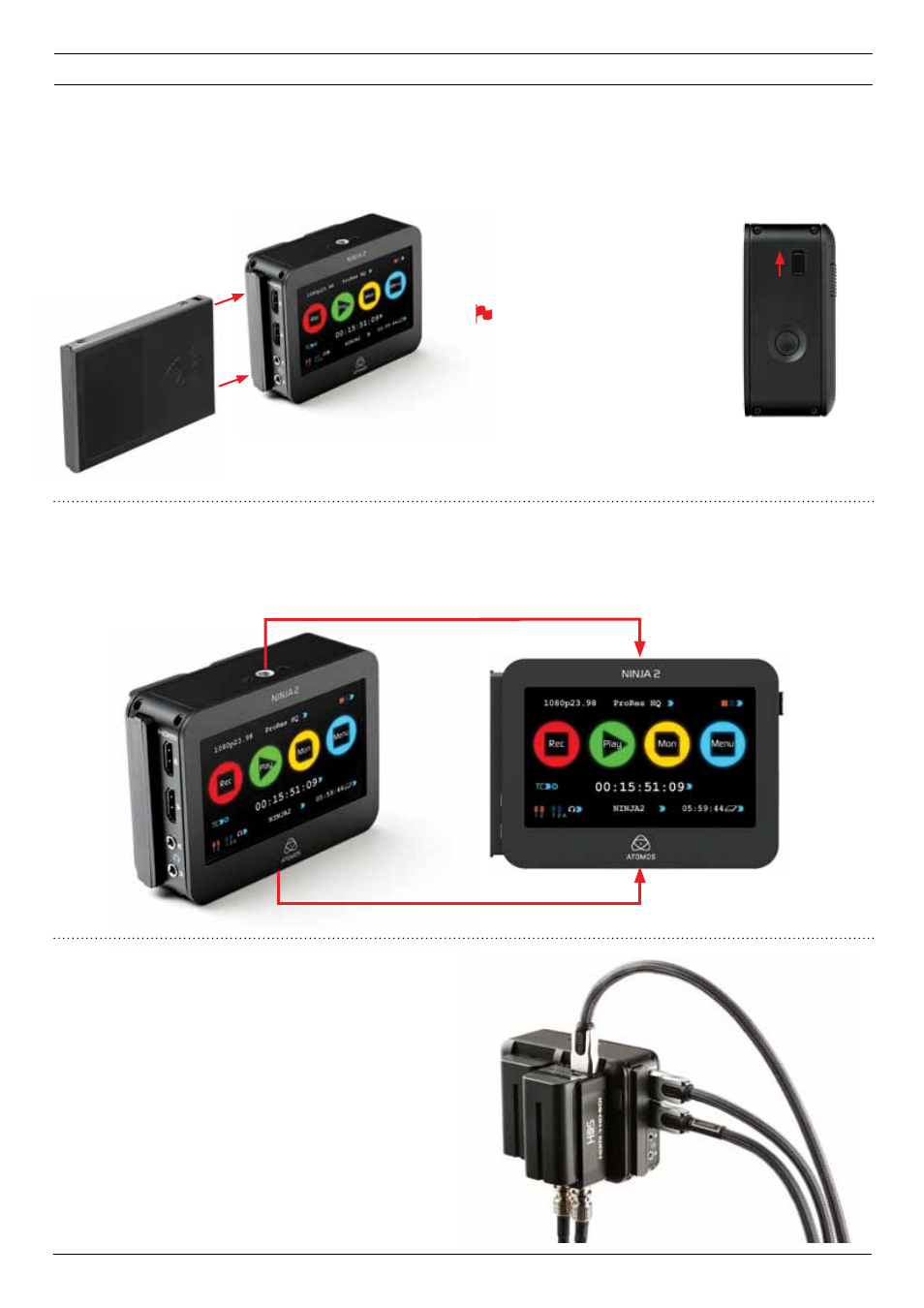
Master Caddy Slot
On the left hand side of the unit (as you face the screen) is a slot
for Ninja-2 Master Disk Caddies. To insert a caddy, gently push until
it clicks into position.
Formatting disks - see page 13
Screw Mounts
The Ninja-2 features standard tripod ¼” screw mounts on the top
and bottom of the unit, allowing you to configure your recording setup
various ways (¼” camcorder mount not included in Ninja-2 kit).
Release and remove Master Caddy
To eject it, use the latch on the right hand side of the Ninja-2
(as pictured)
The Master Caddy is hot-swappable, so
you can do this at any time – even while
the unit is turned on. But don’t do it while
recording or you will get a corrupted file
that may be unplayable.
Ninja-2 Master Disk Caddies are
held in place firmly. Push the latch
upwards and grip the protruding part
of the Ninja-2 Master Disk Caddy at
the top and bottom, pulling strongly
but carefully. You may want to
practise this manoeuvre a few times
until you are completely familiar with
the process.
¼” Screw mount top
¼” Screw mount base
Ninja-2 Modularity
The Ninja-2 was designed to be a flexible and modular system. It doesn’t
need any drivers to connect to a computer, you have a choice of spinning
hard disk storage or solid state, and it will work with any battery system as
long as it connects to the Ninja-2’s NP-type slots, or via a DTap connector.
The Ninja-2’s battery slots are the key to it’s modularity. They provide
secure attachment and continuous power, through Atomos’ loop-through
power system.
The first of the modular add-ons to be announced by Atomos are the
Connect converters (pictured). More on this in Part 14.
6. Other physical features
Atomos Ninja-2 – User Manual Edition 3: May 2013 9
