Monitoring and recording – Atomos Samurai Blade User Manual
Page 26
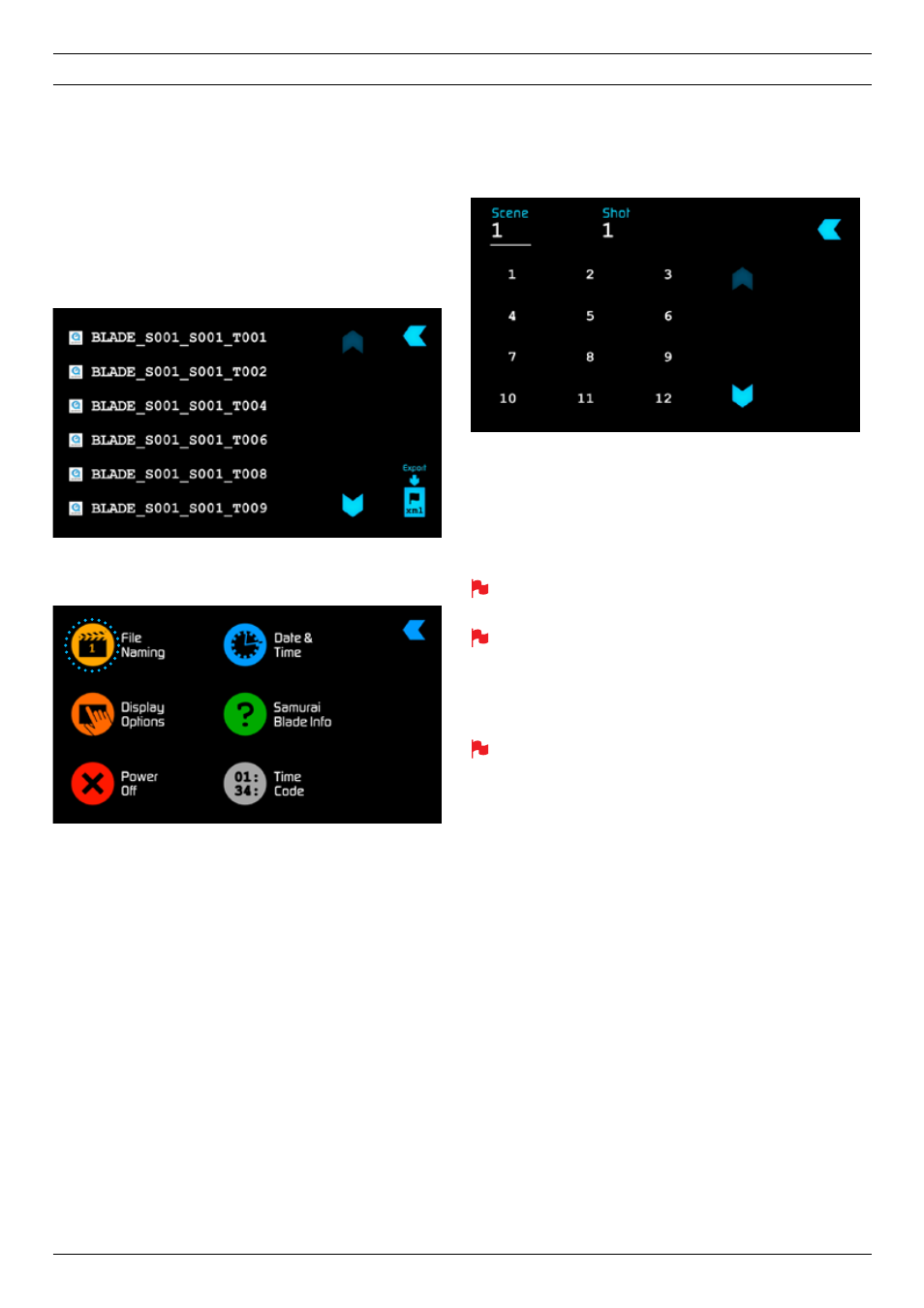
Atomos Samurai Blade – User Manual Edition 1: June 2013 24
Organising material on the disk
Samurai Blade uses a
unitname,
scene,
shot
and
take
naming convention:
BLADE_S001_S001_T001
This was recorded on a
Samurai Blade
unit
called
BLADE
, the
scene
selected was 1, the
shot
selected was 1 and it was
take
1.
Below is an example of your playback browser window showing file
names.
To organise your clips you need to access the Scene & Shot. To navigate
press
Menu
on the main screen and then press
Scene
&
Shot
on the
menu screen.
You can see along the top you have
scene
and
Shot
with a large
underlined number, this is the current selection.
To change them press
scene
or
shot
(depending on the one you wish
to change) then the number you wish it to set as. In each selection this
goes up to 999.
Once selected you will see the underlined number at the top will have
changed. You can now go back to the Main screen and start your record.
If you do not set this up Samurai Blade will start recording from
Scene 1 and Shot 1 automatically.
The Samurai Blade uses the exFAT file system. This is
recognised natively by both PCs and Macs, without any need
to install driver software. It is a 64-bit file system that will let you
record to the full capacity of your storage medium without any
need to “segment” the files. The maximum file size is so large
that you do never need to worry about exceeding it.
For Windows XP, service pack 3 and a special exFAT patch
are required. Both are available on the Microsoft
®
website.
For MAC OS Snow Leopard 10.6.5 or higher is required.
8. Monitoring and Recording
cont.
