Monitoring and recording – Atomos Samurai Blade User Manual
Page 23
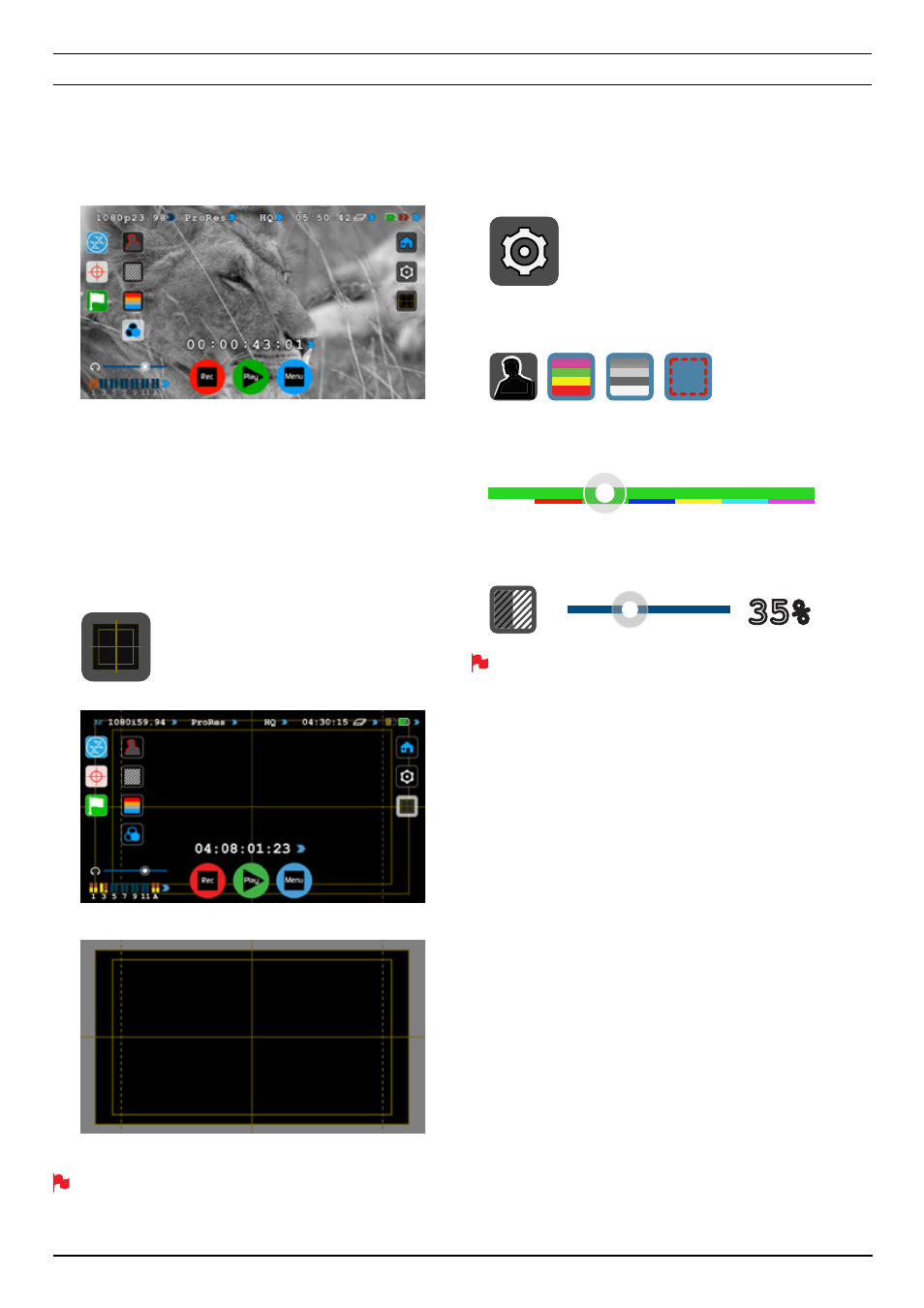
Atomos Samurai Blade – User Manual Edition 1: June 2013 21
Blue Only Exposure
Displays a black-and-white image that is based on the blue channel
of the input signal. Used to observe the noise content of a video
image and the judge the overall exposure quality.
Safe/Areas/Grid Lines
AtomOS5 now includes Safe Area/Grid Lines overaly to help frame
for Safe Areas, Titles Safe, Centreing and 4:3 Framing.
How to use
To enable the Safe Area/Grid Lines, press the Monitor Assist icon on
the home screen, then select the Safe Area/Grid Lines icon below the
settings icon.
The Safe Area/Grid Lines will still be visible when tapping the centre of
the screen to hide the overlays.
Focus Assist Settings
From within the Waveform Monitoring menu, press the Settings icon to
access the display settings for for Focus Peaking, Zebra, False Colour
and Blue Only Exposure.
To change the Focus Assist modes, press on the Colour, Mono or Outline
icons and the display will update immediately.
The color of the Focus Assist can be changed by dragging the slider, the
color selected will be reflected in the top line.
The Zebra threshold value can be adjusted by moving the slider left or
right. The threshold percentage will be shown on the right of the slider.
All of these settings will update without the need to close the settings.
8. Monitoring and Recording
cont.
Settings icon
Safe Area/Grid Line icon
SAFE AREA/GRID LINES SHOWN WITH MENU OVERLAYS
SAFE AREA/GRID LINES SHOWN WITHOUT MENU OVERLAYS
35%
35%
