Samurai blade connections, Connecting the samurai blade and powering up – Atomos Samurai Blade User Manual
Page 10
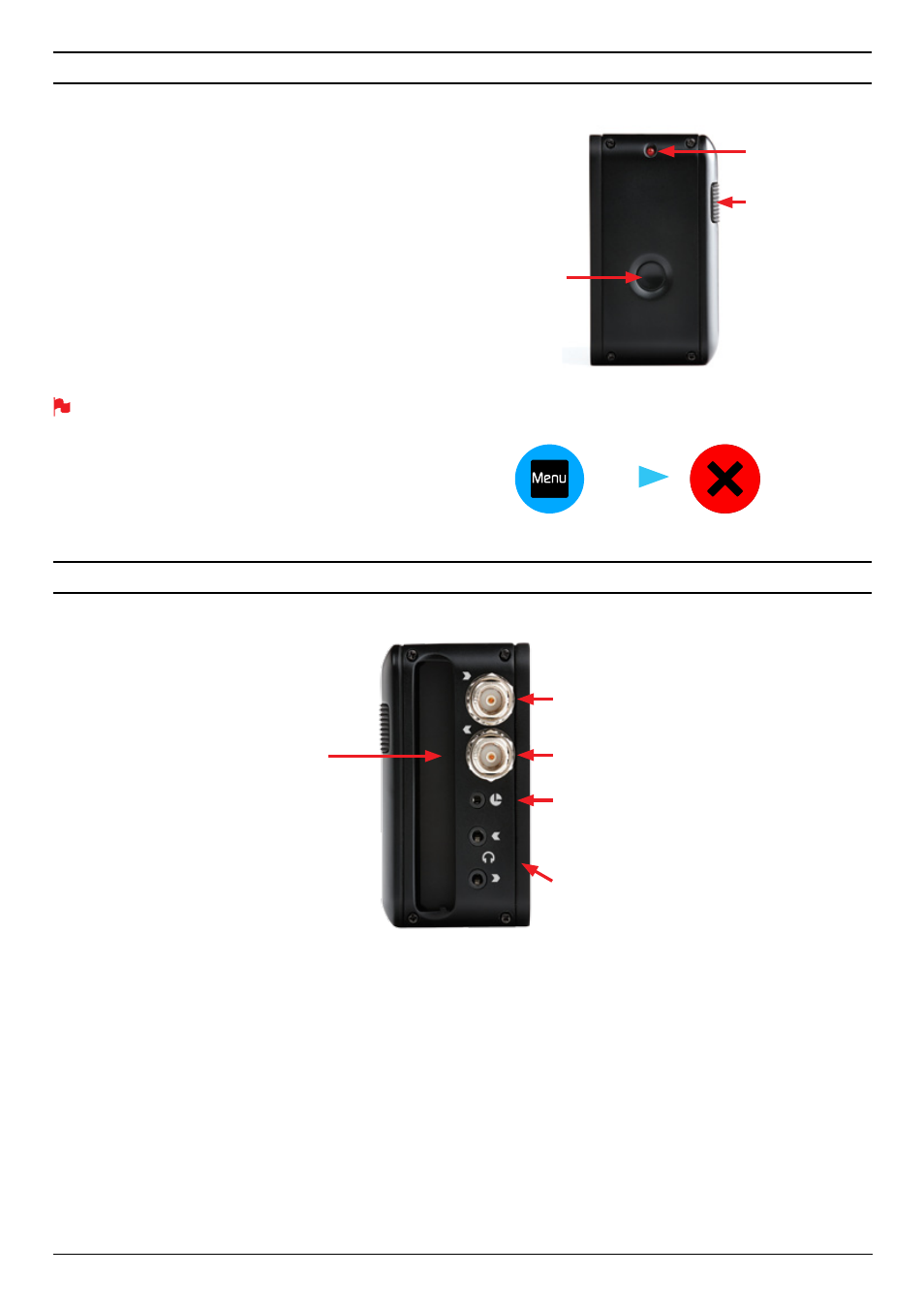
Atomos Samurai Blade – User Manual Edition 1: June 2013 8
Turning ON power to the Samurai Blade
The start button is located on the right hand side of the unit (as you
look at the screen). Momentarily press the circular button on the right
side of the Samurai Blade as you look at the screen to power up the
unit. After a couple of seconds you will see the Atomos logo, and then
the Samurai Blade Home Screen.
Turning OFF power to the Samurai Blade
To turn the unit off,
touch
menu
on the home screen, and then
press
the red
Power off
icon for 4 seconds the icon will go white when
touched to indicate activation of the button. The unit will then power off.
You can also do a forced power down by
depressing the on/off button
for four seconds.
Four seconds can seem like a long time! We’ve made it this way to
make absolutely certain that the Samurai Blade can’t be turned off
accidentally.
HD-SDI in:
The video input to the Samurai Blade is HD-SDI. This is the
connection that is used to record to the Samurai Blade’s storage media.
HD-SDI out:
This is for connection to an external monitor or other
device with an HD-SDI input. It carries a delay-free loop-through of the
incoming signal in record and standby mode, and the playout signal
when the Samurai Blade is in playout mode.
LANC Remote:
In addition to direct control through HD-SDI, you have
the option of controlling the Samurai Blade remotely using the LANC
remote control protocol. The Samurai Blade has a LANC input and a
2.5mm ‘Y’ adaptor cable is included to allow you to connect LANC-
controllable devices.
Audio:
The Samurai Blade can record 12 channels of digital audio
embedded in the HD-SDI signal. There is a 3.5mm Stereo Line-in socket
for recording audio in sync with incoming video. Depending on your set-
up, you may find that this gives you better results than the microphone
on the camera.
You can switch between Analogue Audio Line In and HD-SDI as your
audio sources in the user interface, where you can also adjust the
analogue audio input level.
There is also a 3.5mm output that doubles as a Line Out or Headphone
Out, which has it’s own independent level control in the user interface.
5. Samurai Blade connections
ON
+ forced
power
down
Turning OFF power via touchscreen (preferred)
power off
menu
Master Caddy Slot
Simple, locking
HDD/SSD system.
Video Input
Connect to camera using HD/SD-SDI cable
Tally Light
Flashes red when recording.
Battery Latch
Video Output
Connect to external device via the HD/SD-SDI cable
Audio
Stereo Line In or Headphones
LANC Remote
Optionally control the Samurai using LANC remote control
connected here (use a 2.5mm TRS/ 3-pin plug )
Share remote control with other devices (loop thru ) by
connecting them to the second LANC connector cable
4. Connecting the Samurai Blade and powering up
