Monitoring and recording – Atomos Samurai Blade User Manual
Page 17
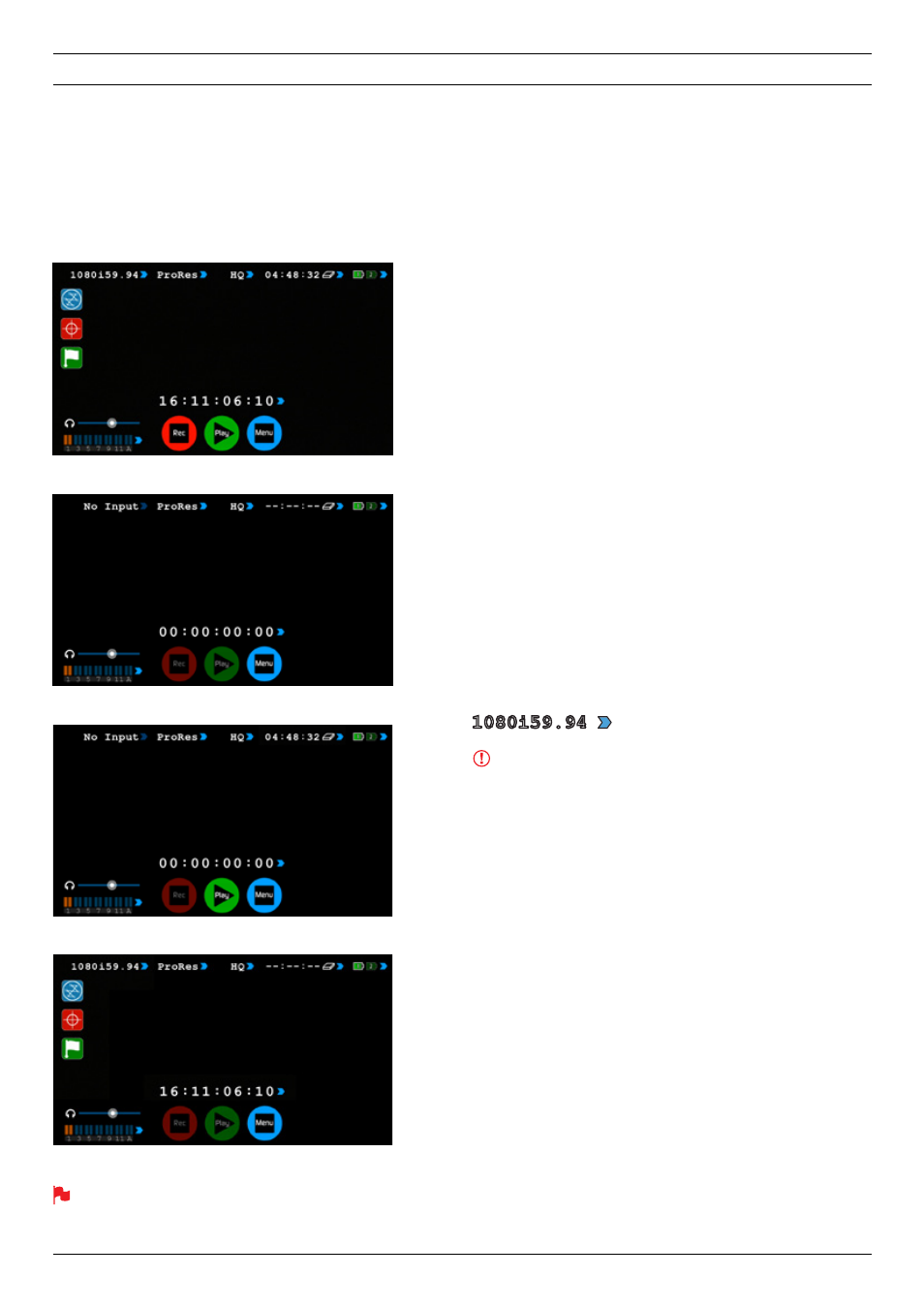
Atomos Samurai Blade – User Manual Edition 1: June 2013 15
Connect to input
As soon as you connect a supported input to the Samurai Blade’s HD-
SDI input and have inserted a formatted drive:
•
Rec
and
Mon
icons will go solid and colourful
• The input format will be shown in the top left corner
• Audio inputs will show levels in bottom left corner
Before recording
• Check there is a valid signal by looking at the main screen, ensuring it
looks like the ‘ready-to-record’ screen
• Check the input signal is set to what you would like:
- Progressive with 2:2 or 3:2 pulldown or
- Interlaced
• If you see
No
Input
for any reason please check your camera
settings match a supported format for Samurai Blade. See technical
specifications on page 36.
• Check you have your audio in record set as you require.
• Connect any additional Analogue audio inputs and adjust gain
accordingly.
• Connect headphones and monitor the Audio channels to make sure
the sound is as expected
• Enter monitor mode to ensure the video is coming in as expected.
• Check you have the correct Scene & Shot number selected.
(see page 24 – Organising Material on disk)
• Check your drive is inserted and has been formatted
• Check your timecode settings are as required
• Choose how you will start/stop your recording
• Check for clean input:
By touching the screen in Monitor mode, you can remove the
Atomos overlays to give you a clean screen. If any overlay graphics
remain, these will be coming from your camera. Please check the
settings on your camera to switch these off.
Choosing your recording format
You can select the recording format by touching the top middle of the
touch screen where the format is indicated.
IMPORTANT: You need to match the format you are recording
internally on the camera with the format recorded on the Samurai
Blade.
If you are recording 24p internally on the camera you need to record
24p on the Samurai Blade so the recordings match. To adjust the
recording format simply touch the format icon repeatedly and the
Samurai Blade will cycle through the options available. The basic rule
is match the format of the internal recording on the camera (not the
external output of the camera). For more explanation on choosing the
correct format on the Samurai Blade and the relationship to camera
internal format and output format refer to Section 10 – Pulldown.
8. Monitoring and Recording
The Samurai Blade has a high-quality screen that adjusts to the scan
frequency of the incoming signal, for a smooth, accurate display.
READY-TO-RECORD
NO INPUT / NO DISK / NO DISK FORMATTED
NO INPUT / DISK PRESENT
INPUT PRESENT / NO DISK
1080i59.94
1080i59.94
