Using the bin, Chapter 2: operation – AJA Control Room User Manual
Page 10
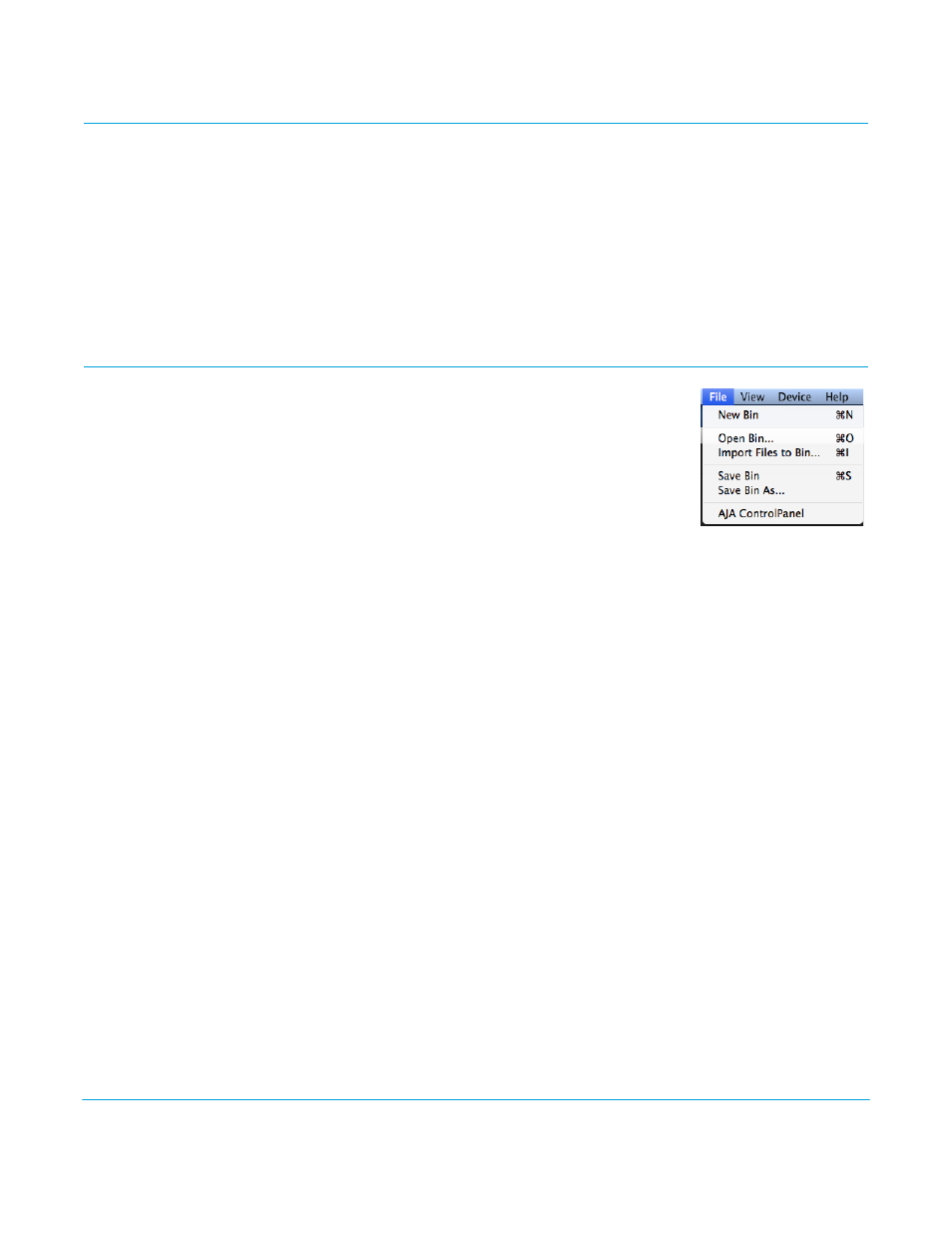
AJA Control Room v1.0
www.aja.com
10
Chapter 2: Operation
This chapter discusses the details of using the Bin and each of the Viewer Tabs.
Reset to Defaults:
AJA Control Room settings can be restored to factory defaults by holding down the
Control and Shift keys during startup.
Scripting AJA Control Room
Operations:
AJA Control Room supports Python Scripting. A detailed reference document is available
on the AJA website. See AJA Control Room Preferences>Scripting to enable this feature
(refer to
). The Preferences screen has a web-link to the
documentation.
Using the Bin
The Bin is a list of links to media files in your project directory.
The project directory is defined in the Preferences>General
screen where you choose a Capture Path and Import Path
(see
).
You can begin a new project by selecting New Bin under the
File Menu
Adding to the Bin:
To add a Clips and DPX folders to your project bin, you can:
• Use the Import Files to Bin command
• Click the plus (+) at the bottom of the Bin, then browse and select a file
• Drag media from the Finder/Explorer to the bin
To open an existing Bin that you have saved, go to the File Menu and select Open Bin,
then browse and select the Bin (bin files are appended .crbin)
You may also use the Capture Tab to create a new clip and a file that is added to the Bin
and your directory. This automatic bin addition feature is enabled (the default setting) or
disabled via a checkbox in Preferences>General.
To remove a file from the Bin, click the trash can icon.
NOTE:
This does NOT delete the file from your directory but removes the link from the Bin.
