Tabbed screens, Input tab screen, Input video selections – AJA Hi5-Plus Version 1.0 User Manual
Page 10
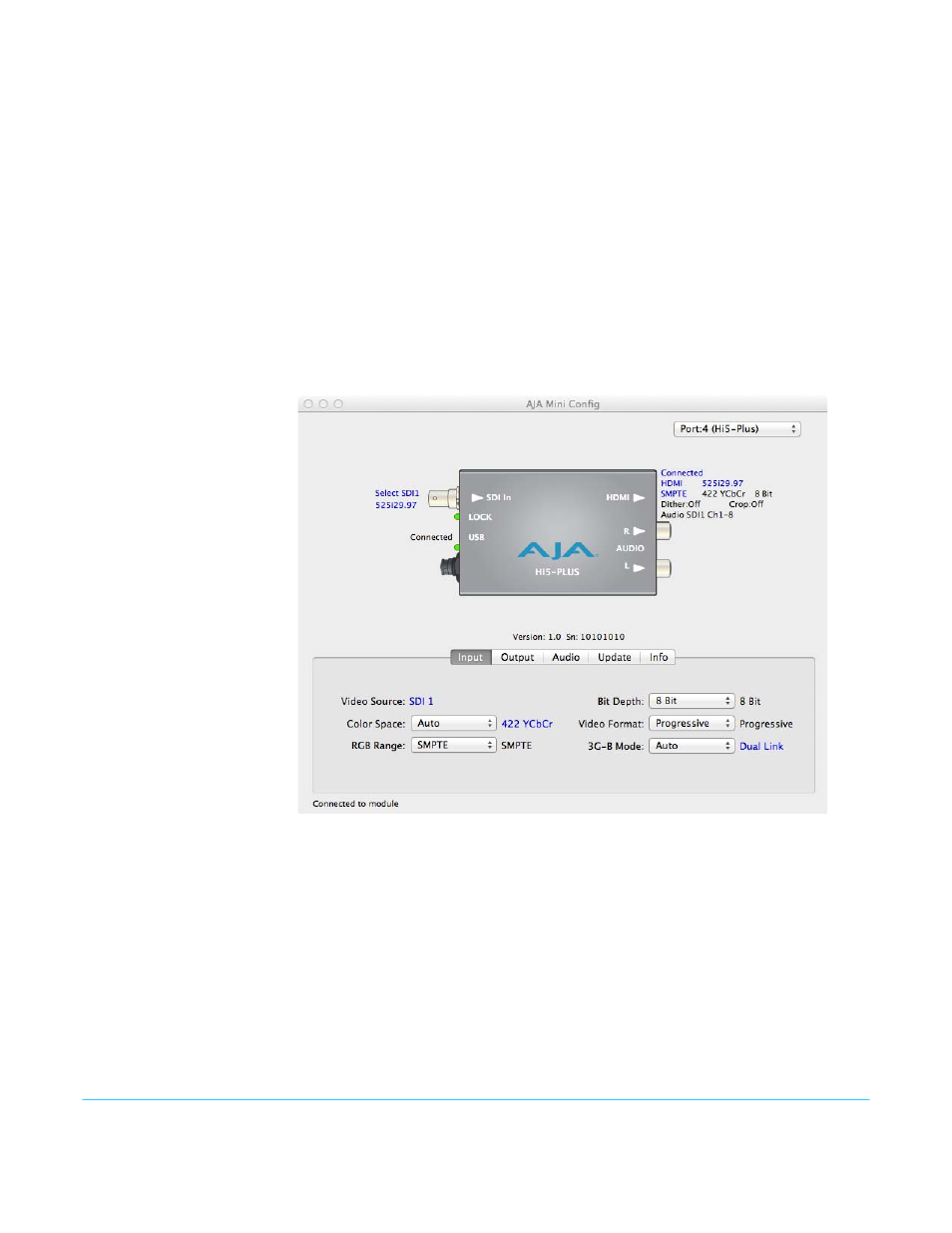
Hi5-Plus v1.0
www.aja.com
10
When configuring the Mini-Converter, select it from the top pulldown, view the current
settings and change any values. Making a change communicates that new value to the
Mini-Converter’s non-volatile memory.
Tabbed Screens
The Tabs delineate control screens with groups of controls for each type of task to be
performed. The controls for the actual configuration parameters are specific to each
Mini-Converter type. Click on any of the tab buttons and the screen below will change to
match. Each of these screens are described on the following pages.
Input Tab Screen
With your Mini-Converter connected and selected, you’ll click on the Input tab to view
and make changes to the converter’s input settings.
Any changes you make are immediately implemented and are saved, overwriting
previous settings.
Figure 8. MiniConfig, Input Tab Screen
Input Video Selections
Color Space:
Selects the Input Video Color Space. Choose Auto, 422 YCbCr, or 444 RGB, or 444 YCbCr.
Choosing “Auto” will automatically select color mode based on the input video
parameters and the payload ID.
RGB Range:
Selects the Input Video Color Range. Choose SMPTE or Full color range.
Bit Depth:
Selects the input video bit depth. Choose Auto, 8-bit, 10-bit, or 12-bit. Choosing “Auto”
automatically selects the bit depth based on the input video parameters and payload ID.
Video Format:
Selects the Input Video Format. Choose from Auto, Progressive (P), Interlaced, or PsF
(progressive segmented frame). Choosing “Auto” automatically selects the format based
on the input video parameters and the payload ID.
