Networking the fs1-x using your own static ip, Web browser menu summary – AJA FS1-X Quick Start User Manual
Page 6
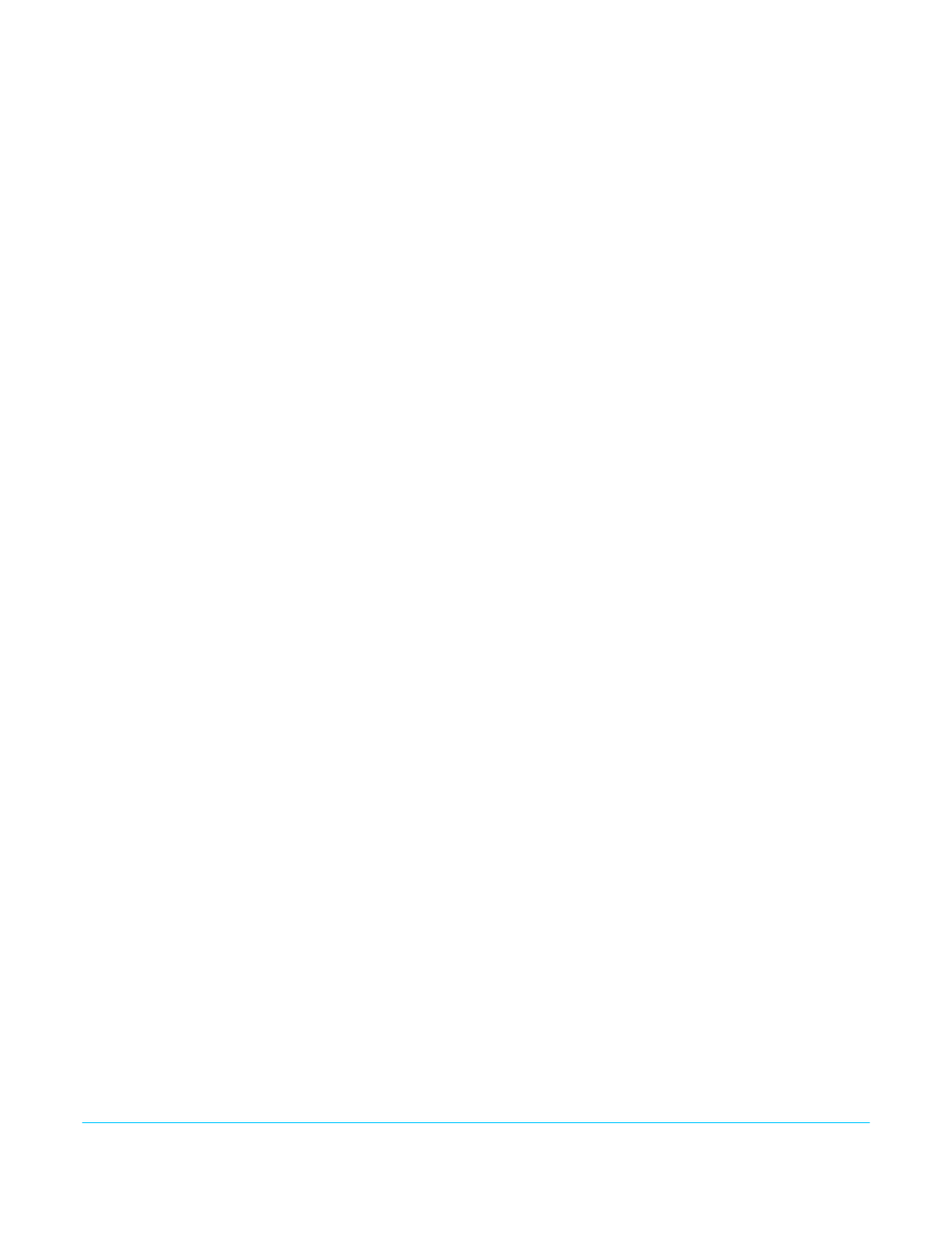
FS1-X v1.0
www.aja.com
6
B. Turn SELECT to advance to the next set of numbers, and turn ADJUST to set these
numbers.
C. Continue using SELECT and ADJUST to set the full address.
D. When finished, push ADJUST momentarily to save the address.
4. Run a browser on the computer and type “192.168.0.2” (the factory static IP address).
You should now see the FS1-X’s browser status screen.
Networking the
FS1-X Using Your
Own Static IP
If you don’t want to use DHCP or the default static IP address, you can set your own static
IP address:
1. Select the CONFIG button and use the SELECT knob to navigate to parameter 2.1 IP
CONFIG. Use the ADJUST knob to select Static.
2. Turn SELECT to navigate to parameter 2.2 IP ADDRESS. The display shows the default
static IP address: 192.168.0.2.
3. Change the IP address as follows.
A. Push the ADJUST knob momentarily so that the first octet (set of numbers) blinks,
and then turn ADJUST to change the numbers.
B. Turn SELECT to advance to the next set of numbers, and turn ADJUST to set these
numbers.
C. Continue using SELECT and ADJUST to set the full address.
D. When finished, push ADJUST momentarily to save the address.
4. Turn SELECT to advance to 2.3 Subnet Mask. Use the SELECT and ADJUST knobs as in
the previous step to set the desired subnet mask.
5. Turn SELECT to advance to 2.4 Default Gateway. Use the SELECT and ADJUST knobs as
in the previous step to set the desired gateway address.
6. Run a browser on the computer and type in the IP address you set for the FS1-X. You
should now see the FS1-X’s Status screen.
Web Browser Menu
Summary
summarize web browser menu operation. The settings generally
correspond to the front panel display parameters, providing you two methods of
controlling the FS1-X. To see the equivalent front panel display parameter number, hover
the cursor over a setting.
Drop Down Parameter
Operation
Most FS1-X parameters available on the browser are selected from a drop-down list. The
currently active parameter is displayed. Click on the down arrow symbol next to the
parameter to display the list and select an alternative value. The FS1-X will immediately
operate with the new setting.
Slider Operation
Some screens contain slider controls for setting values. To set a value, you can click on a
slider to select it and then use the mouse to drag the slider to the position you desire. For
fine tuning, while the slider is selected (highlighted by a blue border), use the keyboard
left and right arrow keys to change the value one unit at a time. After setting a slider's
position, click on the page's background area (blue highlight turns off ) to ensure the
change is confirmed and saved.
Sub-Menus
Some parameters, when activated, open sub-menus. The sub-menus are a lighter gray
color and have a collapse/expand button on the parent selection. This lets you collapse
the sub-menus to make it easier to configure the system. The collapsed setting only stays
in effect until the user reconnects or refreshes the browser.
