Viewer, Status indicator, Timecode – AJA CamXchange User Manual
Page 9: Freerun timecode, Record-run, Format, Duration, Camera control
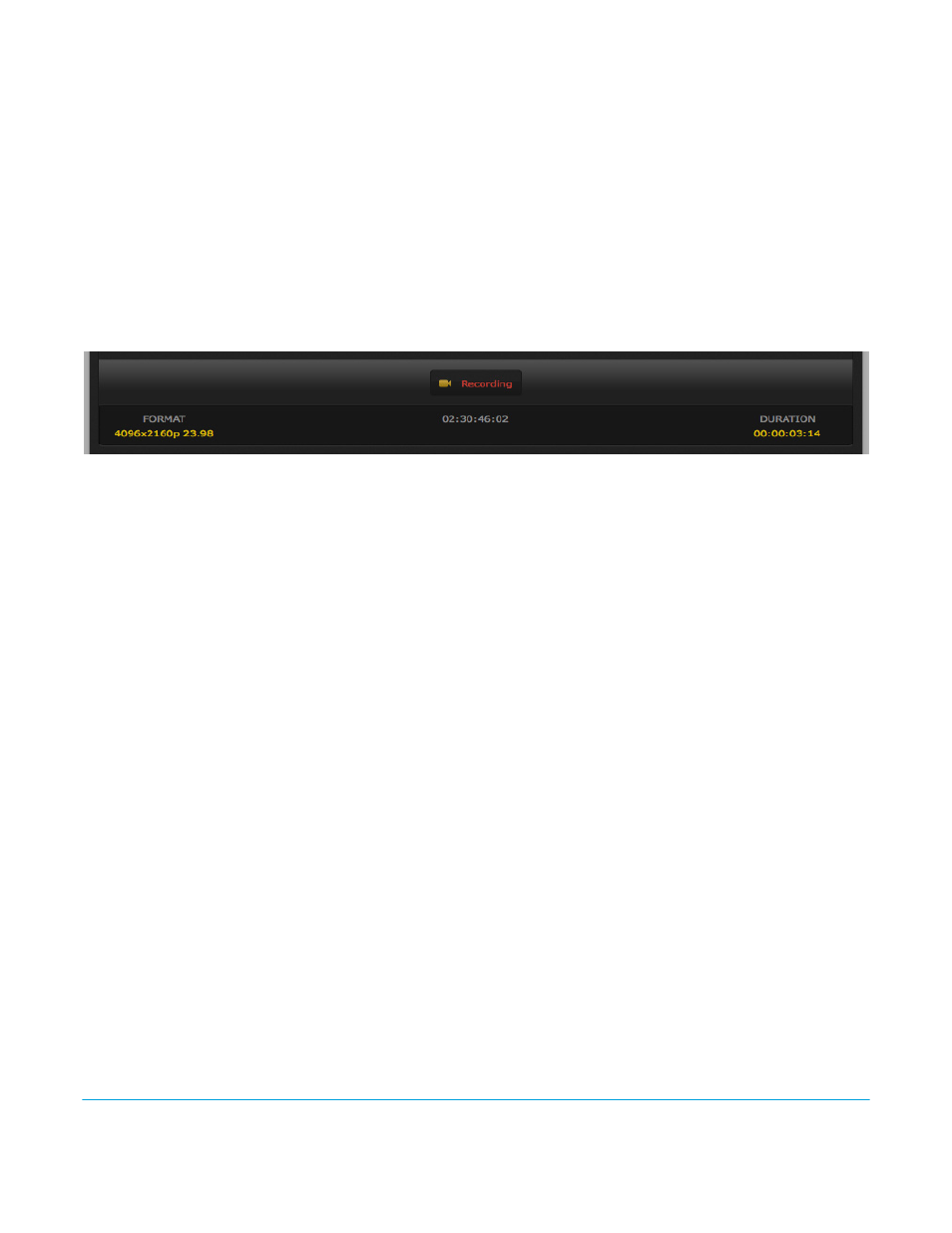
AJA CamXchange Application v1.1
www.aja.com
9
Viewer
The viewer allows you to see the incoming signal. If you do not see the signal from the
Canon C500 and AJA Ki Pro Quad, be sure to review the recommended settings found
earlier in this manual for each device.
NOTE:
The viewer does NOT display a realtime image during recording. In these cases, rely on the
status and duration indicators to verify recording operation.
Status Indicator
Below the viewer, you will notice a status indicator. This status indicator offers an at-a-
glance reference for whether you are previewing or recording. When you are previewing
an incoming signal, the word “PREVIEWING” will appear in the status indicator in yellow
typeface. When you are recording, the status indicator will change to the word
“RECORDING” and appear in red typeface.
Figure 5. CamXchange Recording Status Indicator
Timecode
The incoming timecode from the Canon C500 and AJA Ki Pro Quad is shown in the user
interface. You can set either freerun or record-run timecode on the Canon C500 and you
will see either:
Freerun Timecode:
The value incrementing continuously even when you are not recording, or
Record-run:
The timecode value increments each time a recording is performed.
If you do not see a timecode value that corresponds to the Canon C500 camera, check
the settings on the AJA Ki Pro Quad CONFIG 8.0 TC In menu parameter.
Format
The format and frame rate indication will appear on the left hand side of the user
interface. The format and frame rate that is auto-detected by the application will be
displayed here. Use this area to verify that the expected format and frame rate has been
selected on the Canon C500 camera.
Duration
The duration indicator appears on the right hand side of the user interface. Initially, the
duration will display 00:00:00:00. When you begin recording, the duration will begin
incrementing. You may use this duration indicator to determine how long a recording
has been in progress. When a recording finishes, the duration indicator will be reset to
00:00:00:00.
Camera Control
The CamXchange application provides a selection tool for enabling camera control of the
application.
When a camera (such as the Canon C500) is selected, the start and stop commands
issued by the camera are received by the CamXchange application and recording will
begin and cease automatically based on the camera commands.
Alternatively, the “None” selection allows you to maintain complete control over when
recordings begin and end.
