Configuring the devices, Configuring the canon c500 camera for raw output – AJA CamXchange User Manual
Page 6
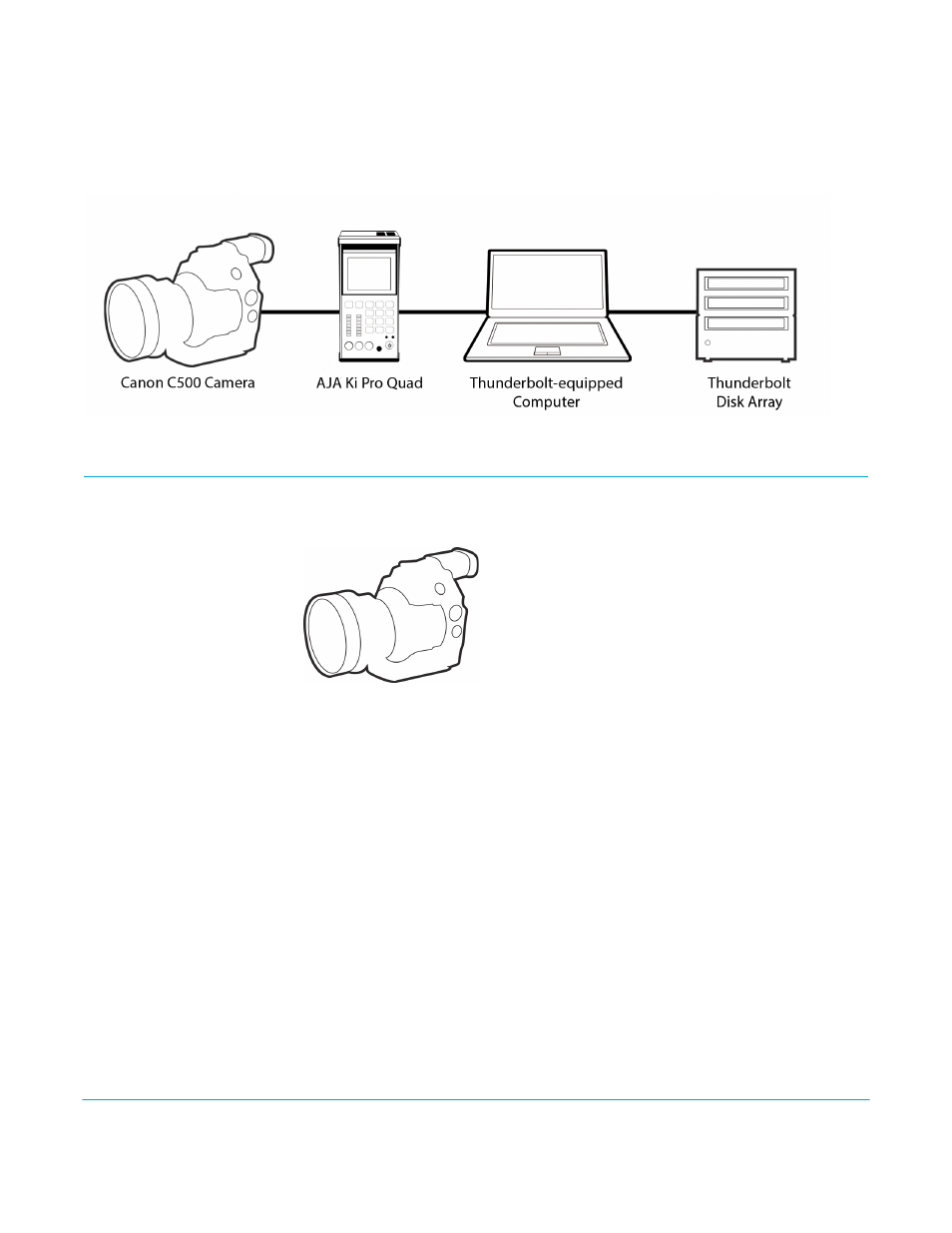
AJA CamXchange Application v1.1
www.aja.com
6
NOTE:
Only one AJA Ki Pro Quad may be connected to an Apple Thunderbolt enabled host computer
at a time. “Plug and play” Thunderbolt operation is not supported at this time; if the
Thunderbolt cable becomes disconnected, quit the CamXchange application, reconnect the
Thunderbolt cable, and restart the CamXchange application.
Figure 1. Workflow Components used with AJA CamXchange Application
Configuring the Devices
Configuring the
Canon C500 Camera
For Raw Output
Figure 2. CANON C500
The Canon C500 camera can output HD or 2K video, but it can also be configured to
output RAW when working with 4K (4096x2160) or Quad HD (3840x2160). To use the
Canon C500 with the AJA CamXchange software application, the camera must be
configured for either 4K or Quad HD RAW output. To configure the camera for RAW
output, review the following settings on the Canon C500 camera:
1. Press the Menu button on the Canon C500 and navigate the menu structure using
the joystick.
2. Navigate to the 4K/2K/MXF Setup menu.
3. Select System Priority>4K.
4. Select System Frequency>50 Hz or 59.94 Hz (depending on your region and desired
Hz/frame rate).
5. Navigate to 4K (4096/3840).
6. Select Mode>RAW.
7. Select Resolution>4096x2160 or 3840x2160 (depending on your desired raster size).
8. Select Frame Rate>23.98 or 24 or 25 or 29.97 (depending on your desired frame rate).
9. Select 3G-SDI Output>On.
10. Select Rec Command>On.
11. Next, you will configure the settings of the AJA Ki Pro Quad.
