Features, Raw file capture, Wav file capture – AJA CamXchange User Manual
Page 5: Camera control, Software installation, I/o connections, Software installation i/o connections
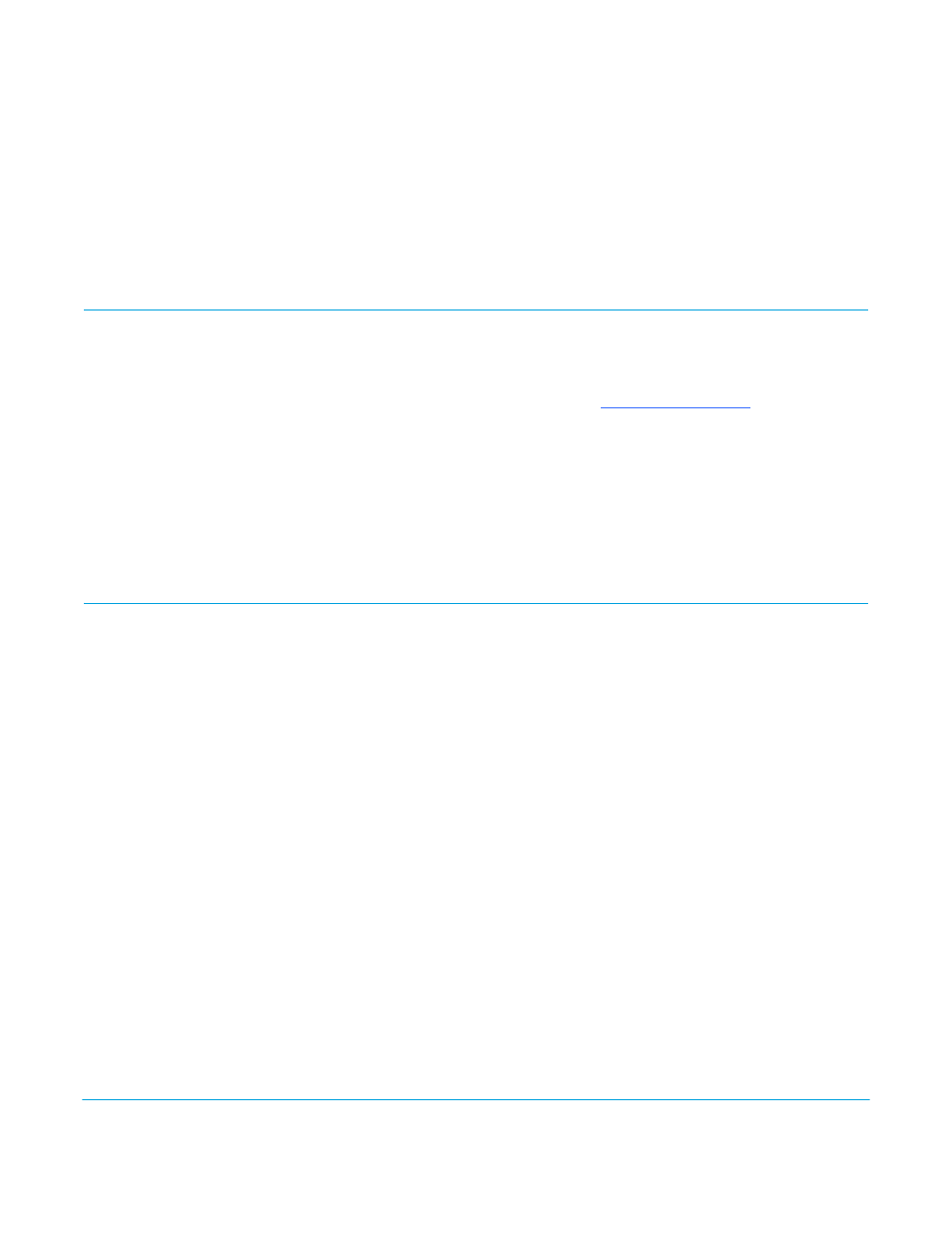
AJA CamXchange Application v1.1
www.aja.com
5
Features
RAW File Capture:
Capture sequential RAW files with the .rmf file extension that are compatible with the
Canon Cinema RAW Development software application. This Canon-supplied software
application can be used to process and transcode Canon RAW files.
WAV File Capture:
Capture audio to the WAV file format.
Camera Control:
The start and stop of captures made by the CamXchange application can be controlled
by the start and stop commands issued by the Canon C500 camera.
Software Installation
1. Download the CamXchange software from
www.aja.com/support/
2. Install the NTV4 driver contained in the AJA CamXchange .dmg. You will be
prompted to restart your computer after installation completes.
3. Once your computer restarts, re-open the AJA CamXchange .dmg and copy the AJA
CamXchange application to your Applications folder.
4. The CamXchange software is now fully installed and ready for use.
5. Continue to the I/O Connections section below to establish the physical connections.
I/O Connections
Follow these steps to connect the Ki Pro Quad, Canon C500, and the Apple Thunderbolt-
enabled host computer:
1. Ensure that all devices are powered off before making your video and data
connections.
2. Connect a 3G-SDI rated cable between the 3G-SDI 1 output connector of the Canon
C500 camera and the SDI 1 In connector of the AJA Ki Pro Quad.
3. Connect a Thunderbolt cable between the AJA Ki Pro Quad and the Apple
Thunderbolt-enabled host computer.
4. Connect a 400MB per second (or faster) Thunderbolt disk array/RAID to the Apple
Thunderbolt-enabled host computer.
5. Ensure all power connections for the respective devices and then switch power on
for all devices.
