Using the delete clip button, Alarms – AJA Ki Pro Mini User Manual
Page 8
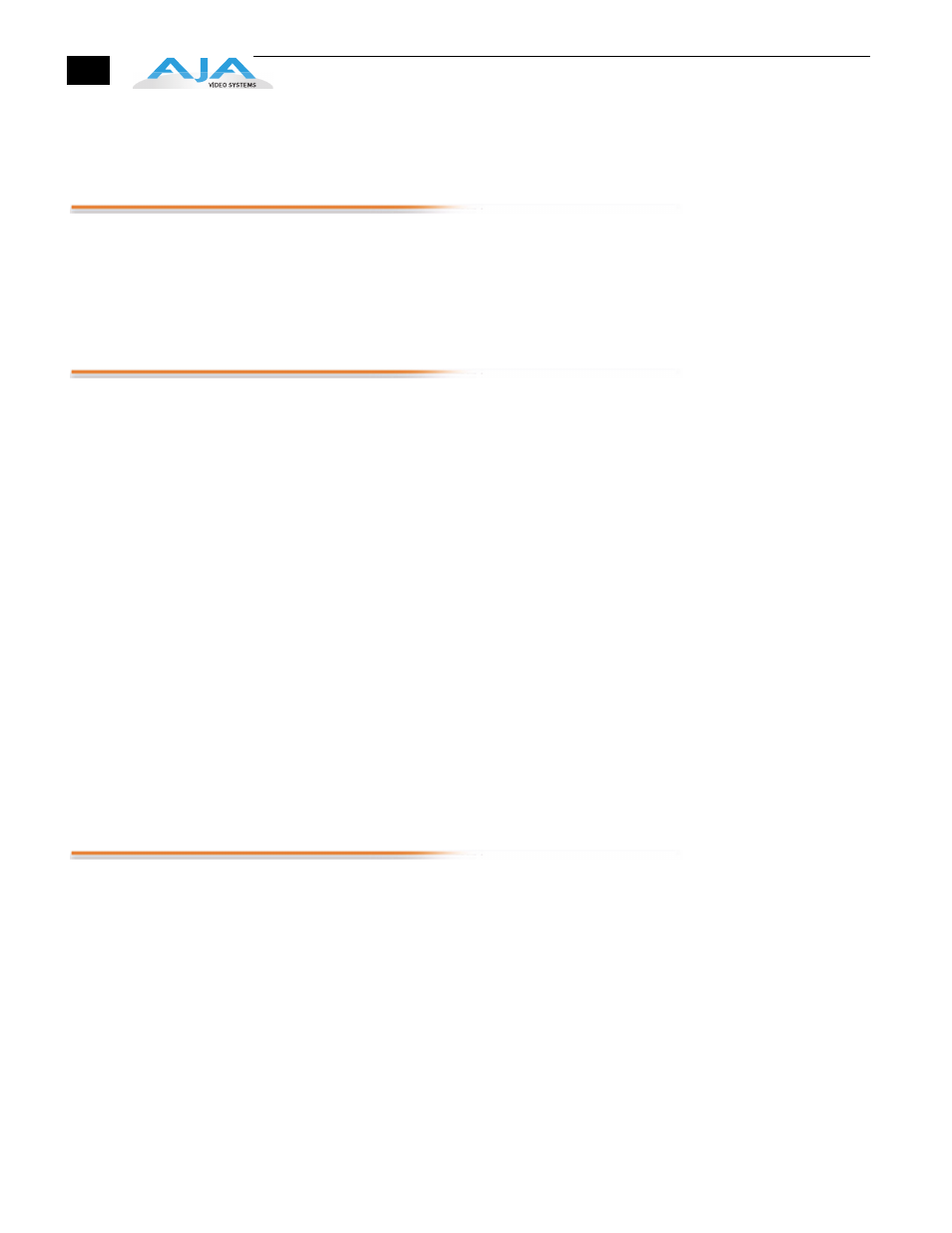
8
Multiple depressions of the REWIND or FAST FORWARD buttons increase the speed at which
you move through the material.
Using the DELETE CLIP button
Usually you will want to keep all of the recordings you make on Ki Pro Mini. Sometimes you
may want to delete something immediately because you feel it has no value. For these times,
you can use the dedicated DELETE CLIP button. With the clip you would like to delete
displayed in the UI, hit the DELETE CLIP button, then confirm the operation with the ADJUST
up button. If you decide you don't want to delete the clip, simply hit the down ADJUST or any
other button to exit the operation.
Mounting and un-mounting CF Cards properly using the SLOT button
When you first power up Ki Pro Mini, it will look for the available CF media and mount it. You
may notice that the UI displays "MEDIA MOUNTING" on the upper left hand corner and once
the media has been mounted the slot LED will be lit green. To properly perform the un-
mounting of media, you will use the SLOT button. To determine if media is mounted, look at
the UI; if you see a Reel number in the lower left hand corner of the display and a percentage
of time remaining on the media displayed in the upper right hand corner of the UI, then you
know that the media is mounted. You can also tell if the media is mounted by looking to see if
the LED is lit green for the selected media.
To properly remove media, press the SLOT button. You will note that the information for the
Clip in the upper left hand corner of the UI now states "N/A", as does the Reel and where the
available percentage of the media is displayed, it now reads "N/A". You will also note that the
LED is no longer lit next to the active CF card slot. This means that it is now safe to remove the
media. To remove the CF Card media, simply push in the CF Media Release button on the top
of the unit next to the CF card being removed, and then pull the CF card out of the unit.
With the media removed, you can now connect the media to your computer via a CF card
reader, in order to copy or clone the contents. Note: making back-ups of media is always
recommended.
To re-insert the CF Card in Ki Pro Mini, simply plug the CF Card back into an available slot on
the top of the Ki Pro Mini unit (the cards are keyed, so gently insert the card and if it doesn’t
easily enter the slot, reverse the card and try again). Once the media mounts, you will see the
clip name, the remaining space available on the media, the reel number and the green LED
will be lit.
Alarms
Ki Pro Mini features a variety of alarms to help you diagnose the condition of the unit, possible
configuration issues, or possible signal issues. Here is a list of warnings and their meaning:
"WARNING Input Format Changed" prompt appears if a recording is started and the
signal is lost or is changed. If this occurs, Ki Pro Mini stops the recording that is in
progress.
"WARNING Record Format" may appear if there is no video input to Ki Pro Mini. No
recording will be performed in this state.
"WARNING A/V Mismatch" may appear if SDI video is selected and HDMI audio is
selected or vice versa. Embedded audio, via SDI or HDMI, must be matched to the
video source. Analog audio can be used with any video input.
"WARNING Dropped Frames" may appear if media is underperforming and cannot
keep up with the data rate required to make a recording or perform a playback. If you
see this prompt during recording, you might consider backing up your current
recordings and formatting the media. For playback, you might simply re-attempt
playback.
