Making choices prior to recording – AJA Ki Pro Mini User Manual
Page 4
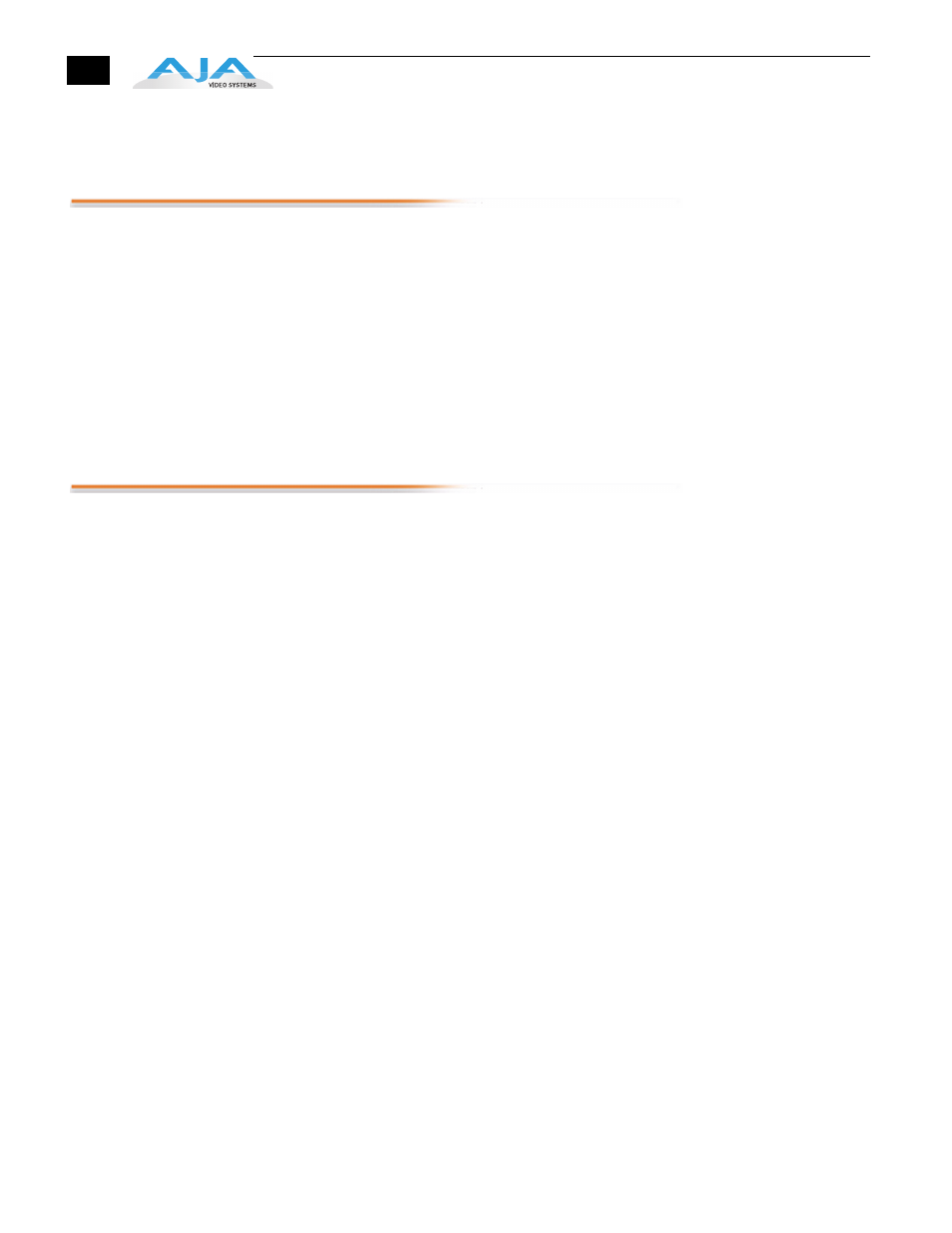
4
Once the button is pressed and held for 2 seconds (or longer), the formatting then begins. Once
the media finishes formatting, a completion confirmation prompt is presented. Press stop to
return to regular operation.
Making choices prior to recording
After you have powered up the camera and the Ki Pro Mini, you may want to make menu
selections to create your desired recording.
Before you make a recording or configure the settings in the menus, it might be good to ask
yourself the following basic questions:
•
What type of audio, video and timecode connections have I made to Ki Pro Mini?
•
What type of Apple ProRes do I want to record (422, 422 LT, 422 Proxy, or 422 HQ)?
Navigating the menu selections of Ki Pro Mini is very straightforward. Selections are made in two
menus: CONFIG and MEDIA. To access the configuration settings, push the CONFIG button to
enter that menu. Use the SELECT up and down buttons to navigate through the menu parameters.
Use the ADJUST up and down buttons to make changes to the various parameters.
A quick synopsis of the parameters in the CONFIG menu
1.1 Record Type
Normally, you will be leaving this in the default selection of "Normal"; only if you are sending a
progressively segmented frame format - like 23.98PsF - will you need to change the menu
selection to "PsF".
1.3 1080p Playback
This parameter defines the format applied when 1080p media is played back from storage.
2.1 Video Input
This parameter selects a video input source from the video input connections available. This is the
video signal that will be recorded and/or passed through. Note that selecting a video source that
cannot be used with a selected audio source will result in the warning prompt
"A/V Mismatch" appearing. For more details, see also "Audio Input”.
2.2 Audio Input
This parameter selects an audio input source from the audio input connections available,
including embedded SDI audio which requires an SDI video source and HDMI audio, which
requires and HDMI video source. Analog audio can be used with any video source.
2.3 Audio Channels
This parameter selects the use of either two or eight audio channels via SDI embedded audio.
4.1 Analog Audio
This parameter configures the analog audio signal levels for input. Professional audio equipment
has much higher levels than consumer equipment: a 0 VU reading corresponds to +4 dBu.
Connecting a professional +4 dBu device to a consumer audio input - 10dBV (-7.8 dBu) may cause
overloading, whereas the output of a consumer device probably does not have sufficient power to
drive a professional audio input. Select the audio setting that is appropriate for the type of
equipment you are connecting to Ki Pro Mini.
6.1 Genlock
This parameter selects the source of reference video used to genlock to, either automatically or
explicitly. Keep in mind that during recordings, Ki Pro Mini always locks to the selected Video
Input and that the genlock setting is with regards to playback.
INPUT (default) Use the currently selected input as the Genlock source
FREERUN Free run mode: Ki Pro Mini syncs to its own timebase and is not locked to an
external source
8.0 TC In
This parameter selects the source of timecode from those available. In many cases, you will want
to replicate the timecode value coming from the camera. If you do not want to do this, you can
configure the TC Value or use the Ki Pro Mini's internal clock to produce a timecode value for your
recordings.
