Troubleshooting – Buffalo Technology WYR-G54 User Manual
Page 48
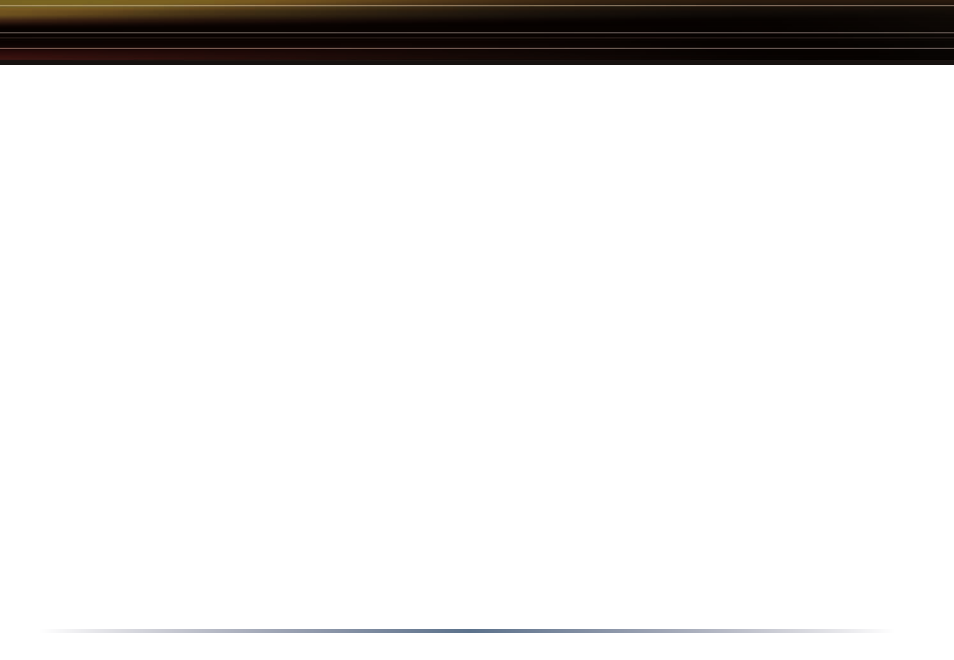
48
If the LEDs indicate that the network is working properly (Power LED is on, Transmit/Receive LED
blinks), check the TCP/IP settings of the network.
Changing Client TCP/IP Settings in Windows
Consult the LAN Administrator for TCP/IP settings.
To add or change the TCP/IP Settings:
1. On the Windows task bar click Start.
2. Select Settings, then Control Panel.
3. Double-click on the Network icon to view the Network Properties.
4. From the list of installed components, verify the TCP/IP => wireless LAN adapter protocol is
installed.
• If the wireless adapter protocol is not yet installed, click the Add button and select the TCP/IP
protocol from the list. Refer to Windows Help for more information.
• If the wireless adapter protocol is installed, select the protocol and click the Properties button.
Verify the parameters match the settings provided by your LAN Administrator. Make changes
if necessary, and click OK.
5. When or if prompted, restart your computer.
B. 1.3 Other Problems
Please refer to
www.buffalotech.com for further reference materials.
Troubleshooting
- WRB2-G54K (2 pages)
- WBR-G54 (2 pages)
- Buffalo AirStation WLI-CB-G54HP (12 pages)
- Buffalo AirStation WYR-G54 (61 pages)
- WMR-G54 (20 pages)
- WBR2-G54S (95 pages)
- WLI-USB-L11G (32 pages)
- DriveStation HD-HBU2 (8 pages)
- WIRELESS ETHERNET CONVERTER WLI2-TX1-G54 (2 pages)
- AirStation WHR-G54S (93 pages)
- WLI-U2-G300N (13 pages)
- LinkStation HD-HG250LAN (2 pages)
- WBMR-G54 (121 pages)
- WHR-HP-G54 (16 pages)
- WLI2-PCI-G54S (45 pages)
- Buffalo Network USB Print Server LPV3-U2 (24 pages)
- WHR-G300N (48 pages)
- Buffalo AirStation MIMO240 Wireless Cable/DSL Router WZR-G240 (74 pages)
- WLI-U2-KG54-AI (2 pages)
- AIRSTATION WLI2-USB2-G54 (2 pages)
- WLI-CB-G54S (40 pages)
- Power Over Ethernet Receiver WLE-POE-R33 (8 pages)
- WLI-PCI-G54 (14 pages)
- WZR-G300N (89 pages)
- LinkStation Pro (8 pages)
- WLI-CB-G108 (16 pages)
- HD-PFU2 (94 pages)
- Turbo USB Utility HD-HSU2 (7 pages)
- AirStation Wireless-G MIMO WLI-TX4-G54 (2 pages)
- Buffalo AirStation G54 WLA-G54C (22 pages)
- Buffalo AirStation 125* High Speed Mode WBR2-G54S (2 pages)
- Buffalo AirStation WLI-CB-G54A (12 pages)
- User Manual (42 pages)
- Buffalo AirStation WLA2-G54C (10 pages)
- HD-QSTSU2/R5 (12 pages)
- Buffalo AirStation WLA2-G54L (2 pages)
- LinkStation LS-LGL (19 pages)
- Buffalo AirStation WHR-HP-AG108 (7 pages)
- Buffalo AirStation Turbo G High Power WLI-TX4-G54HP (2 pages)
- Buffalo AirStation Turbo A&G Wireless USB 2.0 Adapter WLI-U2-AG108HP (2 pages)
- Buffalo AirStation WLI-U2-KG125S (2 pages)
- WLI2-CB-G54L (46 pages)
- Buffalo AirStation WBR2-G54PK (2 pages)
- WLAR-L11G-L (11 pages)
- HS-DGL Series (73 pages)
