Alternate setup method, Se ct io n – Belkin F5D8233EA4 User Manual
Page 27
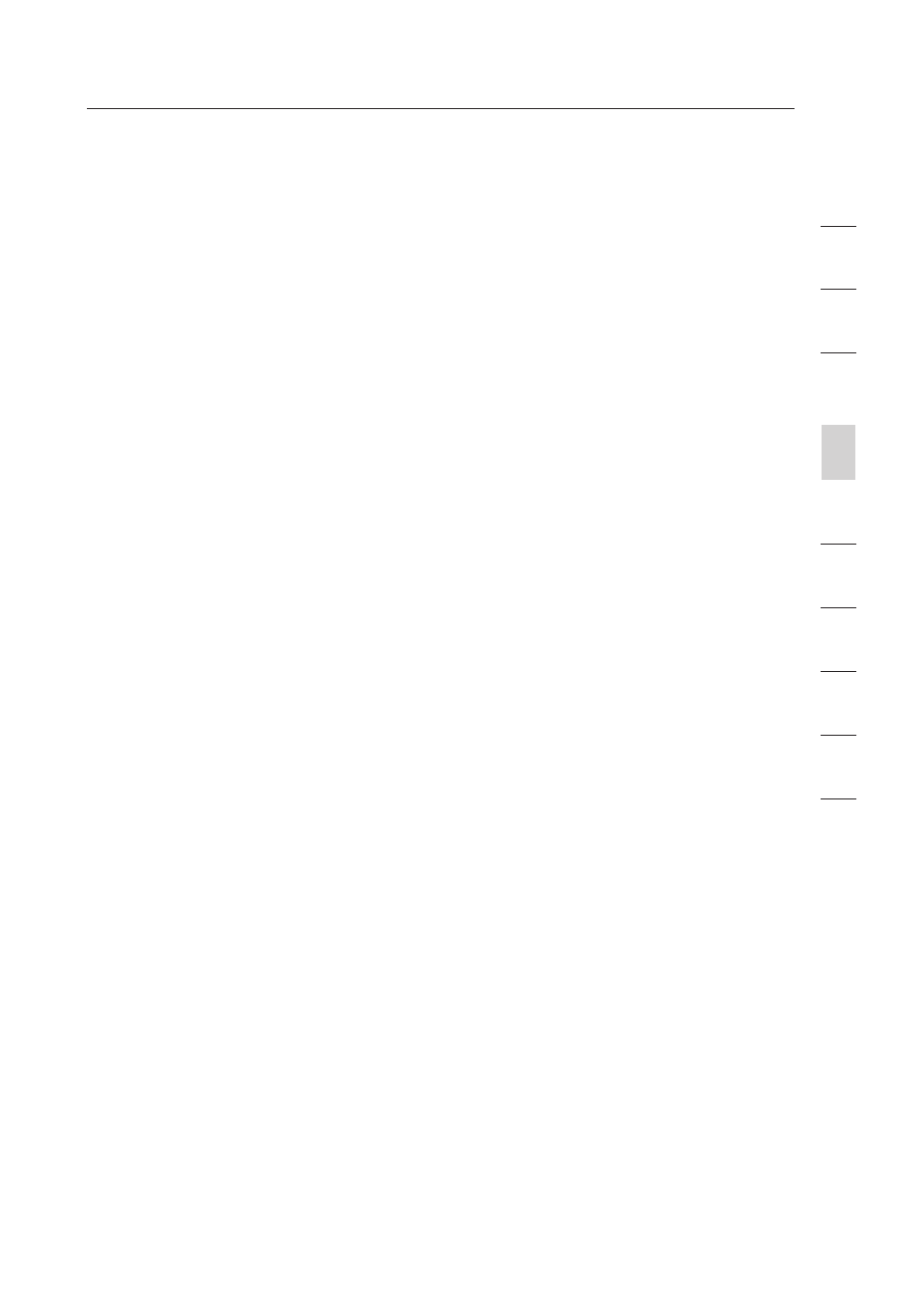
25
Alternate Setup Method
25
se
ct
io
n
2
1
3
4
5
6
7
8
9
10
more information about logging into the Router, see the section
called “Logging into the Router”.
5. Internet-Status Indicator
This indicator is visible in all pages of the Router, indicating
the connection status of the Router. When the indicator says
“Connected” in blue, the Router is connected to the Internet.
When the Router is not connected to the Internet, the indicator
will read “No Connection” in RED. The indicator is automatically
updated when you make changes to the settings of the Router.
6. Language
Shows the active language for the Advanced User Interface.
Select a desirable language by clicking one of the available
languages.
7. Version Info
Shows the firmware version, boot-code version, hardware
version, and serial number of the Router.
8. LAN Settings
Shows you the settings of the Local Area Network (LAN) side of
the Router. Changes can be made to the settings by clicking on
any one of the links (IP Address, Subnet Mask, DHCP Server) or
by clicking the “LAN” quick-navigation link on the left side of the
screen.
9. Internet Settings
Shows the settings of the Internet/WAN side of the Router that
connects to the Internet. Changes to any of these settings can
be made by clicking on the links or by clicking on the “Internet/
WAN” quick-navigation link on the left side of the screen.
10. Features
Shows the status of the Router’s NAT, firewall, and wireless
features. Changes can be made to the settings by clicking on any
one of the links or by clicking the quick-navigation links on the
left side of the screen.
11. Page Name
The page you are on can be identified by this name. This User
Manual will sometimes refer to pages by name. For instance
“LAN > LAN Settings” refers to the “LAN Settings” page.
