Installation / setup – Buffalo Technology WLI2-CB-G54L User Manual
Page 10
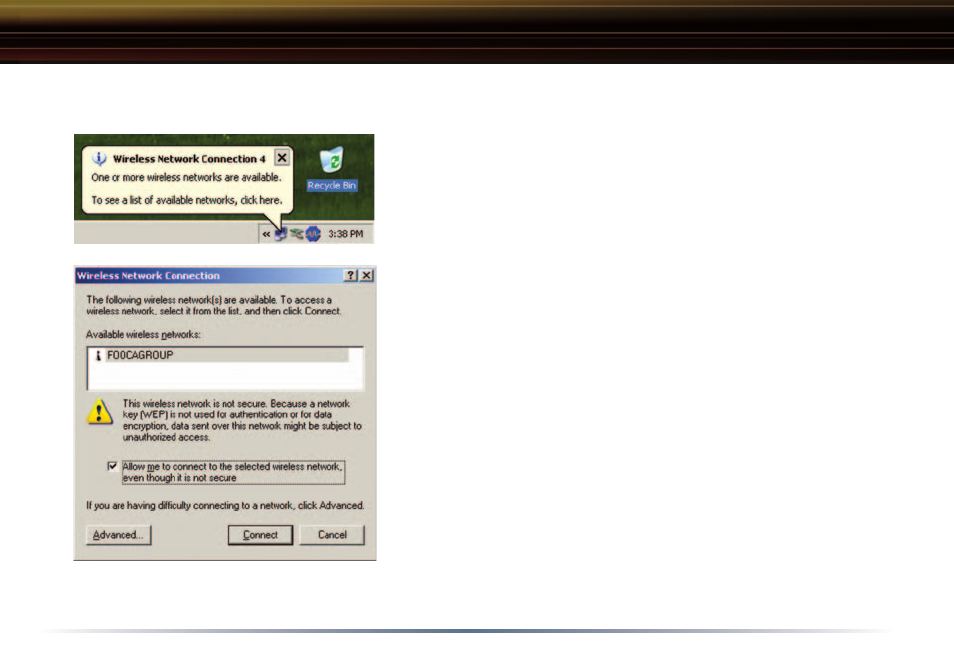
10
Installation / Setup
3. Configuring Wireless Zero Configuration Service:
■
Note: Skip to Page 13 if you are not using Windows XP or
prefer not to use Windows XP's Wireless Zero Configuration
service.
◗
If the Wireless Zero Configuration Service is activated,
Windows will scan for available wireless access points once
the Wireless Notebook Adapter is properly installed. If Windows
detects one or more access points, a
networking icon appears
on the task bar. One or more wireless networks are available
appears as a caption accompanying the icon.
■
Note: If the Wireless Zero Configuration Service is not
functioning, select Start>Control Panel>Administrative
Tools>Services. Select Automatic in the Startup Type field of
Wireless Zero Configuration Service to enable the Wireless
Zero Configuration Service. The default value of Wireless Zero
Configuration Service is Automatic.
◗
Right click the
networking icon in the taskbar and select
View Available Wireless Networks to display a list of available
wireless networks. Select an
access point network name or
SSID and click the Connect button to establish a connection.
You may need to check the box indicating you are connecting
to an unsecured network. See
Page 11 if you need to enter an
SSID network name or WEP/WPA encryption key.
