Brother DCP-310CN User Manual
Page 46
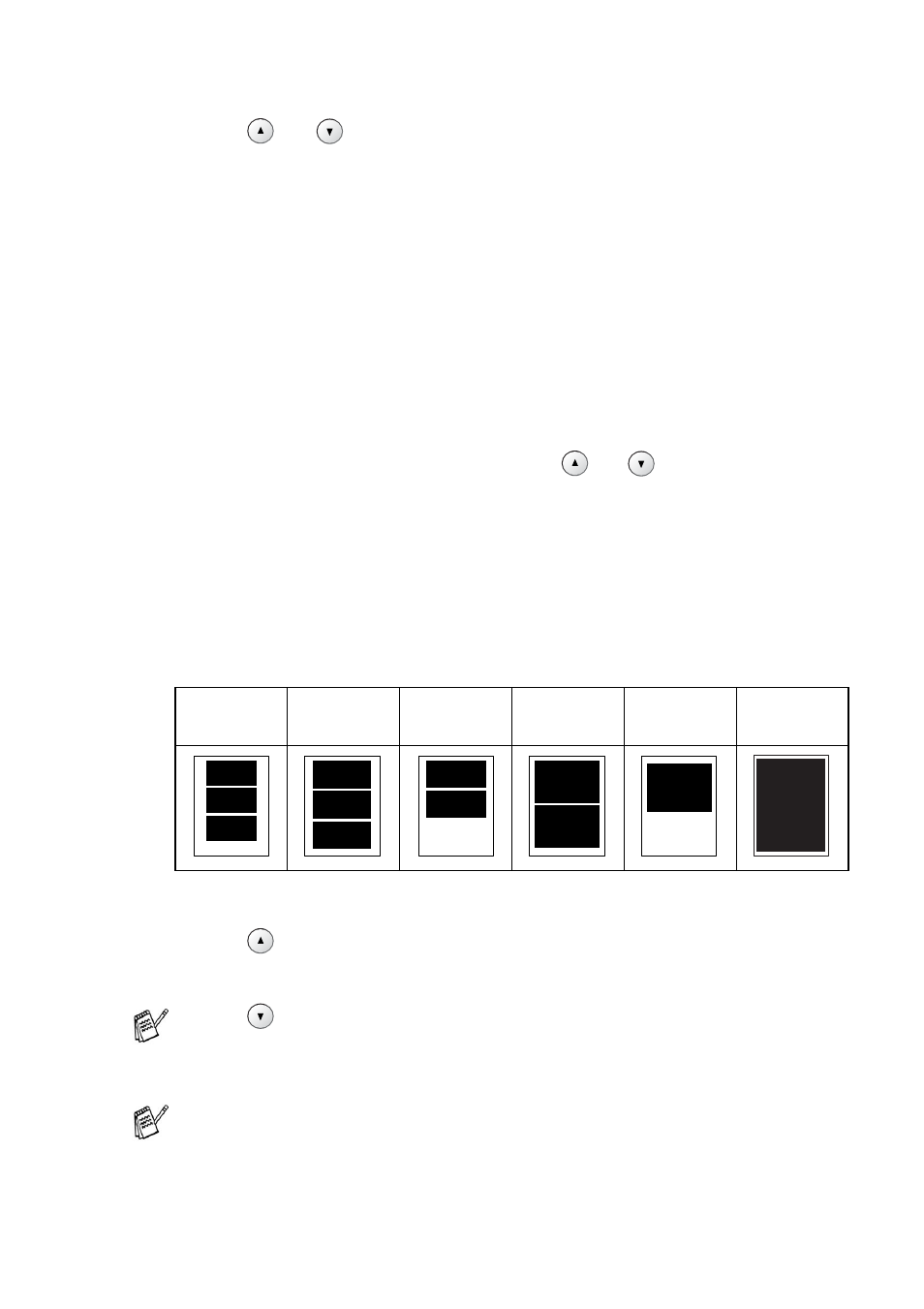
WALK-UP PHOTOCAPTURE CENTER
™
3 - 7
Paper Type & Paper Size
5
Press
or
to select the type of paper you are using
(
Letter Glossy
,
10x15cm Glossy
,
13x18cm Glossy
,
A4 Glossy
,
Letter Plain
,
A4 Plain
,
Letter Inkjet
,
A4 Inkjet
or
10x15cm Inkjet
).
Press
Set
.
If you selected
A4
or
Letter
, go to Step 6.
If you selected another size, go to Step 7.
—OR—
If you have finished choosing settings, press
Colour Start
.
Print Size
6
If you selected
A4
or
Letter
, press
or
to select the print
size (
10 x 8cm
,
13 x 9cm
,
15 x 10cm
,
18 x 13cm
,
20 x 15cm
or
Max. Size
).
Press
Set
, and go to Step 7.
—OR—
If you have finished choosing settings, press
Colour Start
.
Printed Position for A4
Number of Copies
7
Press
to enter the number of copies you want.
Press
Set
.
8
Press
Colour Start
to print.
1
10 x 8cm
2
13 x 9cm
3
15 x 10cm
4
18 x 13cm
5
20 x 15cm
6
Max. Size
Press
to decrease the number of copies.
Your temporary settings will be kept until you take out the media
card from the drive (slot), print images or press
Stop/Exit
.
