Backing up your computer files, About backing up your computer files, Backing up your – Western Digital My Passport Essential SE User Manual User Manual
Page 20
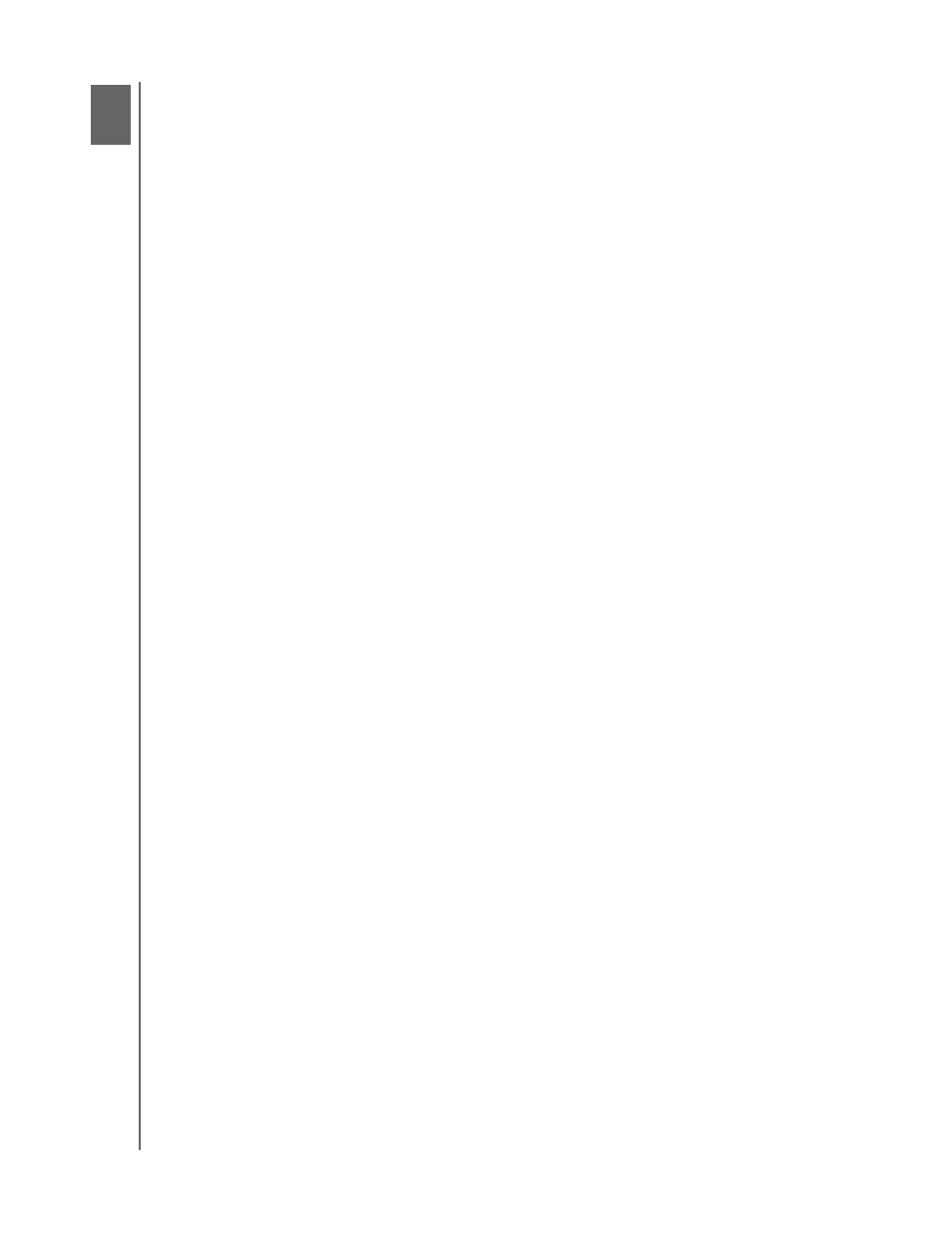
MY PASSPORT ESSENTIAL AND ESSENTIAL SE
USER MANUAL
BACKING UP YOUR COMPUTER FILES
– 15
Backing Up Your Computer Files
This chapter includes the following topics:
About Backing Up Your Computer Files
Backing It All Up
Advanced Backup Capabilities
About Backing Up Your Computer Files
The WD SmartWare software automatically and continuously backs up all of your
important data files to the My Passport drive—music, movies, photos, documents, e-
mail, and other files.
Note: One installation of the WD SmartWare software supports up to three
backup drives that are configured with WD SmartWare software.
After the WD SmartWare software categorizes the different types of on the selected hard
drive, simply clicking the Start Backup button backs all of them up. Or you can select
specific types of content to back up.
If your computer has more than one hard drive, you must select and back up each one to
protect all of the data files on your computer.
After performing a backup, the WD SmartWare software protects your files by backing
up any:
• New file that is created on or copied to your hard drive
• Existing file that is changed in any way
This protection is automatic—the WD SmartWare software does it for you without any
action on your part—just make sure to leave your My Passport drive connected to your
computer.
Note: Automatic backup protection is continuous for as long as your
My Passport drive is connected to your computer. Then, whenever you
disconnect and reconnect the drive to your computer, the WD SmartWare
software rescans your computer for new or changed files and resumes
automatic, continuous backup as before.
Additionally, the Backup screen (see Figure 9 on page 16) provides:
• Content Gauges for your computer’s hard drives, so you can see the number of
files and the storage size for each content category
• A Detailed View content box that you can use to select specific categories of files
or folders to back up, with an Apply Changes button for implementing your
selections
• Start Backup and Stop Backup buttons for controlling backups
1
3
