Western Digital My Passport Essential SE User Manual User Manual
Page 13
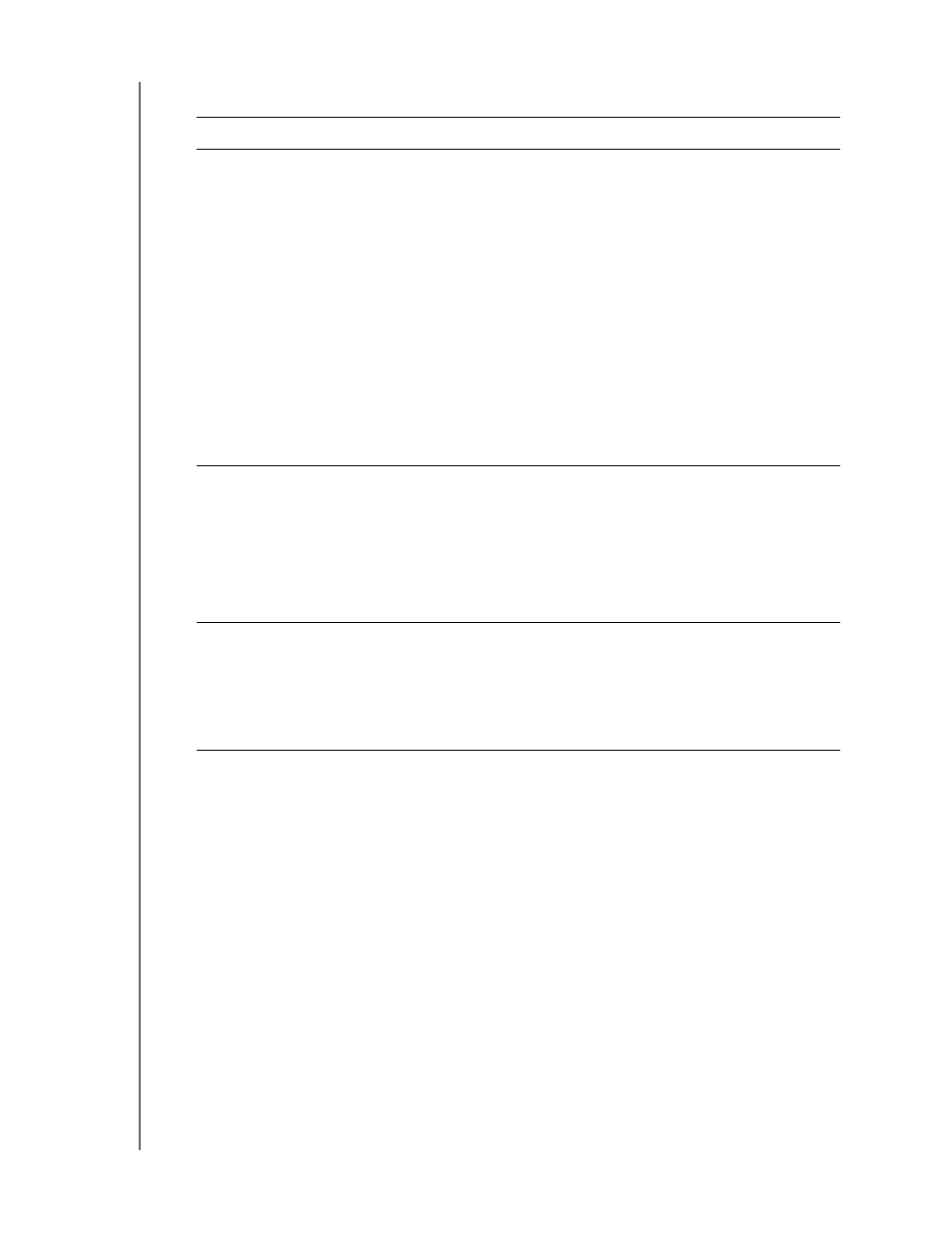
MY PASSPORT ESSENTIAL AND ESSENTIAL SE
USER MANUAL
CONNECTING THE DRIVE AND GETTING STARTED
– 8
4.
After the software installation completes:
Note: The initial Backup and Drive Settings screens only appear one time—the
first time you install the WD SmartWare software on your computer. After
that, launching the software displays the Home screen so you can choose
what you want to do.
5.
After running your first backup:
a. Click Continue to Settings to display the WD SmartWare initial Drive Settings
Screen screen
b. See
“Password Protecting the Drive” on page 26 and “Registering the Drive” on page 35
before clicking Continue to display the
WD SmartWare Home screen (Figure 7 on
This completes the getting started procedure after selecting Install WD SmartWare
and running your first backup.
6.
After password protecting or registering your drive, click Continue to close the
WD SmartWare initial Drive Settings screen and display the WD SmartWare Home
Screen (Figure 7 on page 10).
This completes the getting started procedure after selecting Install WD SmartWare
IF you clicked . . . at step 1,
THEN the WD SmartWare software displays . . .
Install WD SmartWare
The initial Backup screen for performing your first backup
(see
Figure 5 on page 9). Here you can either:
•
Run your first backup—See “Backing Up Your
Computer Files” on page 15 before clicking
Start Backup and then proceed to step 5.
•
Skip the backup for now and display the
WD SmartWare initial Drive Settings screen (
on page 10)—See
“Password Protecting the Drive”
on page 26 and “Registering the Drive” on page 35
before clicking Skip Backup and then skip to step 6.
Note: In this case, the WD SmartWare
initial Drive Settings screen
includes a Return to Backup
button for returning to the initial
Backup screen.
Install Drive Settings
The drive management initial Drive Settings screen for
securing and registering your drive (
.
a.
See
:
• “Password Protecting the Drive” on page 26
•
“Registering the Drive” on page 35
b.
Retrieve a backup
The WD SmartWare Home screen for accessing all
WD SmartWare functions:
a.
b.
This completes the getting started procedure after
selecting Retrieve a backup.
