Using the drive with windows, Reformatting the drive, Restoring the wd smartware software and disk image – Western Digital My Book for Mac User Manual User Manual
Page 49: Connecting the drive
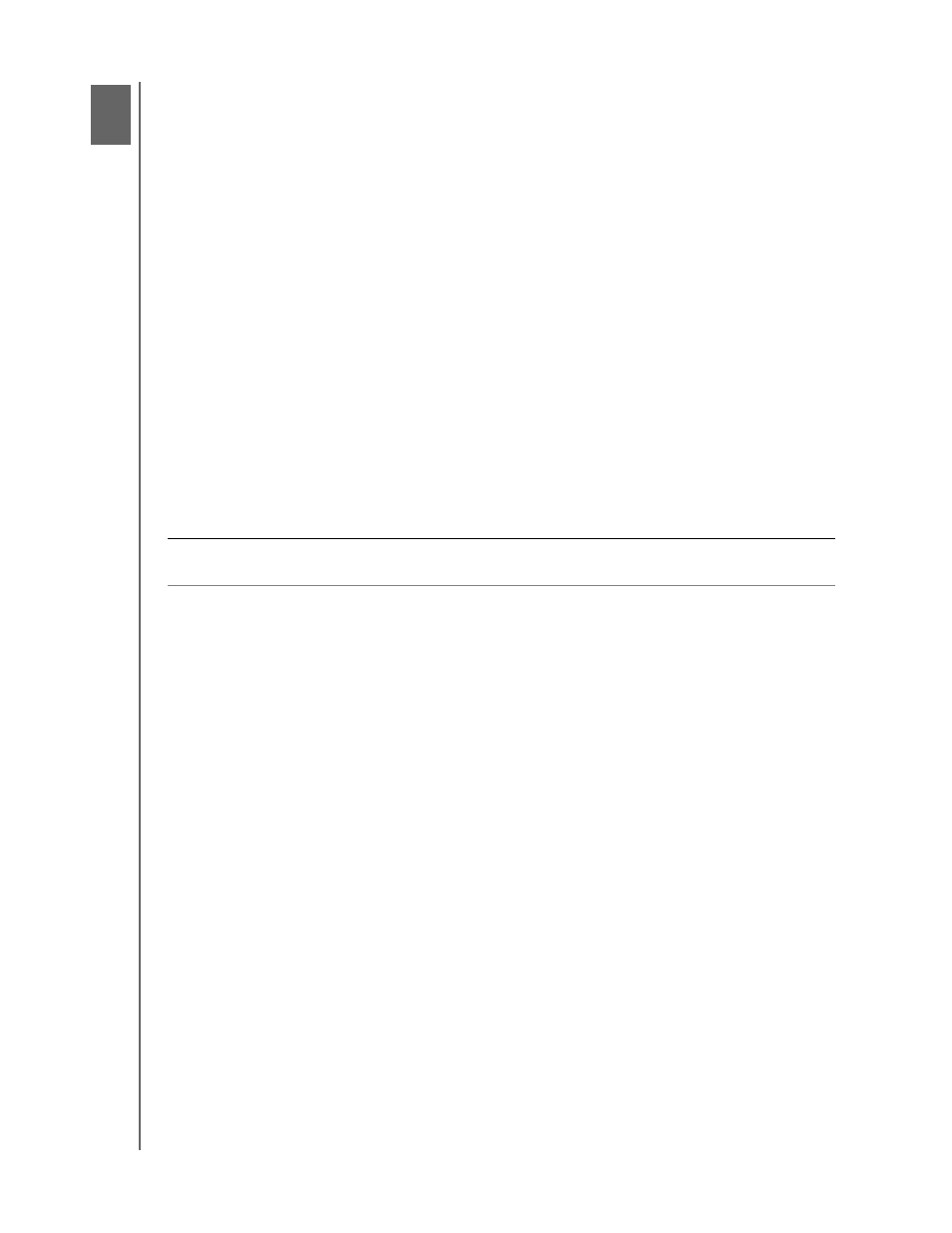
MY BOOK FOR MAC
USER MANUAL
USING THE DRIVE WITH WINDOWS
– 44
Using the Drive with Windows
The My Book drive is preformatted as a single HFS+J partition for compatibility with Mac
OS X operating systems. To use the drive with Windows operating systems, you must
first:
• Reformat the drive to a single NTFS partition
• Restore the WD SmartWare software and disk image
This chapter includes the following topics:
Reformatting the Drive
Restoring the WD SmartWare Software and Disk Image
Connecting the Drive
Getting Started with the WD SmartWare Software
Using the WD SmartWare Icon
Enabling the Backup and Retrieve Functions
Unlocking the Drive
Uninstalling the WD SmartWare Software
Getting Started Without the WD SmartWare Software
Reformatting the Drive
Go to
http://supportdc.com
and refer to the Knowledge Base Answer ID 3865 for
information about reformatting a Mac drive.
Also, see “Troubleshooting” on page 55 for more information about reformatting a drive.
Restoring the WD SmartWare Software and Disk Image
After you have reformatted your My Book drive for use on Windows computers, go to
and see Knowledge Base Answer ID #5419 for information
about downloading and restoring the Windows version of the WD SmartWare software
and disk image.
Connecting the Drive
After you have reformatted your My Book drive for use on a Windows computer and
downloaded and restored the Windows version of the WD SmartWare software and disk
image:
1.
Turn on your Windows computer.
2.
Connect the My Book drive to your computer as shown in Figure 4 on page 6.
CAUTION! Reformatting the drive erases all its contents. If you have already
saved files on the drive, be sure to back them up before reformatting it.
1
8
