Erasing the drive – Western Digital My Book for Mac User Manual User Manual
Page 43
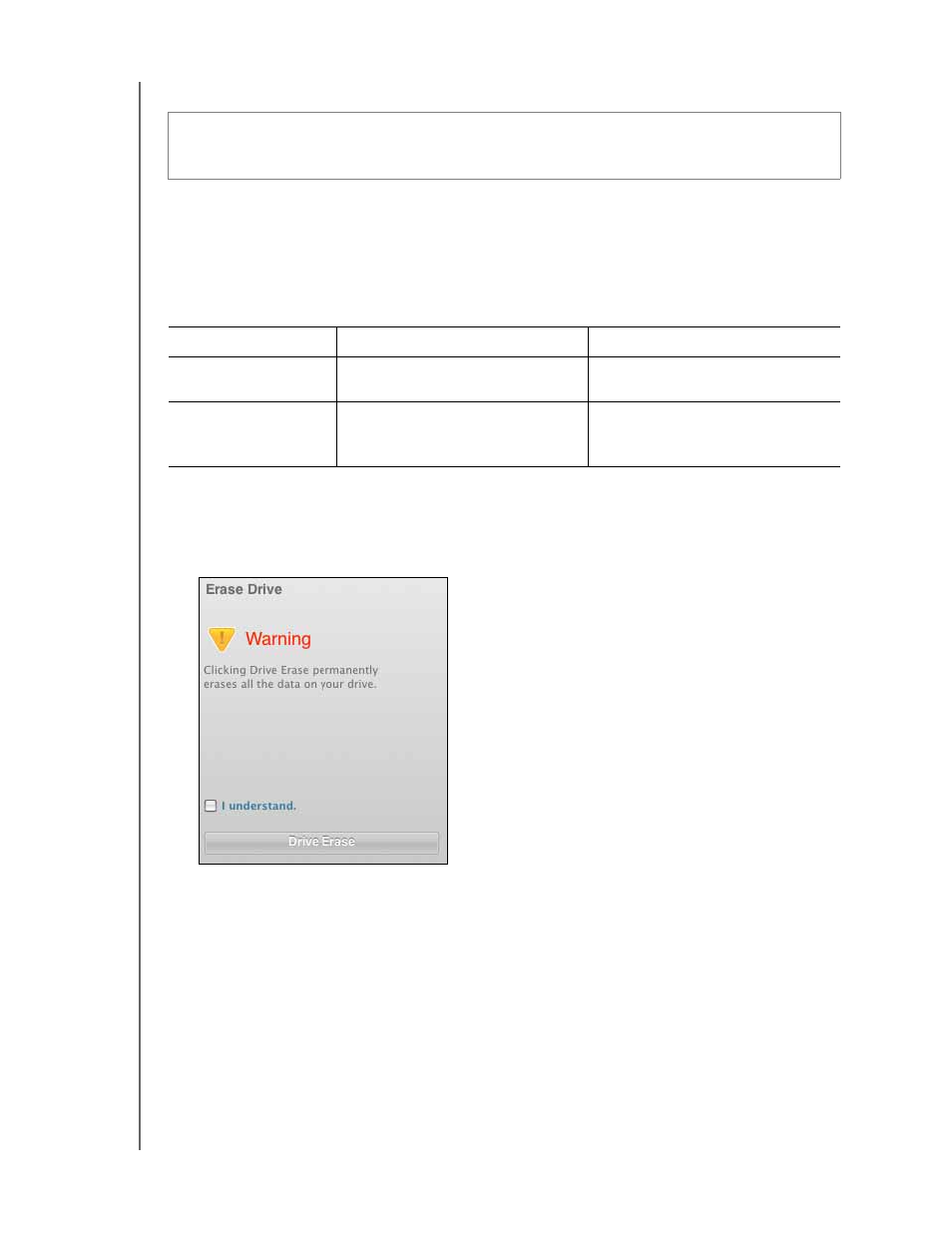
MY BOOK FOR MAC
USER MANUAL
MANAGING AND CUSTOMIZING YOUR DRIVE
– 38
Erasing the Drive
Note: Erasing the drive also deletes the WD SmartWare software and all of the
support files, utilities, online help and user manual files. You can download
these to restore your My Book to its original configuration after erasing the
drive.
The
WD SmartWare software provides two ways to erase the drive, depending on whether it is
locked or not:
Using the Drive Settings Drive Erase Function. To erase your
My Book when the
drive
is not locked:
1.
On the Drive Settings screen (see Figure 13 on page 25), click Drive Erase to display
the Erase Drive dialog:
2.
Read the warning about the loss of data if you erase your drive.
3.
Click the I understand check box to signify that you accept the risk.
4.
Click Drive Erase to erase your drive.
After the drive erase operation completes, go to
http://supportc.com
and see
Knowledge Base Answer ID #5419 for information about downloading and restoring the
WD SmartWare software and disk image on your My Book drive.
Note: Erasing your drive also removes your password. If you still want to use a
password to protect your drive, you will need to re-create it after restoring
the WD SmartWare software and disk image. (See “Password Protecting
the Drive” on page 25.)
CAUTION! Erasing the drive permanently deletes all of the data on the drive.
Always make sure that you no longer need any of the data on the drive before
erasing it.
IF the drive is . . .
AND you . . .
THEN see . . .
Not locked,
Want to erase the drive,
“Using the Drive Settings Drive
Erase Function” on page 38”
Locked,
Have forgotten or lost your
password and must erase the
drive,
