Western Digital My Book for Mac User Manual User Manual
Page 38
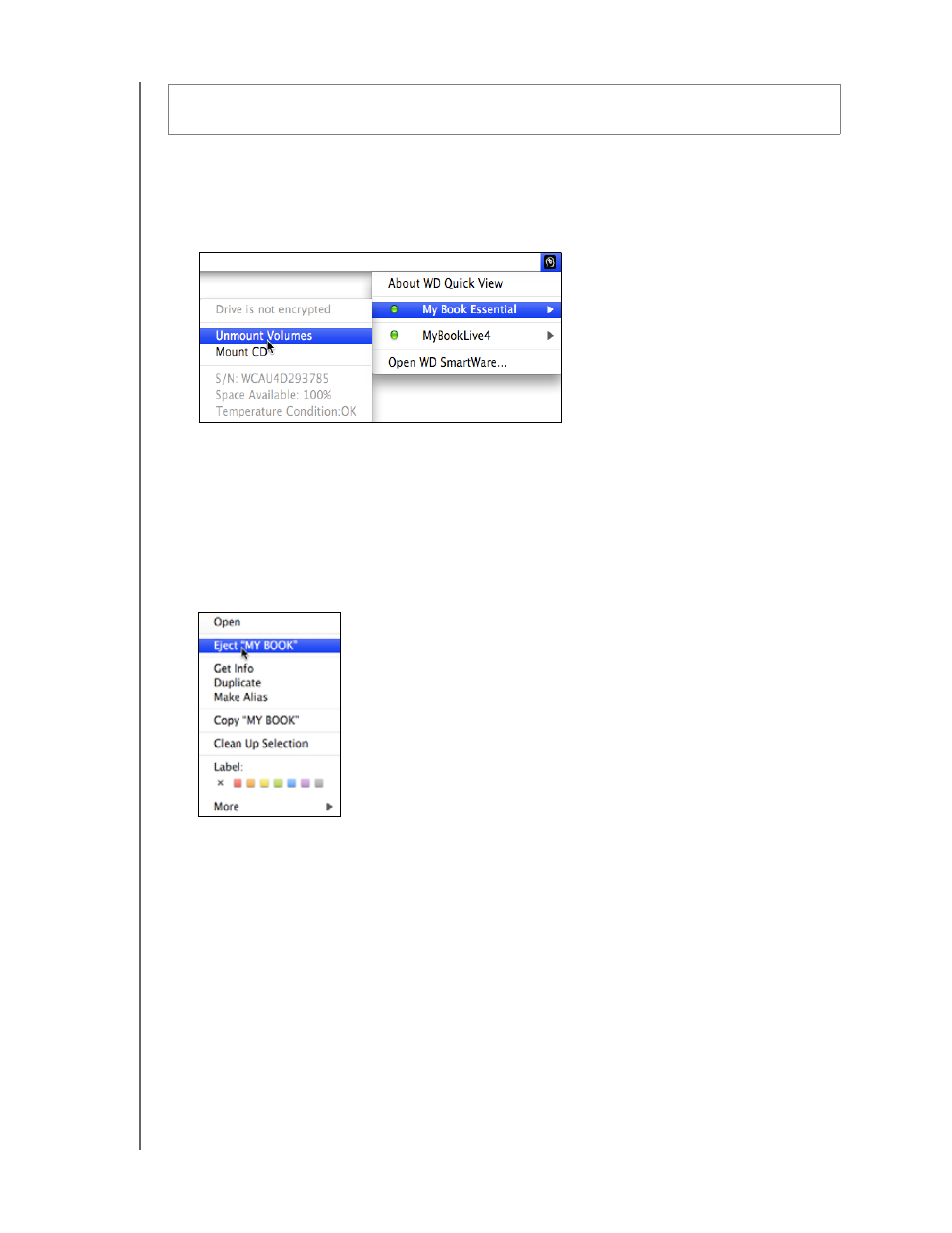
MY BOOK FOR MAC
USER MANUAL
MANAGING AND CUSTOMIZING YOUR DRIVE
– 33
Using the WD SmartWare Icon. To safely dismount the drive using the WD SmartWare
icon:
1.
Click the WD SmartWare icon
to display a list of drives.
2.
Select the My Book drive and on the submenu select Unmount Volumes:
If the drive has more than one volume, a prompt asks you to select the volume.
You might hear the drive power down.
3. Wait for the drive icon to disappear from the desktop before disconnecting the drive.
Using the My Book Icon. To safely dismount the drive using the My Book icon:
1.
Right- or control-click the My Book icon on the desktop and click Eject
“MY BOOK”:
You might hear the drive power down.
2. Wait for the drive icon to disappear from the desktop before disconnecting the drive.
Using the Drive Power Button. To safely dismount the drive using the drive power
button:
1.
Press the power button on the back of the My Book drive.
You might hear the drive power down.
2. Wait for the drive icon to disappear from the desktop before disconnecting the drive.
CAUTION! To prevent data loss, close all active windows and applications before
shutting down or disconnecting the drive.
