Western Digital My Book for Mac User Manual User Manual
Page 29
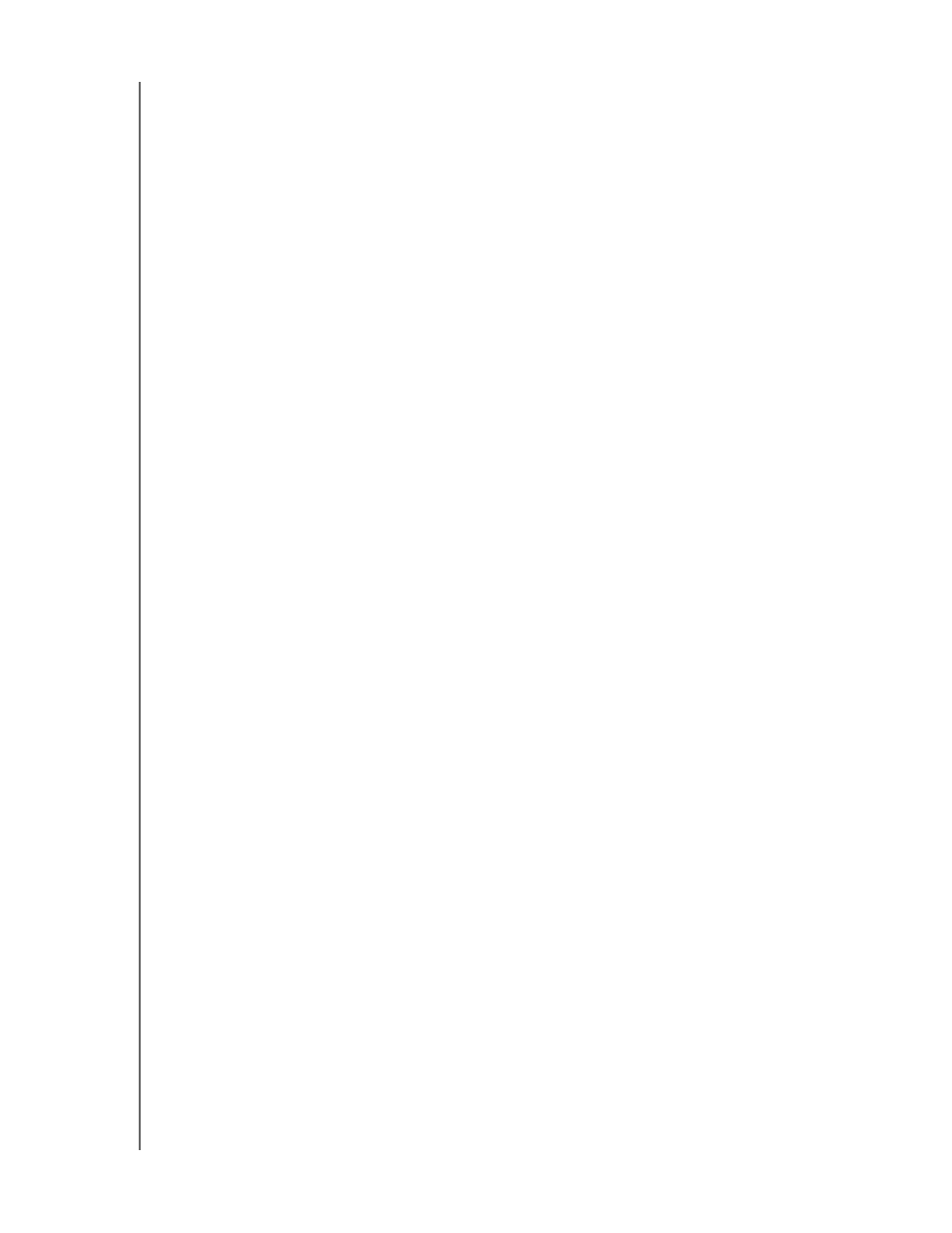
MY BOOK FOR MAC
USER MANUAL
RETRIEVING BACKED UP FILES
– 24
5.
In the retrieve files selection box, navigate through the folder structure to find the files
you want. Also, you can use the search box by typing the name (or partial name) of
the file or folder:
•
Click the appropriate file category button to list the files by category:
-
Pictures
-
Music
-
Movies
-
Documents
-
Other
-
•
Click the folder pointer to open a folder.
•
Type all or part of the file name in the search box, using the question mark (?) as
a wildcard character, to find a file and press the return key to initiate the search.
To eliminate the search filter, delete all of the text in the search box and press the
return key.
•
Select the check box for the file or folder that you want to retrieve.
6.
Click Start Retrieving
7.
During the retrieve:
•
The Retrieve screen displays a progress bar and a message indicating the
amount of data that has been copied to the specified retrieve location.
•
A Cancel Retrieving button is available for you to stop the retrieve.
8.
A Retrieval accomplished message signifies completion of the retrieve.
A Partial retrieve accomplished message means a file you selected for the retrieve
was not copied to the specified retrieve location. In this case, either a:
•
Files Not Retrieved message provides the number of files that were not
retrieved and a link to a failed-to-retrieve information screen. Click the View files
link to see the list of files and the reasons they were not retrieved.
•
Destination is full message means that your computer does not have sufficient
disk space to complete the retrieve.
