Editing a usb backup job, Deleting a usb backup job, Remote backups – Western Digital My Cloud EX4 User Manual User Manual
Page 60: Creating a remote backup
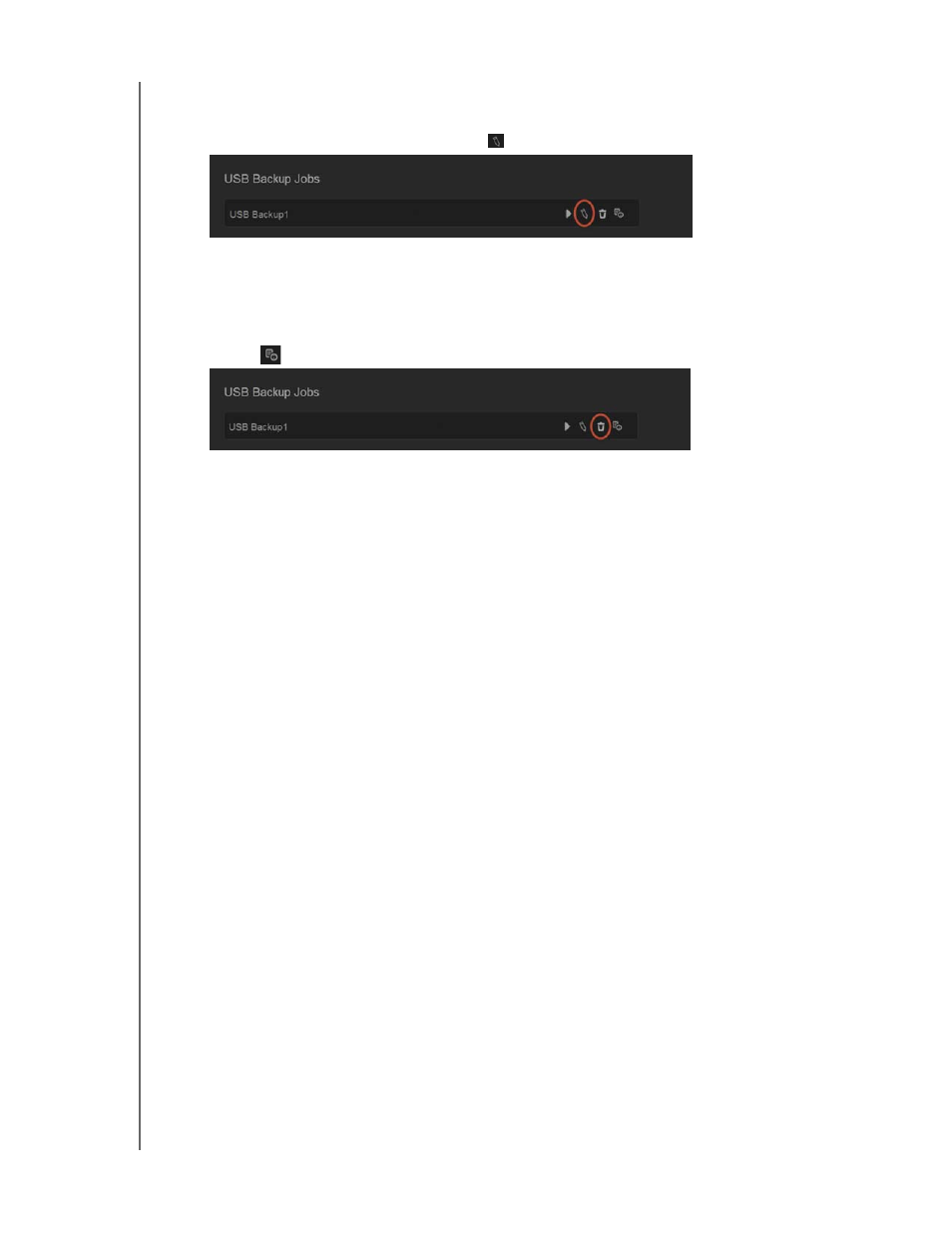
BACKING UP AND RETRIEVING FILES
55
WD MY CLOUD EX4 PERSONAL CLOUD STORAGE
USER MANUAL
Editing a USB Backup Job
1.
On the USB Backups screen, under USB Backup Jobs, select the job you’d like to
modify, then click the Edit Job button
.
2.
In the USB Backup area, make the necessary changes to your job, then click Save.
Deleting a USB Backup Job
1.
On the USB Backups screen, under USB Backup Jobs, select click the Delete Job
button
next to the job you’d like to delete.
2.
In response to the confirmation message, click OK. The selected USB Backup job is
now deleted and removed from the USB Backup Jobs list.
Remote Backups
Backup your WD My Cloud EX4 device to another WD My Cloud EX4 device.
Before you proceed with a remote backup, ensure the following:
You have a remote WD My Cloud EX4 device to backup this device to. Existing
shares and data from this device will be copied to the target device in addition to
previously existing data.
The remote Server setting is turned ON in the remote WD My Cloud EX4 device.
The backup password for the remote WD My Cloud EX4 device is enabled.
You have enabled port forwarding in order to see the remote WD My Cloud EX4
device over the internet.
For additional information on remote backups, see Knowledge Base Answer ID 10637.
Creating a Remote Backup
Use the following steps to backup your WD My Cloud EX4 to a remote device.
1.
On the navigation bar, click Backups to display the Backups screen.
